Android Multi Tools is a light-weight tool that allows Android users to unlock PIN/Pattern on their mobile phones. As the name suggests, this tool can perform multiple tasks. Thus it is also known as all in one Android unlock tool. Here you can download Android Multi Tools v1.02b, which is the current latest version of the tool.
Most of the people using phones secure it with the Pin or Pattern lock. In case they forget the pin or pattern, they can either factory reset it by themselves or take it to the service centre. The prior involves risk, whereas the latter is a wastage of time and money.
So here we have come up with a simple tool named Android Multi Tools which can help you get rid of your pin or pattern and unlock the phone in a few easy steps without losing the data.
What is Android Multi Tools?
Android Multi Tools is a simple tool that helps in performing multiple tasks on your phone like removing PIN/Pattern lock, Bypass FRP (Reset Gmail), Reset Face/Gesture Lock, Check Software and Hardware Info, and Wipe Data and Cache, etc.
The Android Multi Tools was developed by SE-THAILAND and was first shared on GSMForum for the Android users to test out the tool.
Apart from removing Pattern/PIN lock, Android Multi Tools v1.02b can perform various other tasks as listed in the features below.
Features of Android Multi-Tools v1.02b
- Check device: Checks if your device is connected to your PC. Make sure that USB debugging is enabled on your phone and also check that you’ve installed Android USB Drivers and ADB and Fastboot Drivers on your PC.
- Reset Face/ Pin lock: This feature allows you to reset Face lock or Pin which means you can bypass face lock or pin by using this option.
- Reset Face data / Gesture (Pattern) lock: Similar to the above option; this option helps you to reset and bypass gesture or pattern lock.
- Reset Gmail ID: This feature is to remove or reset the Gmail ID which was previously logged in the device.
- Wipe data: This option is used to wipe all data from your phone. Make sure that you understand that once you run this option, it will erase all your data from the device.
- Reboot: As the name suggests, this option allows you to reboot or restart your device.
- Check device on Fastboot mode: This option checks whether your device is connected in Fastboot mode.
- Wipe data or cache in Fastboot mode: This option helps in erasing data and cache in Fastboot Mode. This helps if your device is frozen or stuck on an infinite boot loop. Usually, this happens when you’ve installed a Custom ROM or software. This feature helps you to resolve those types of issues.
- Exit Fastboot mode: This option is to exit from Fastboot mode on your device.
- Go to the command prompt: This option allows you to open the normal command prompt on your PC.
- Check Software and Hardware information: This option will be interesting for a few people since it determines the software and hardware on your mobile. This includes the Software version, IMEI, Camera Module, WI-FI and much more.
- Driver Download: This feature also allows you to download and install any drivers directly on your PC.
Download Android Multi Tools v1.02b for Windows
- File Name: Android_Multi_Tools_v1.02b_GizmoAdvices.com.zip
- Size: 360 KB
- Version: 1.02b
- File Type: Zip
- Developer: SE-THAILAND
- Compatible: All Android Versions
- System architecture: Windows 10/7/8/8.1/XP/Vista (32-bit & 64-bit)
Password: mydevfiles.com
Also Download
How to use Android Multi Tools v1.02b
- Download and install Android USB Drivers and ADB and Fastboot Drivers on your PC.
- Download and extract Android Multi Tools v1.02b to your Computer.
- Now enable USB Debugging on your phone from Settings > Developer Options. If Developers Options are missing in your phone Settings, then tap on Build Number for about seven times to enable Developer Options.
- Connect your phone to PC using USB Cable.
- Now Run Android Multi Tools v1.02b.exe as administrator on your computer.
- Now a Command Prompt window with the list of tasks should open.
- Enter the number associated with the task you want to perform and hit the "ENTER" key to perform the task. For example to remove Pattern/PIN lock press "2" and hit "ENTER".
That’s it! Now you have successfully unlocked Pattern/PIN lock on your phone using Android Multi Tools. Similarly, you can perform other tasks like Hard Reset, and FRP unlock (Reset Gmail), etc.
Was this tool helpful? Do let us know in the comment section below.
This page may contain affiliate links so we earn a commission. Please read our affiliate disclosure for more info.

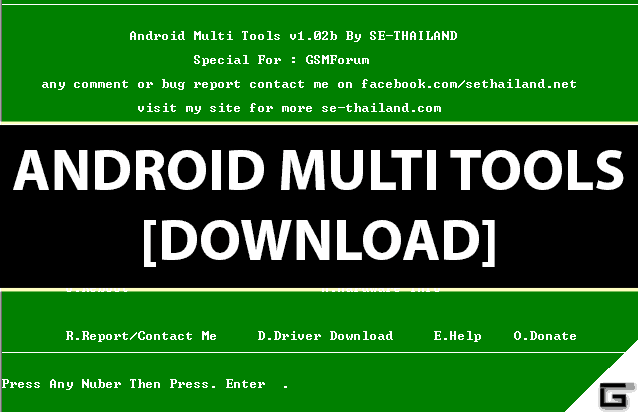
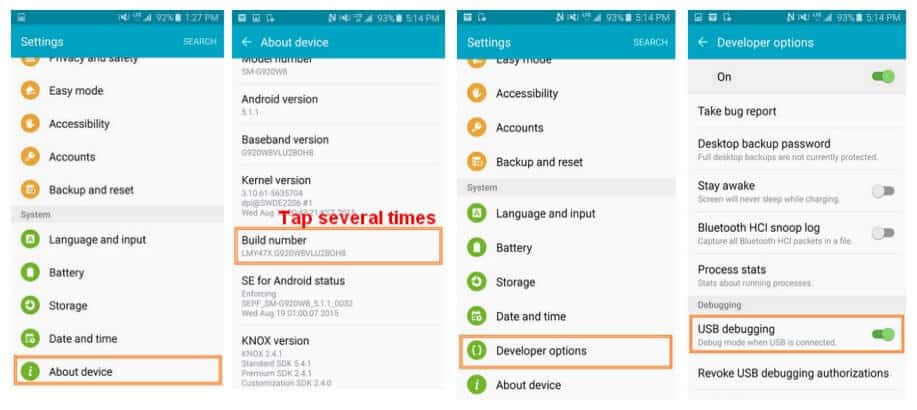
JOIN THE DISCUSSION: