In this tutorial checkout how to delete useless and unwanted WhatsApp photos from Android Smartphone without any hassle
WhatsApp is one of those apps that eats up lot of storage space on our device with useless and unwanted photos & videos which we receive from various WhatsApp contacts and Groups. Every photo we share or receive are stored on our device’s internal storage and this annoys many users as they ran out of memory so easily. By default WhatsApp auto downloads all the photos and video files which we receive and most of the users never bother to disable media auto-download option and this automatically eats up the storage space on their device with lots and lots of Junk or Spam photos. So in this tutorial we are going to show you how to delete useless and unwanted WhastApp photos and videos without any hassle.
If you are annoyed about the WhatsApp taking up lot of storage space on your device then the first thing we recommend is to disable Media auto-download options from WhatsApp settings.
Sometimes we receive pictures of motivational quotes, Good Morning wishes, Festival Wishes etc. and we have a look at them once and forget about them and never have a look at them again, this takes up the unwanted space on our device. So we brought this tutorial to show you how to delete these type of photos without any hassle.
In this tutorial we are going to use an Android app called “Magic Cleaner for WhatsApp” which scans all of your WhatsApp photos and categorizes into categories like Memes, Screenshots, Quotes, Cartoons etc. so that you can select the photos which you want to delete easily and free-up the storage space.
The Magic Cleaner for WhatsApp uses the same technology as Google’s image recognition API and analyses your photos for its nature, whether it is Junk or not.
So without any further ado let’s proceed and see how to delete useless or unwanted WhatsApp photos from Android using Magic Cleaner for WhatsApp.
How to delete useless or unwanted WhatsApp photos from Android:
Step 1: Download the Magic Cleaner for WhatsApp from Google Play Store.
Step 2: Once installed open it from App Drawer.
Step 3: Skip the information part and tap on SHOW ME THE MAGIC! Button.
Step 4: Now the app should start to analyse your WhatsApp images and categorize them based on their nature.
Step 5: Once it is done with analyzing the photos, just have a quick glance at the photos listed and un-check the important ones and finally tap on delete icon to delete them.
So now you have got how easy it is to delete useless or unwanted WhatsApp photos and videos. If this tutorial was helpful to you then do consider sharing it with your Friends on Facebook, Twitter and Google Plus etc.
How much space have you recovered? Do share with us in the comment section below.
This page may contain affiliate links so we earn a commission. Please read our affiliate disclosure for more info.


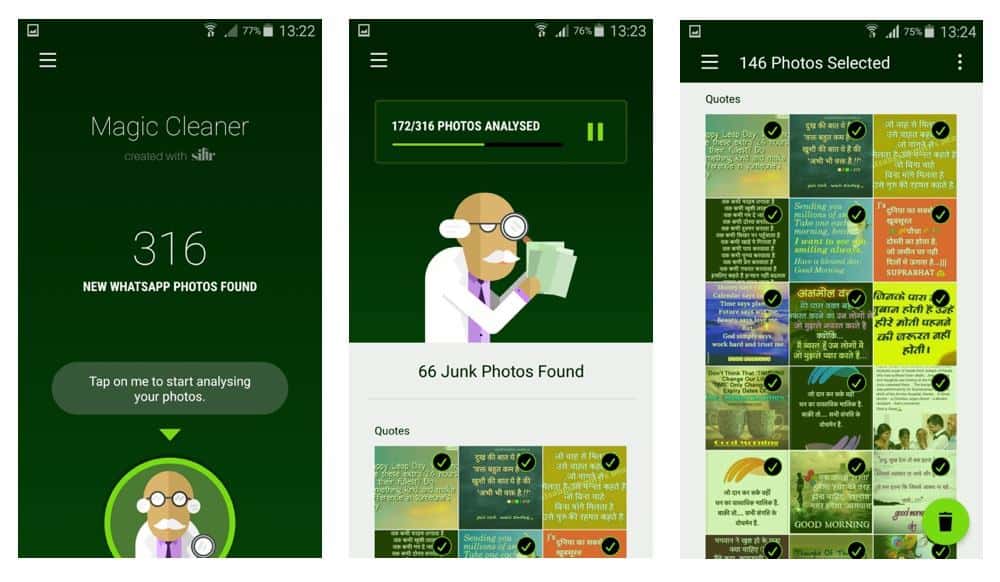
JOIN THE DISCUSSION: