Google Chrome for Android and iOS introduced content suggestion feature, which shows Articles from various popular sites. At the time it was introduced, it was an optional feature wherein users who didn't wish to use it can opt-out. But in recent Chrome update, this feature was enabled for all users by default and some of you might want to disable it, as it bugs you every time you open New Tab or launch Chrome browser. So in this tutorial, we are going to show you how to disable suggested content from the New Tab page on Chrome for Android and iOS.
What is Google Chrome Articles for you?
Google Chrome on Android and iOS devices shows a news feed or articles on the Homepage and New Tab page. These articles are suggested based on your location and personal interests.
The "Chrome Articles for you" section might be useful to some users, while some users don't want any suggestions on their homepage and new tab page. So, on this page, we have shared steps on how to remove articles for you on Google Chrome for Android and iOS.
How to Remove Articles for you on Chrome for Android
To disable suggested content snippets from Google Chrome for Android, you have to do it from Chrome flags. Here's how to do it.
- Open "Chrome flags" on Chrome for Android by typing the below URL in the address bar.
chrome://flags
- Now, in Search flags field type
enable-ntp-popular-sitesor you can copy and paste the below URL in the chrome's address bar, and it will take you to the right Chrome flags to disable popular sites suggestion on New Tab and homepage.chrome://flags/#enable-ntp-popular-sites
- After entering the above URL in the address bar, you should see a flag as Show popular sites on the New Tab page. Click on the Default button and choose Disabled from the option. It should ask to relaunch chrome browser just do it.
- After disabling the above Chrome flag, we still have to disable
enable-ntp-snippetsflag to altogether disable Suggested content snippets or remove Articles for you on Chrome. - Copy and paste the below URL in the address bar and disable Show content snippets on the New Tab page chrome flag and relaunch Google Chrome.
chrome://flags/#enable-ntp-snippets
- Now, open New Tab and you should see that suggested content snippets are disabled successfully.
Update 15 May 2017
"Show content snippets on the New Tab page" is no longer an option under Chrome://flags. Below is an alternative solution to disable suggested content or disable Articles for you on Chrome Browser Android.
Copy and paste the below URL in the address bar of your Chrome browser.
chrome://flags/#enable-ntp-remote-suggestions
It should highlight an option saying "Show server-side suggestions on the New Tab page". Just disable this option and relaunch the Chrome Browser and you will no longer see Suggested Articles on the New Tab page.
That's it; now you have successfully turned off news feed on Google Chrome for Android.
How to Disable Suggested Content on Chrome for iOS
Compared to disabling articles for you on Chrome for Android, it is quite easier to disable chrome suggested content on iOS. There is an in-built option to disable articles for you on Chrome for iOS.
Follow the below steps to disable Google Chrome Articles fo you on iOS.
- Launch Google Chrome browser on your iPhone/iPad or other iOS device.
- Tap on the three horizontal dots (...) located at the bottom right and select Settings.
- Now, Google Chrome settings page should open. Scroll down and look for
Article Suggestionsoption. - Turn off the toggle beside
Article Suggestions.
That is it; now, you have successfully disabled Google Chrome suggested content on iOS.
Have any questions? Ask them in the comment section below.
This page may contain affiliate links so we earn a commission. Please read our affiliate disclosure for more info.

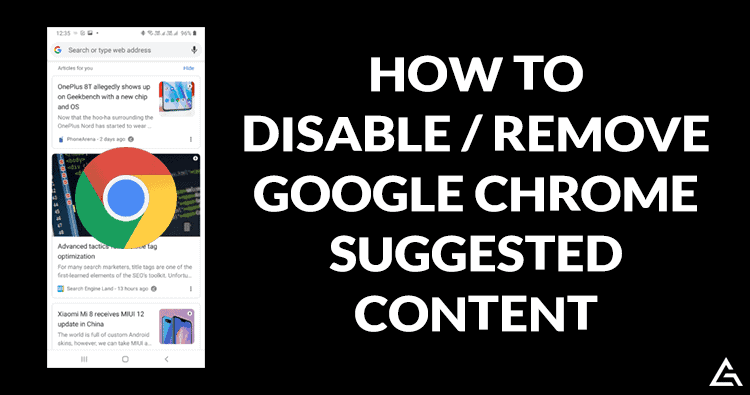
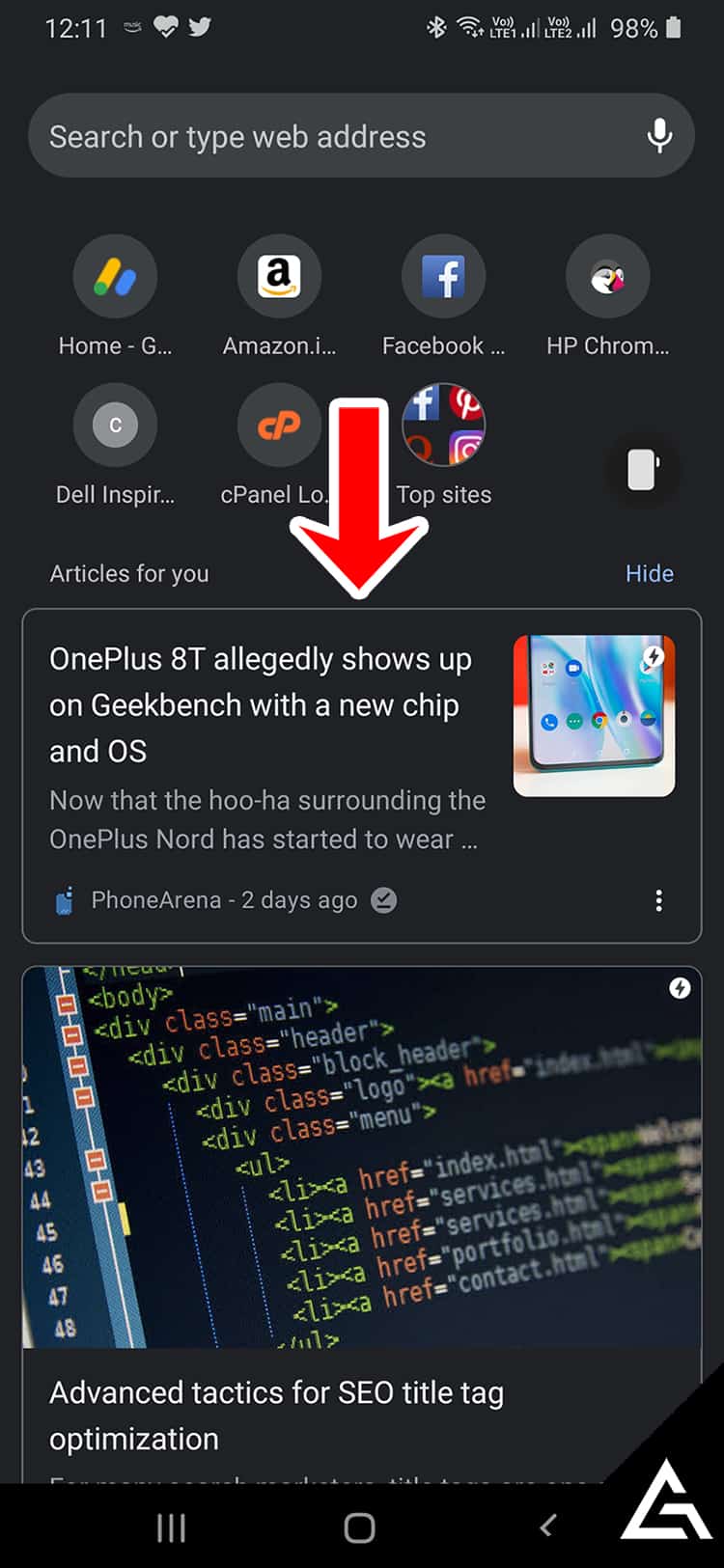
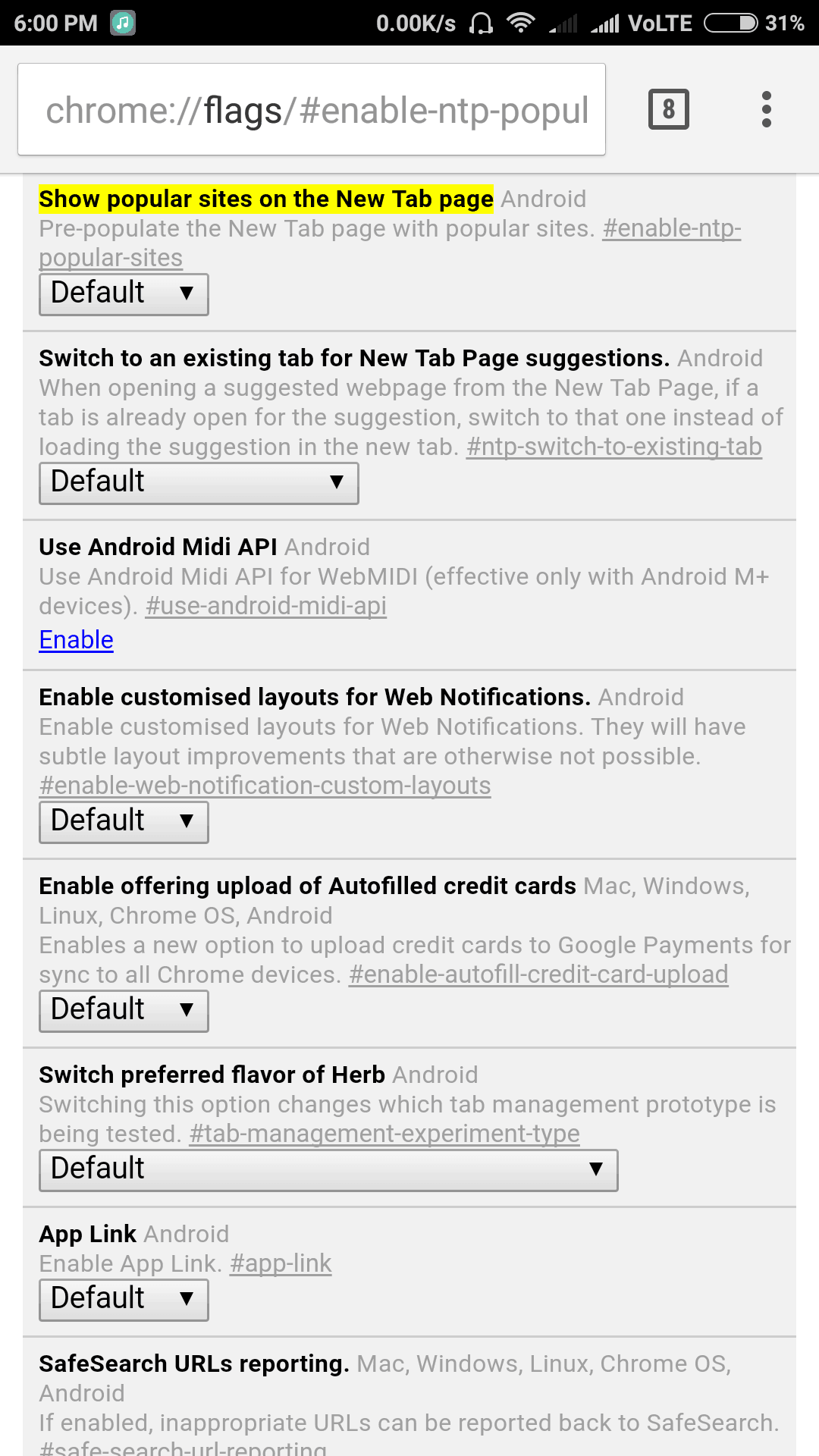
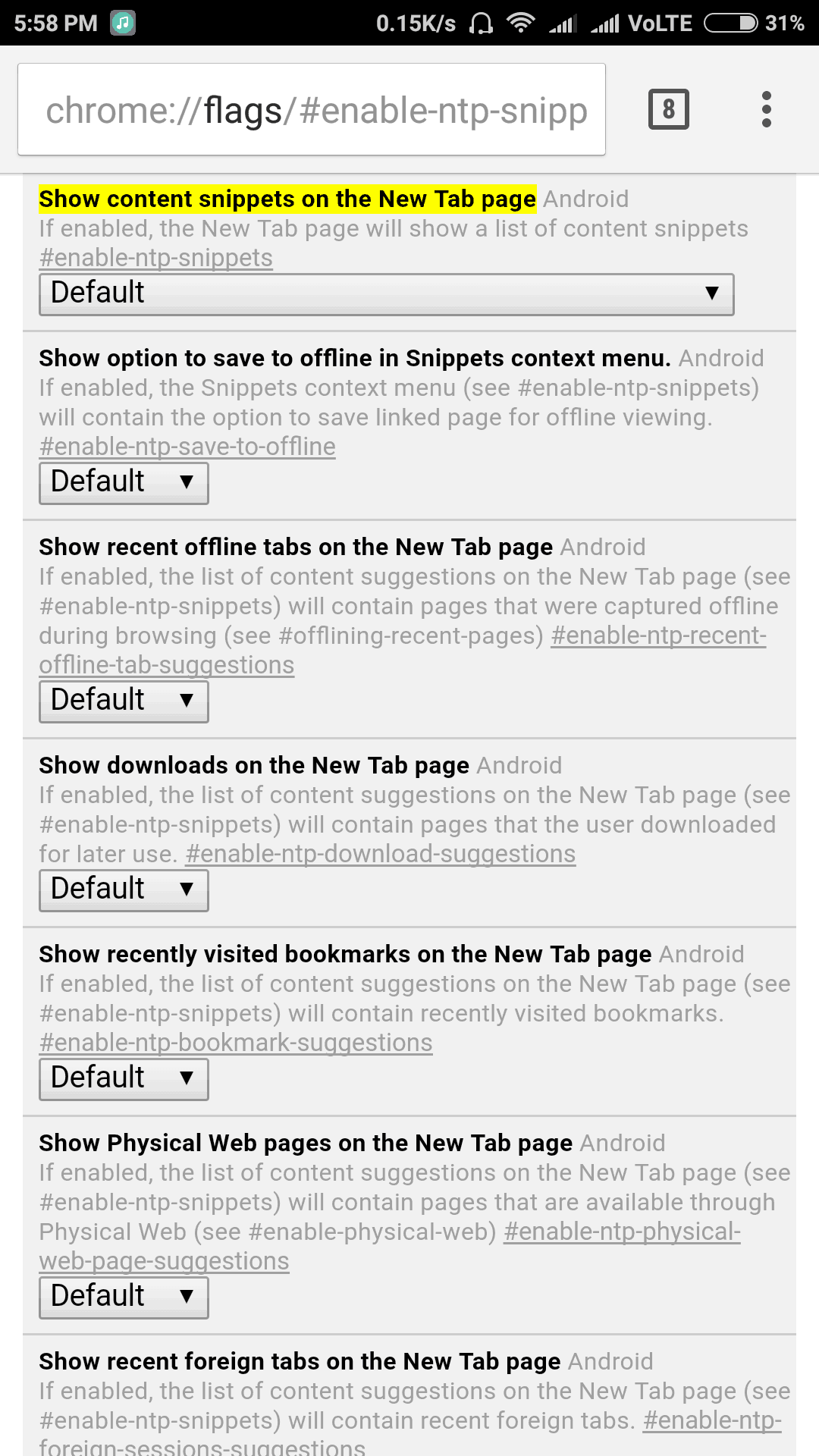
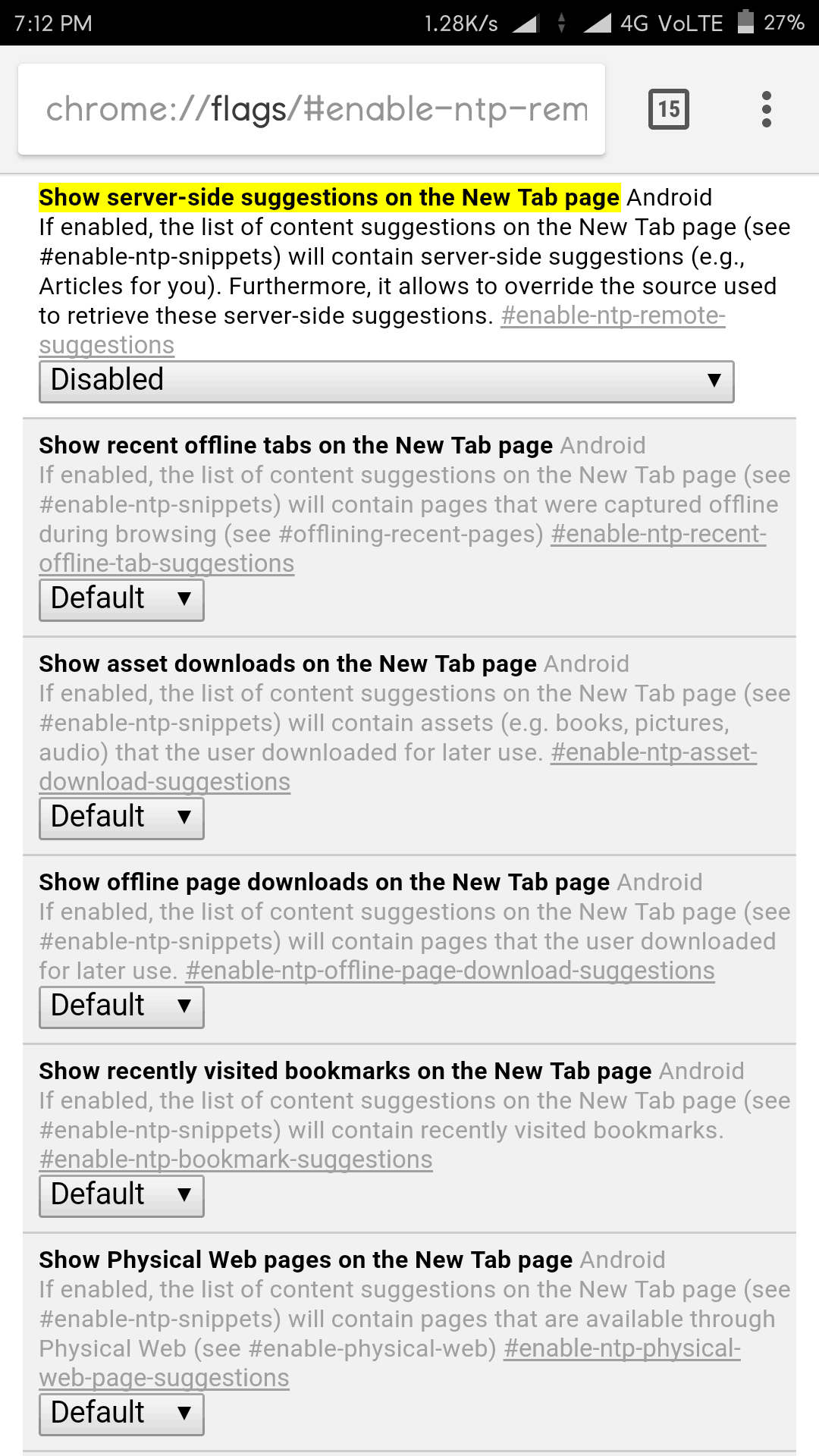
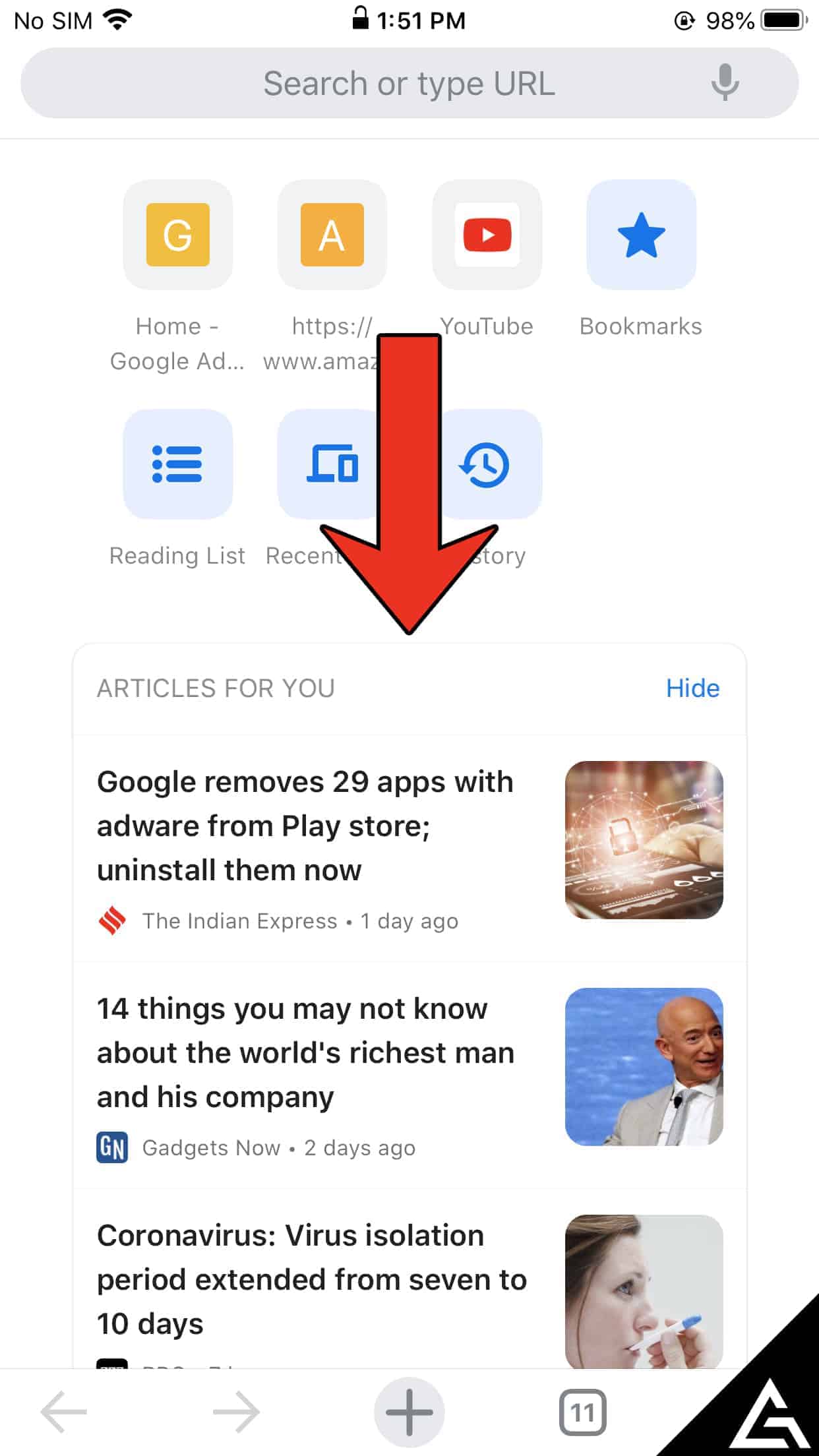
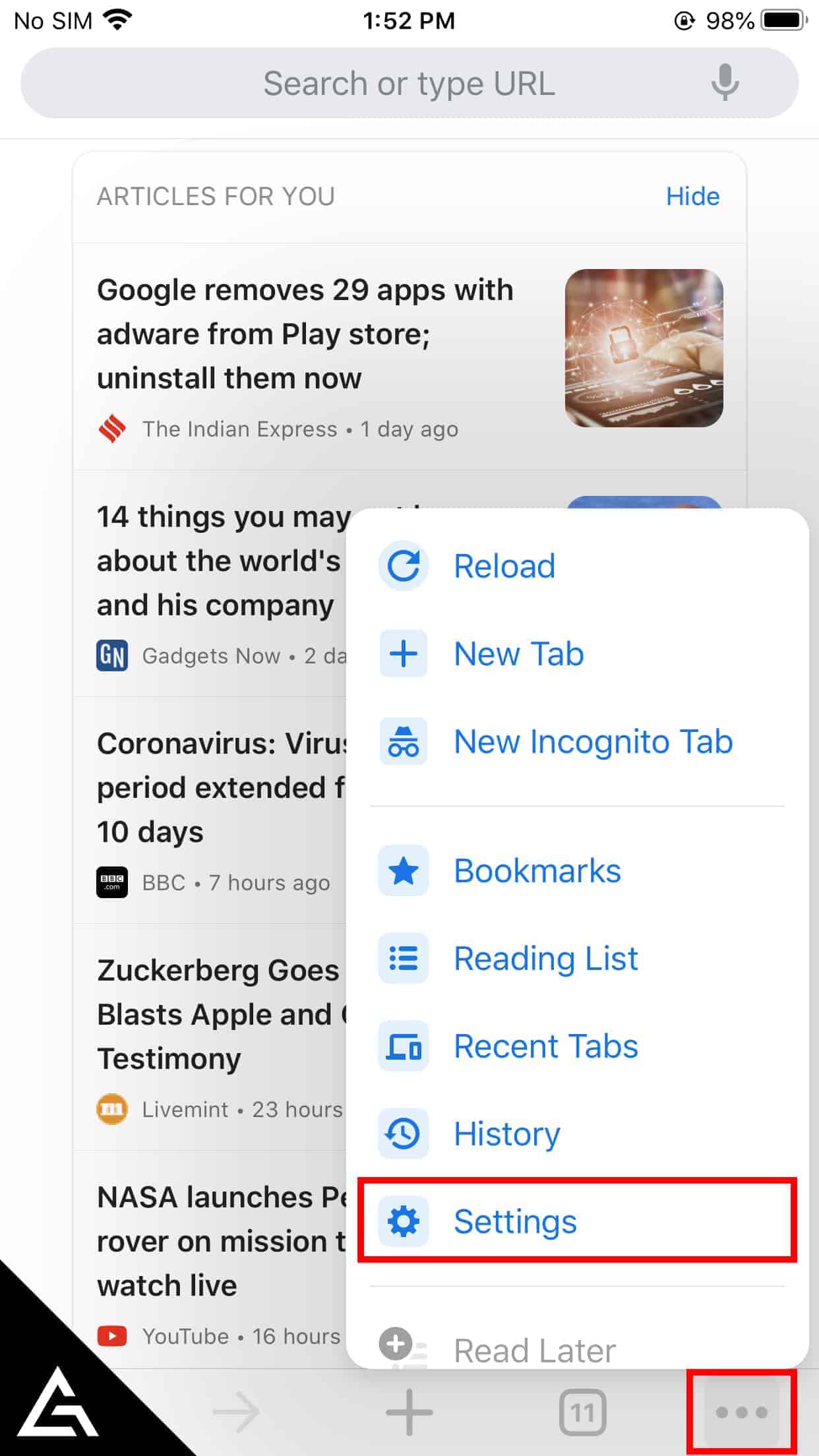
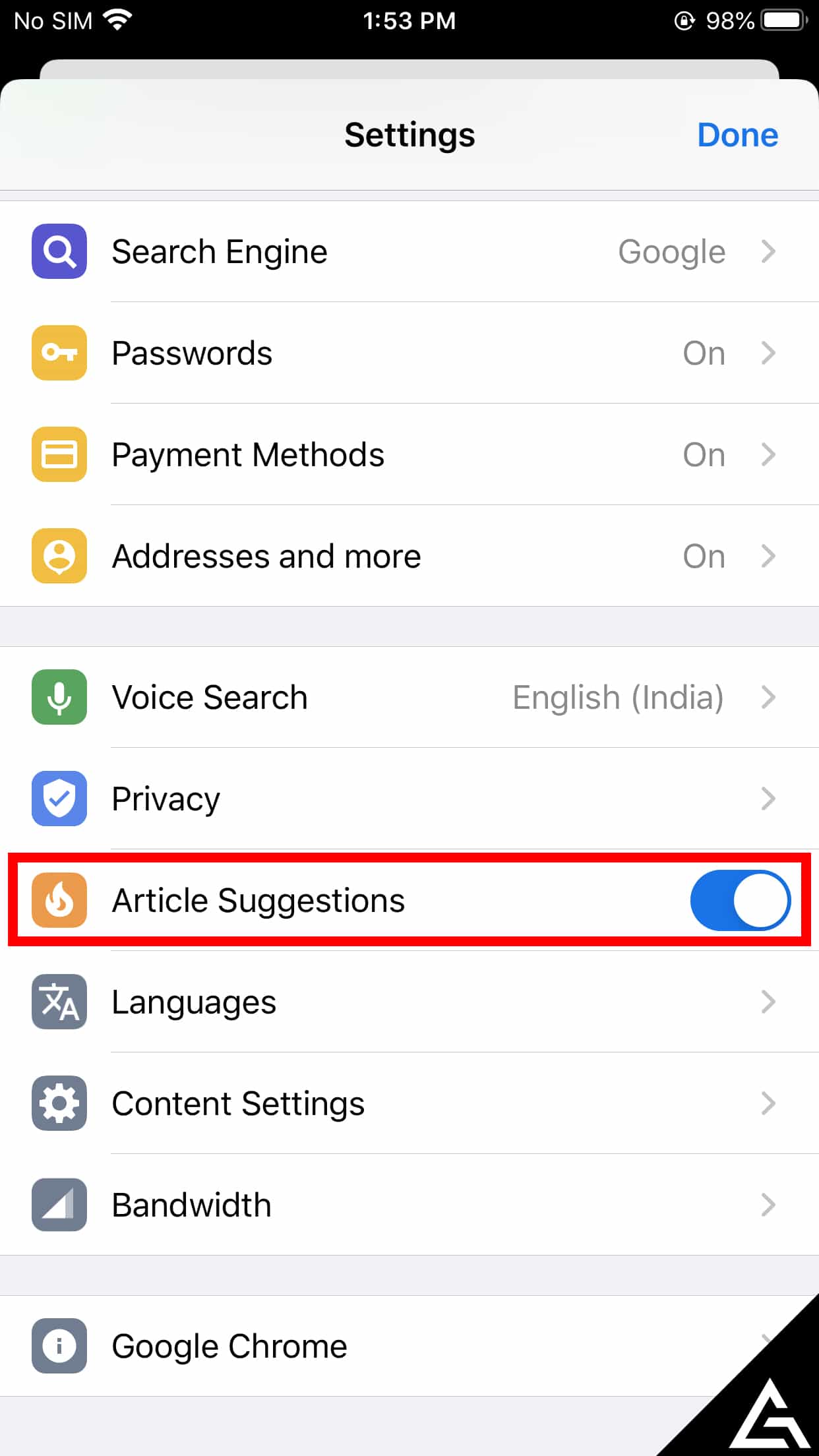
“Show content snippets on the new tab page” does not appear as an option on my Android device. As a consequence, hitting “more” on my start page still streams suggestions! Any further advice would be gratefully received.
Thanks for notifying, we have updated the tutorial. Hope the updated suggestion helps you. 🙂
Hi advice was helpful only now it displays my downloads any advice on how to remove?
Enter the below URL into the address bar of the Chrome browser and disable the option saying “Show asset downloads on the New Tab page”
chrome://flags/#enable-ntp-asset-download-suggestionsThank you. Finally got rid of the entire feed. Would have preferred the ability to filter the “suggestions” but it’s obviously all or nothing for google.
Hi would you be knowing how to remove suggested content (trending on google plus) on chrome for windows 10 ?