Android USB Drivers for Windows and Mac OS allow a computer to recognize an Android device and communicate or interact with it. USB Drivers for Android vary from manufacturer to manufacturer, and on this page, you can download Android USB Drivers for Samsung, LG, OnePlus, Huawei, Xiaomi, Oppo, Vivo, Motorola, Realme, and more.
What is the Android USB Driver?
A driver is a software program that helps two hardware devices communicate with each other. Similarly, Android USB Driver supports an Android-powered Smartphone or Tablet to communicate with Windows 10/7/8/8.1 PC or Mac computer.
The Android USB Drivers are a must if you want to browse the Android file system on your Windows or Mac computer. Thus it is essential for transferring files to and from your phone or tablet to PC.
They also help in flashing Stock ROM, Custom ROM, Stock Recovery, Custom Recovery, Android Kernel, and various other files to your Android device.
How do I Download Android USB Drivers?
Depending on the manufacturer of the device, its USB drivers vary, and you can download Android USB Drivers for your device from the manufacturer’s official website. However, if in case you were unable to find and download Android drivers from OEM’s official website, then you can download them below.
We have made a table listing all the Android device manufacturers on one column and USB Drivers and PC Suite download links on the other two columns.
So, download the appropriate Android drivers for your device and install them on your Windows 10/7/8/8.1 computer.
Please note that the USB Drivers for Android don’t include Google ADB Drivers and Google Fastboot drivers. So, you will have to install them separately before you can pass ADB commands and Fastboot commands to your Android device from your PC. Download Android ADB driver and Android Fastboot driver for Windows and ADB for macOS from here.
Download Android USB Drivers for Windows
| Device | USB Drivers | PC Suite |
|---|---|---|
| Google Nexus / Google Pixel | Download - Details | - |
| Samsung | Download | Samsung Kies (Windows / Mac) |
| HTC | Download | HTC Sync Manager (Windows / Mac) |
| Sony | Download | Sony PC Companion (Details) (Windows)
Sony Bridge (Mac) |
| LG | Download (Select Device and Model, Download Drivers) |
- |
| Motorola | Download | Motorola Device Manager |
| Lenovo | Download | - |
| Toshiba | Download | - |
| Acer | Download | - |
| Karbonn | Download | - |
| Asus | Download | ASUS PC Suite |
| Huawei | Download | Hisuite |
| ZTE | Download | - |
| Dell | Download | - |
| Intel | Download | - |
| Fujitsu | Download | Support Page | - |
| Sharp | Download | - |
| Amazon | Download | Support Page | - |
| Pantech | Download | - |
| Xiaomi | Download | - |
| OnePlus | Download | - |
| YU | Download | - |
| Kata | Download | - |
| Oppo | Download | - |
| Vivo | Download | - |
| Realme | Download | - |
| Alcatel One Touch | Download | - |
| Blackberry | Download | - |
| Kyocera | Download | - |
| Hisense | Download | - |
| Pegatron | Download | - |
| MTK | Download | MTK Preloader Driver | - |
| LYF | Download | - |
Download Google USB Drivers
If your Android device OEM manufacturer is not listed in the above table, then you can download Google USB Drivers. Google USB Drivers are compatible with most Android devices. Moreover, the OEM-specific Android USB Drivers are developed from Google USB Drivers.
Download Android USB Drivers for Mac OS
If you’re using macOS, then you can quickly transfer files between your Android phone and Mac computer using the Android File Transfer app. You can download the Android File Transfer app from below.
How to Install USB Drivers for Android?
- First of all, download the Google Android USB Driver for your device from the above downloads section.
- If the drivers are packed in a
zippackage, then extract them on your computer. - Once Android drivers are extracted, navigate to the folder where you have extracted the drivers. If the folder contains a
.exefile or.msifile, then open it on your computer. If the folder doesn’t contain.exeor.msifile, then skip to Step #5. - Now, follow the onscreen instructions and complete the setup process. Once done, reboot the computer.
- Now, if the folder doesn’t contain
.exeor.msifile and contains a.inffile, then follow the next steps. - Open Device Manager on your computer by searching for Device Manager or
devmgmt.mscfrom Windows Start Menu. - Select your Computer Name and click on Action.
- Now, select Add legacy hardware.
- Now, Add Hardware wizard should open, click on Next.
- In the next screen, select Install the hardware that I manually select from a list (Advanced) option.
- Now, click on Show All Devices and click on Next.
- Now click on Have Disk…
- Install From Disk window should popup. Click on Browse… and navigate to the folder where you have extracted the Android driver files.
- Select the driver file
.inffile and click on Open. - Now, choose the driver you want to install and then click on Next.
- The selected Android USB Driver will be installed and listed in the Device Manager.
- If additional drivers were listed in Step #15, then follow the above steps again and select the driver, which is below the ones which you have installed. Similarly, install all the drivers listed in Step #15.
If you want to let us know about the USB Drivers for Android that we haven’t covered in the above table, then you can contact us here, and we’ll add them to the above table.
Also, you can notify us about the broken download links in the comment section below.
This page may contain affiliate links so we earn a commission. Please read our affiliate disclosure for more info.


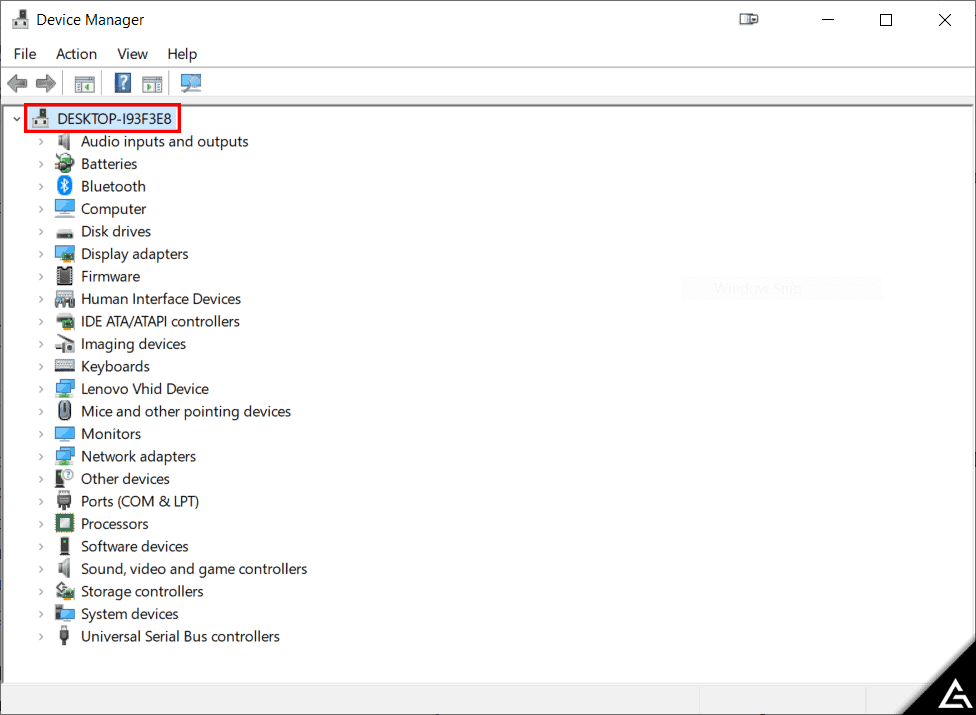
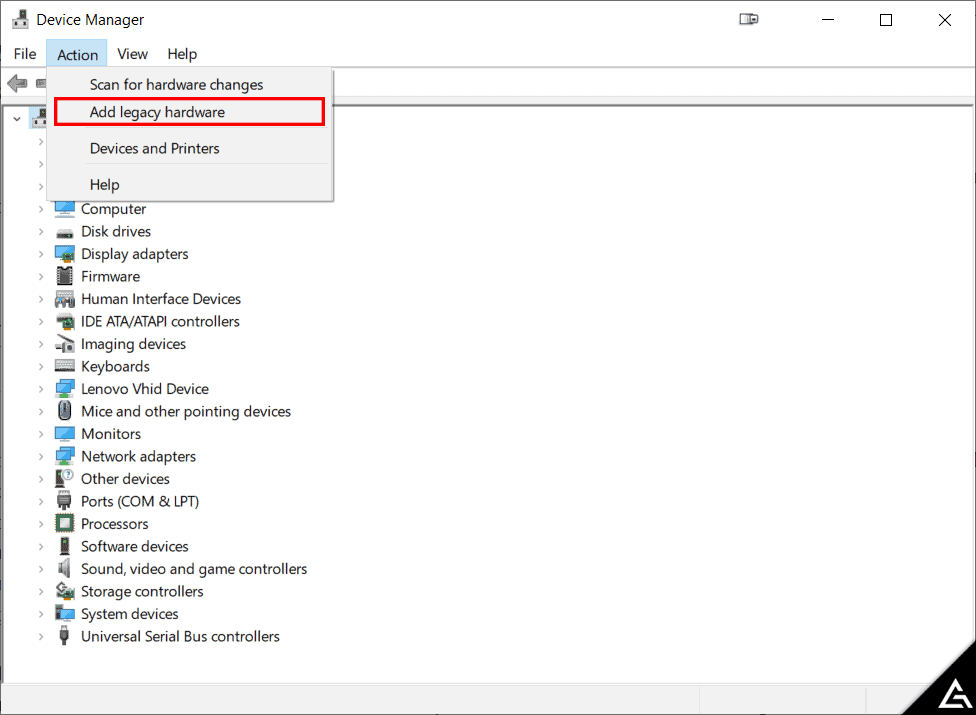
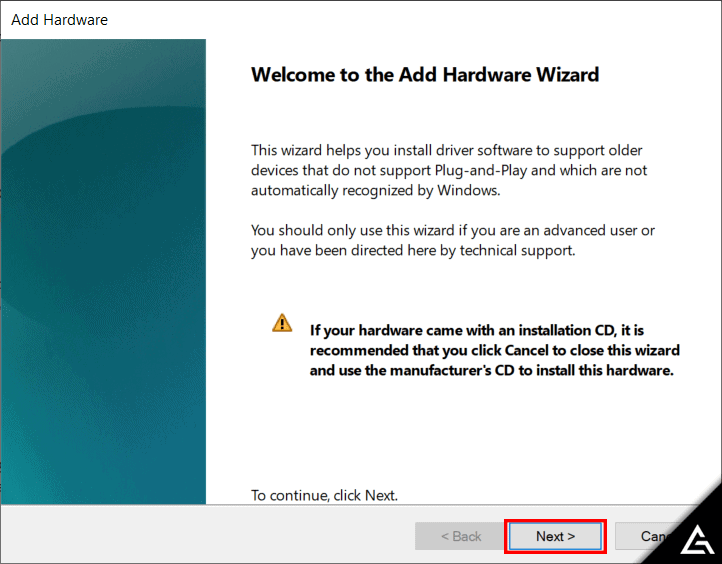
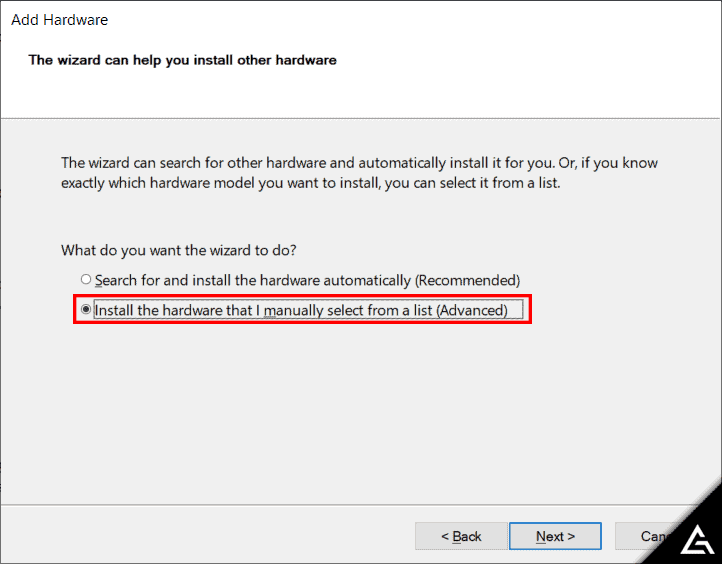
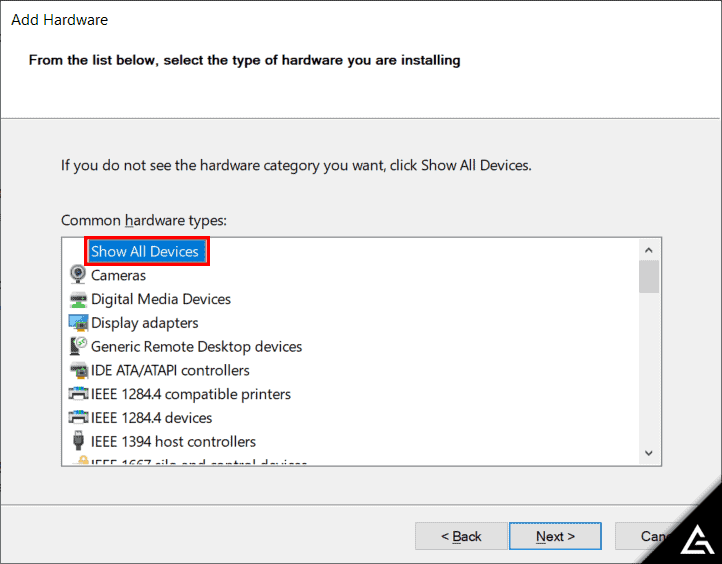
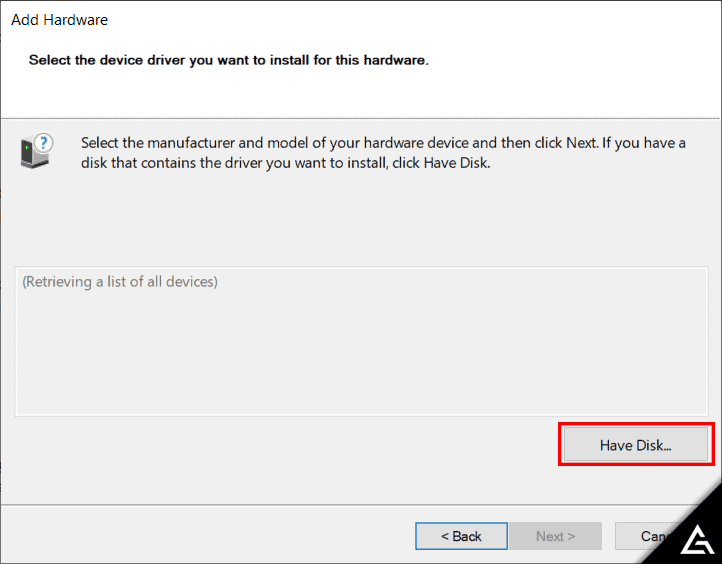
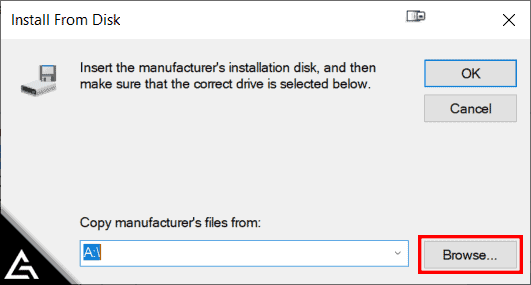
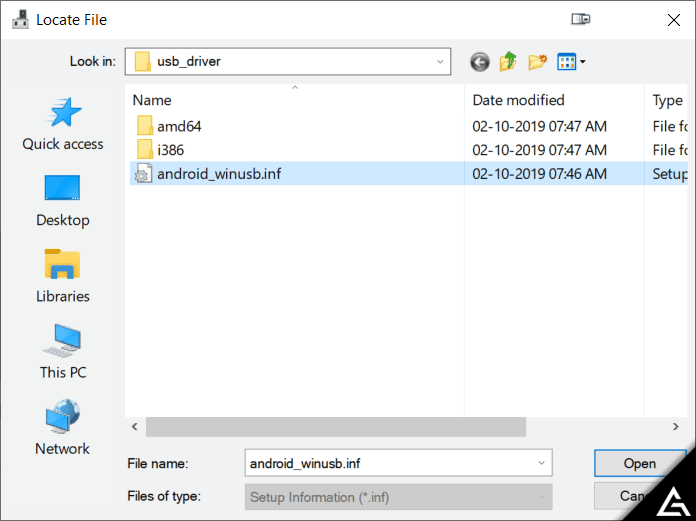
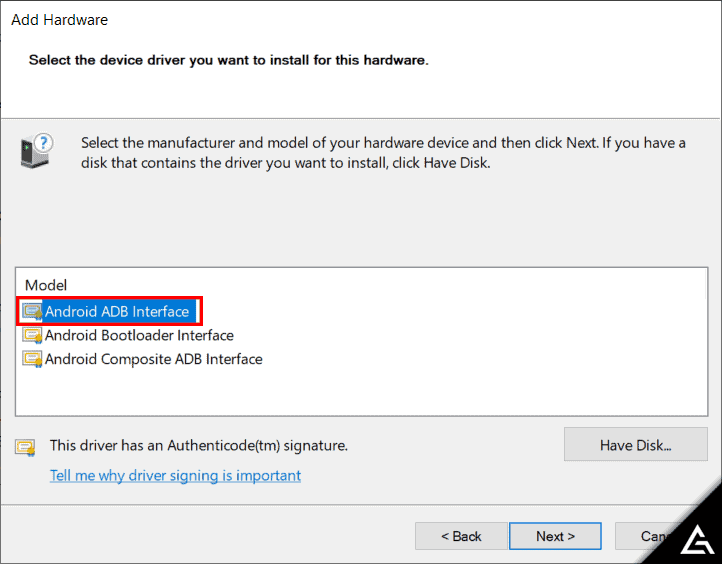
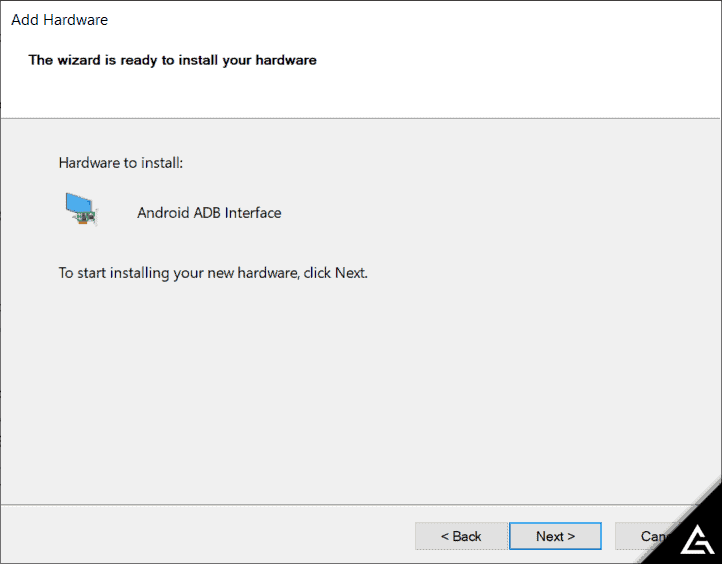
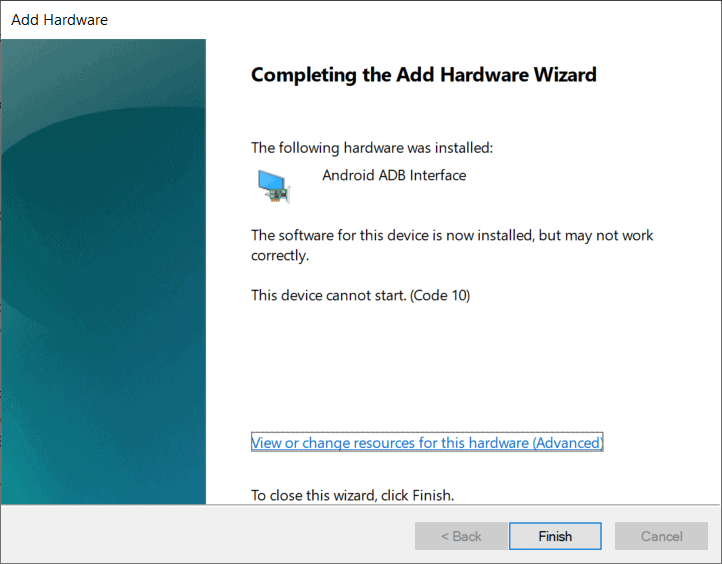
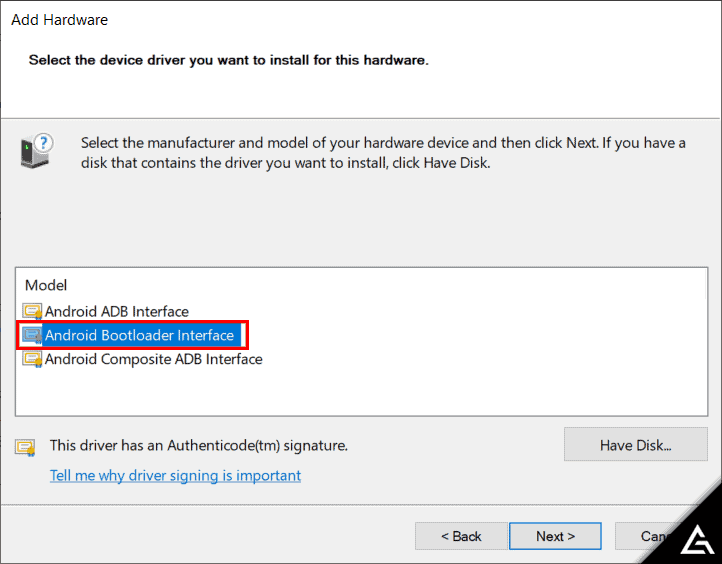
JOIN THE DISCUSSION: