MSM Download Tool is a flashing tool for Oppo and Vivo smartphones. Using this tool, you can easily flash the Vivo and Oppo devices by following the instructions in this article. This article will cover everything you need to know about the MSM download Tool and how to install and use it properly.
MSM Download Tool can help you bypass the device pattern lock, screen lock, or password on your Oppo device. This tool is designed for only Oppo and Vivo Android Smartphones, and some “Errors” may occur while using or flashing this tool on your Android device. In this article, we will learn about the MSM Downloading Tool, how to flash it, and what errors you may encounter while flashing.
What is the MSM Download Tool?
MSM Download Tool, developed by Chinese Tech giant Oppo, is a proprietary software for unbricking devices, flashing firmware (ROMs), and restoring them to their factory settings. It is used for Oppo and Realme devices powered by Qualcomm Snapdragon processors. However, it can also be used for various other Qualcomm-powered devices.
MSM Download Tool is a Windows-based application that communicates with Qualcomm’s Emergency Download Mode (EDL) to perform various tasks such as flashing stock firmware, unlocking the bootloader, and unbricking devices that are inaccessible through the regular methods.
The MSM Download Tool allows its users to flash firmware in different formats such as .mbn, .elf, and .xml. It is typically used to install the stock firmware on Oppo or Realme smartphones and can also be used to fix common software issues such as boot loops or system crashes.
It is crucial to note that the MSM Download Tool is intended for advanced users with experience in flashing firmwares and knowing its risks. Misusing the tool may result in device bricking or data loss. Therefore, it is essential to carefully follow the instructions and ensure that the firmware that is being flashed is compatible with the Android device.
Errors While Flashing Stock ROM via MSM Download Tool
- Connection timeout.
- Microsoft status shows offline even when connected to a Wi-Fi network.
- The start button won’t do anything sometimes.
- Fix MSMDownload Oppo Qualcomm Snapdragon Connect Timeout.
- Fix MSMDownload Unauthorized and Hidden Start Button.
- A warning notice always appears: “You must use authorized accounts such as A3S, F5, F7, F9, etc…”.
Pre-Requirements:
- Before flashing, make sure to back up your device data completely. The flashing process may delete your images, videos, documents, and other essential data from your device’s internal storage.
- Charge your device battery to at least 60%. Having adequate battery charge prevents the process from being interrupted.
- You will need a PC or Laptop to flash the tool.
- A USB Cable is needed to connect your device to a PC or Laptop.
- Make sure to download the MSM download tool to your computer.
- Download and Install the latest version of Android USB Drivers on your PC.
Disclaimer
gizmoadvices.com Will not be held responsible for any kind of damage that occurs to your device while following this tutorial. Do it at your own risk.
Download MSM Download Tool:
- MSM Download Tool - Direct Link
- MSM Download Tool 4.0.58 - Download
- MSM Download Tool 5.0.15 - Download
Other Supported Version:
- Msm Download Tool for Realme GT Master RMX3363 - Download Link
- Msm Download Tool for Realme GT Neo2 RMX3370 - Download Link
- MsmDownloadTool_rcsm (2.0.71) - Download Link
Steps to Install MSM Download Tool
Follow the below steps to install the MSM download Tool on your PC or Laptop:
- Download and extract the PDAnet.exe files. The files include PDAnet.exe and CodeMeterRuntime.exe.
- Install both the PDAnet.exe file and CodeMeterRuntime.exe files on your PC/Laptop.
- Now, Open the CodeMeter Control Center and import the license file for the flashing tool.
- Locate the Oppo_MSM_Download_Tool_None_Lic_2000 file in the extracted folder.
- In CodeMeter, select the license file to activate it. You should see a “License Activated” message if it worked.
Once the license is activated, your flashing tool is ready, and you can start flashing firmware on your Oppo and Realme smartphones.
Steps to Flash Stock ROM on Oppo Devices
Follow the below steps to flash stock ROM on your Oppo device:
- Download the Oppo stock ROM file and extract it on your computer.
- Open the extracted folder and run the "MSMDownloadTool V 3.0.exe" files as administrator.
- In the MSM Download Tool, click “Load Firmware” and select the ROM file you extracted.
- With your Oppo device turned off, hold the Volume Up key while connecting it to your PC or Laptop via USB cable.
- In the MSM Download Tool, Click “Start” to begin the flashing process. Let it complete fully.
- When you see the “Download Complete” message on your computer, disconnect and restart your Oppo phone.
- The stock ROM should now have been flashed successfully on your Oppo smartphone.
The MSM download tool is an excellent and easy-to-use tool. If you have an Oppo or Vivo device, this tool can help you with flashing stock firmware, unlocking the bootloader, and unbricking devices. In this article, we have explained everything about the MSM Download Tool, how to download the tool on your PC/Laptop, and how to use it to flash the stock firmware on your Oppo or Vivo device. If you're facing any issues, please let us know in the comment section, as we will try our best to assist you.
If you liked our article, please let us know in the comment section.
This page may contain affiliate links so we earn a commission. Please read our affiliate disclosure for more info.

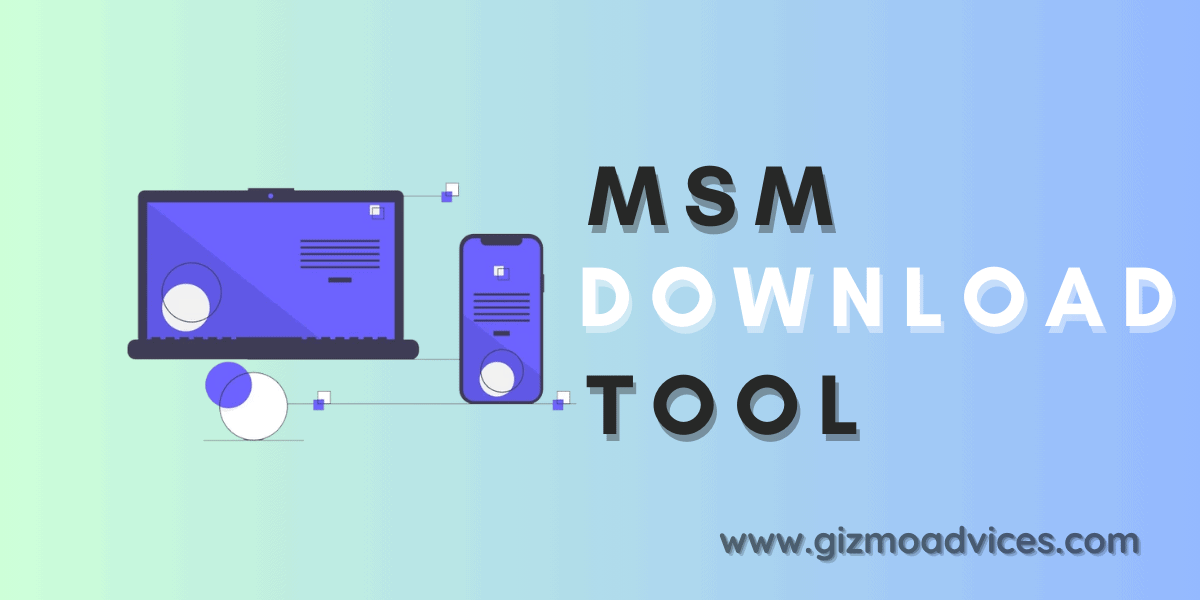
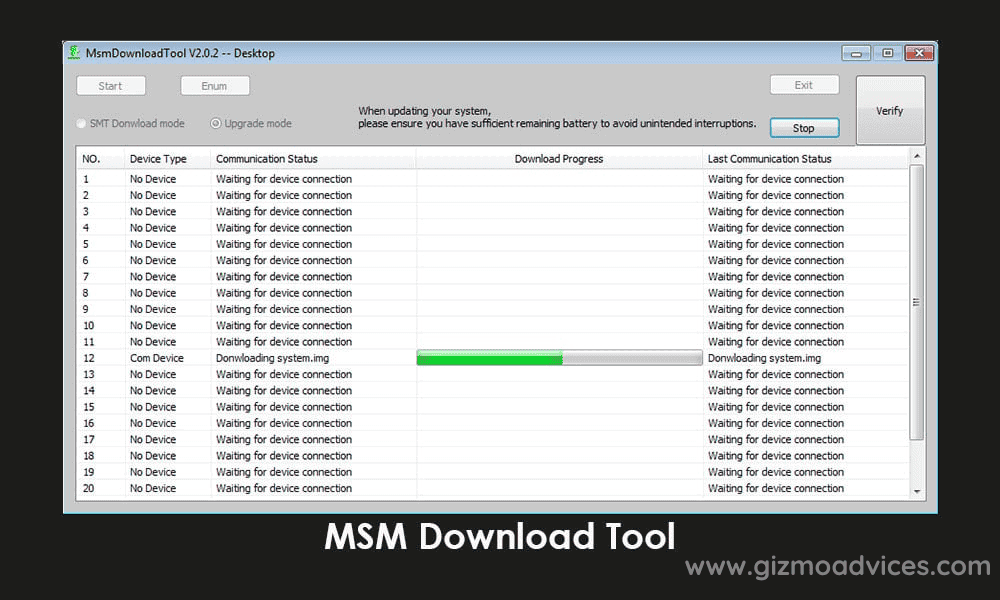
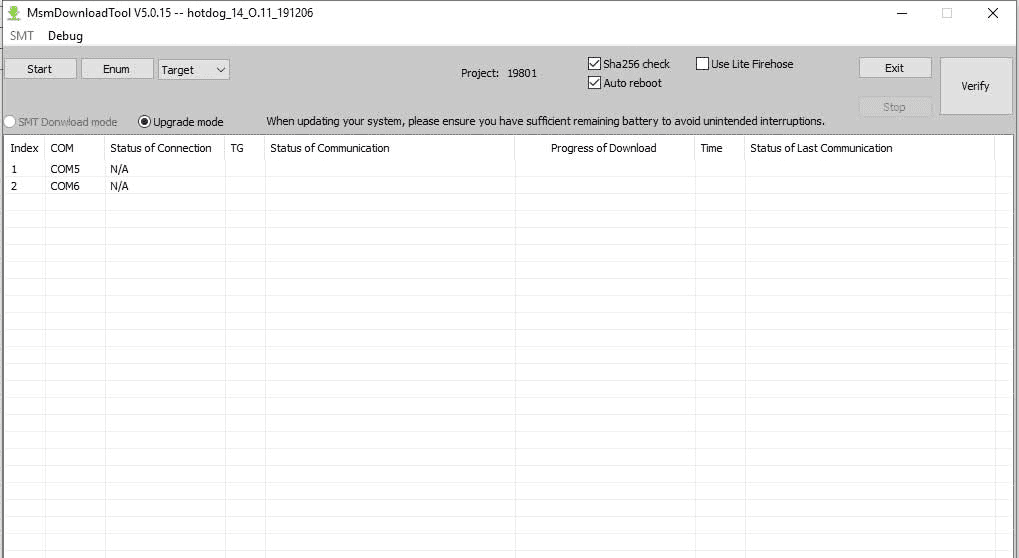
JOIN THE DISCUSSION: