Want to fake your location on Android without Root? Follow the steps below.
Android is one such powerful mobile operating system which gives its users lot of customization and productivity options. If you are looking for a simple guide on how to fake location on Android without Root access then this tutorial is for you. Android users might want to fake the location for one or the other reasons or access the apps and services that are not available for their region. For the most part, the device should be rooted to fake the GPS location, but an Android app called Floater allow you to do this without Root. Follow the steps listed below to see how to use Floater to fake GPS location on Android without Root.
Before proceeding make sure you have Developer Options enabled on your device. If not, then go to Settings > About Phone and tap on Build Number for about 7-10 times and you should see a message as "You are now a developer!", if it is already enabled then you should see a message saying "No need, you are already a developer".
How to Fake Location on Android without Root:
Step 1: Download Floater – Fake GPS Location app (Link) from Google Play Store.
Step 2: Now go to Settings > Developer Options and under Debugging tap on "Select mock location app" and select Floater.
Step 3: Now open Floater from app drawer and set the fake GPS location on Map.
Step 4: Once the location is set, tap on the Play icon to set it.
Step 5: Now open Google Maps and check your location.
This is how you can fake your GPS location on Android without Root.
To revert back the changes follow the below steps.
Step 1: Close the Floater app from recent apps.
Step 2: Open Developer Options and under Debugging, tap on "Select mock location app" and select Nothing.
Step 3: Turn off GPS and turn it back on and open Google Maps to check the changes.
Do share this tutorial with your friends on Facebook, Twitter and Google Plus etc. and let them know that it is possible to fake GPS location without Root on Android.
This page may contain affiliate links so we earn a commission. Please read our affiliate disclosure for more info.


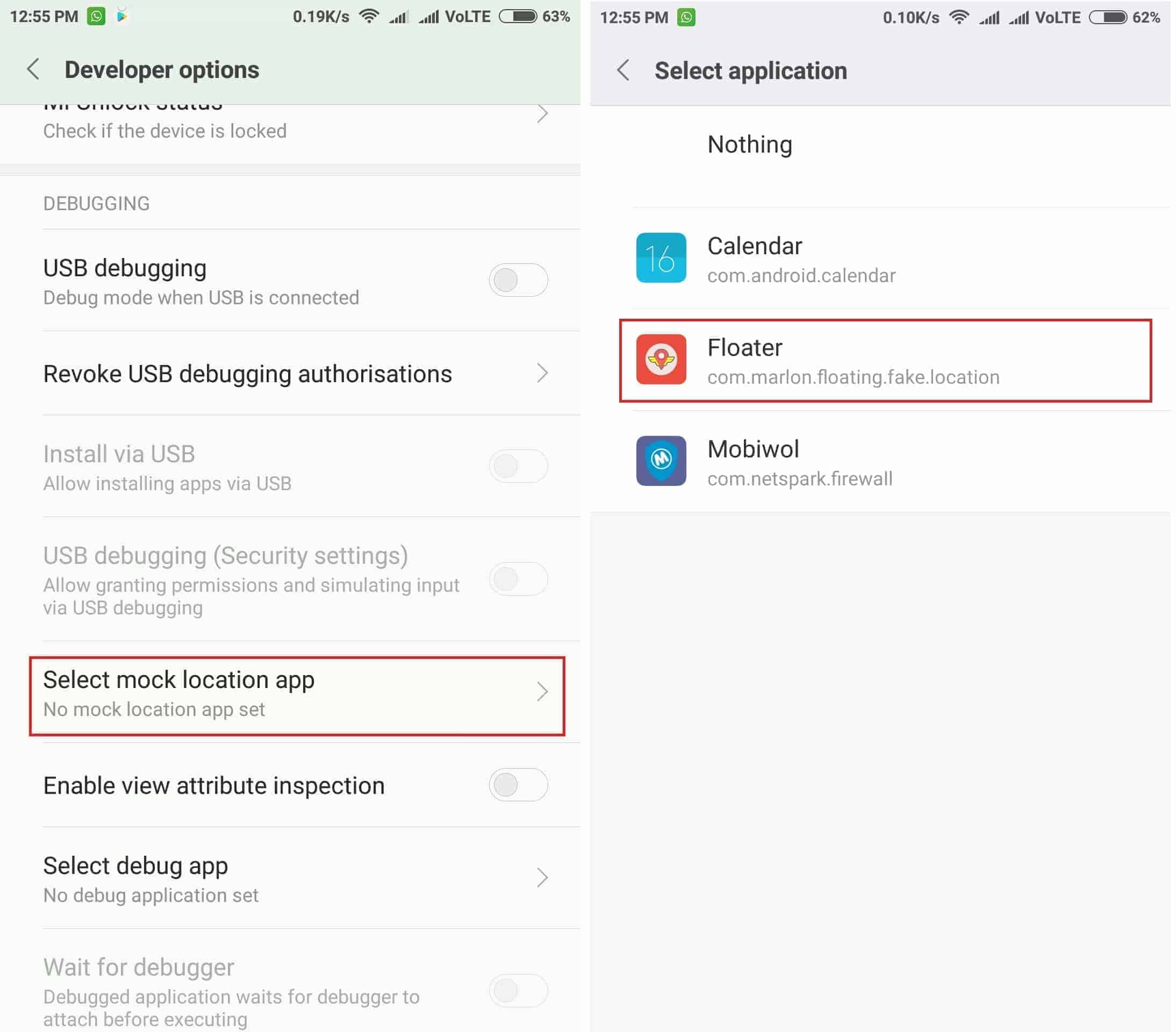
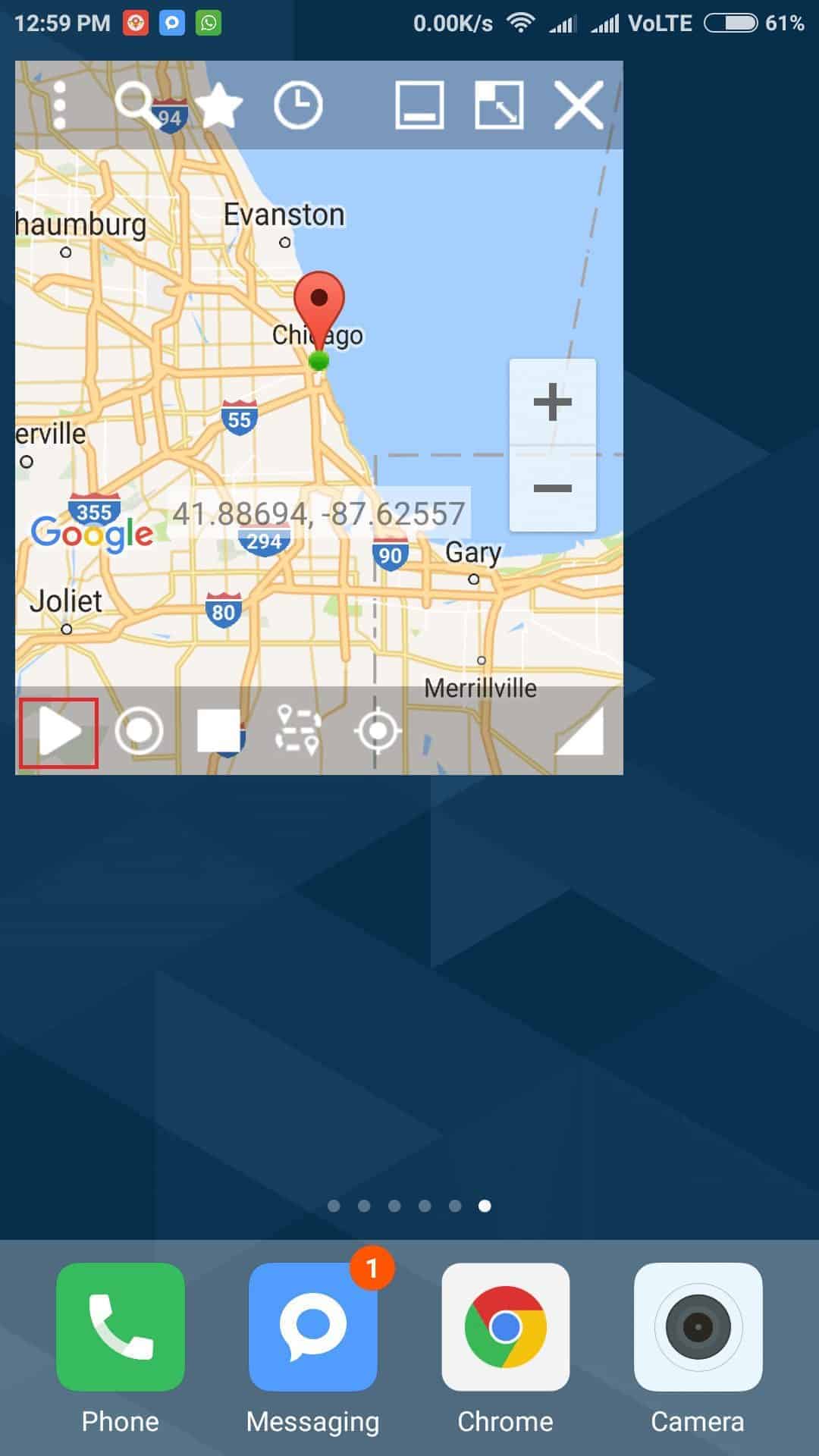
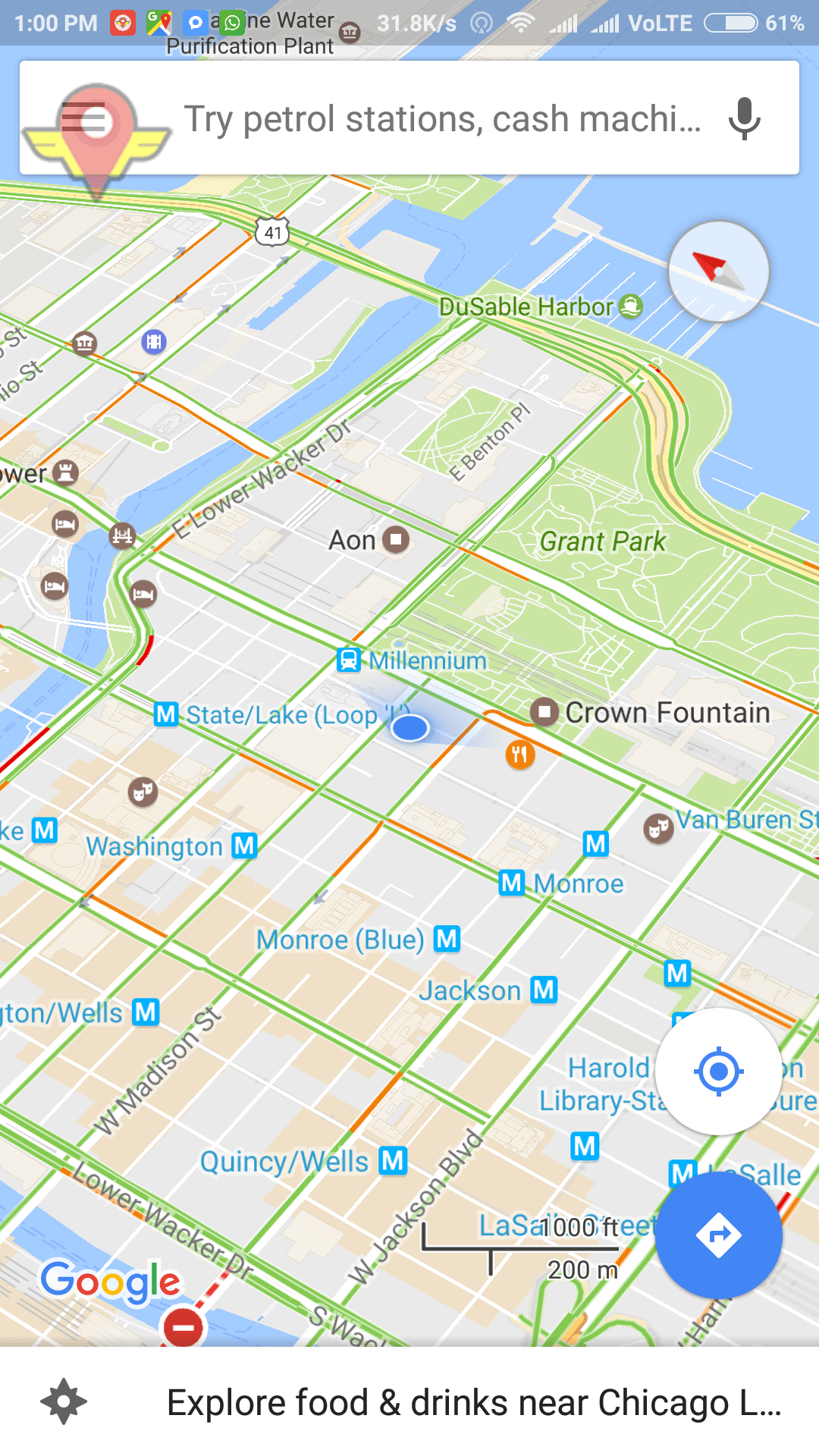
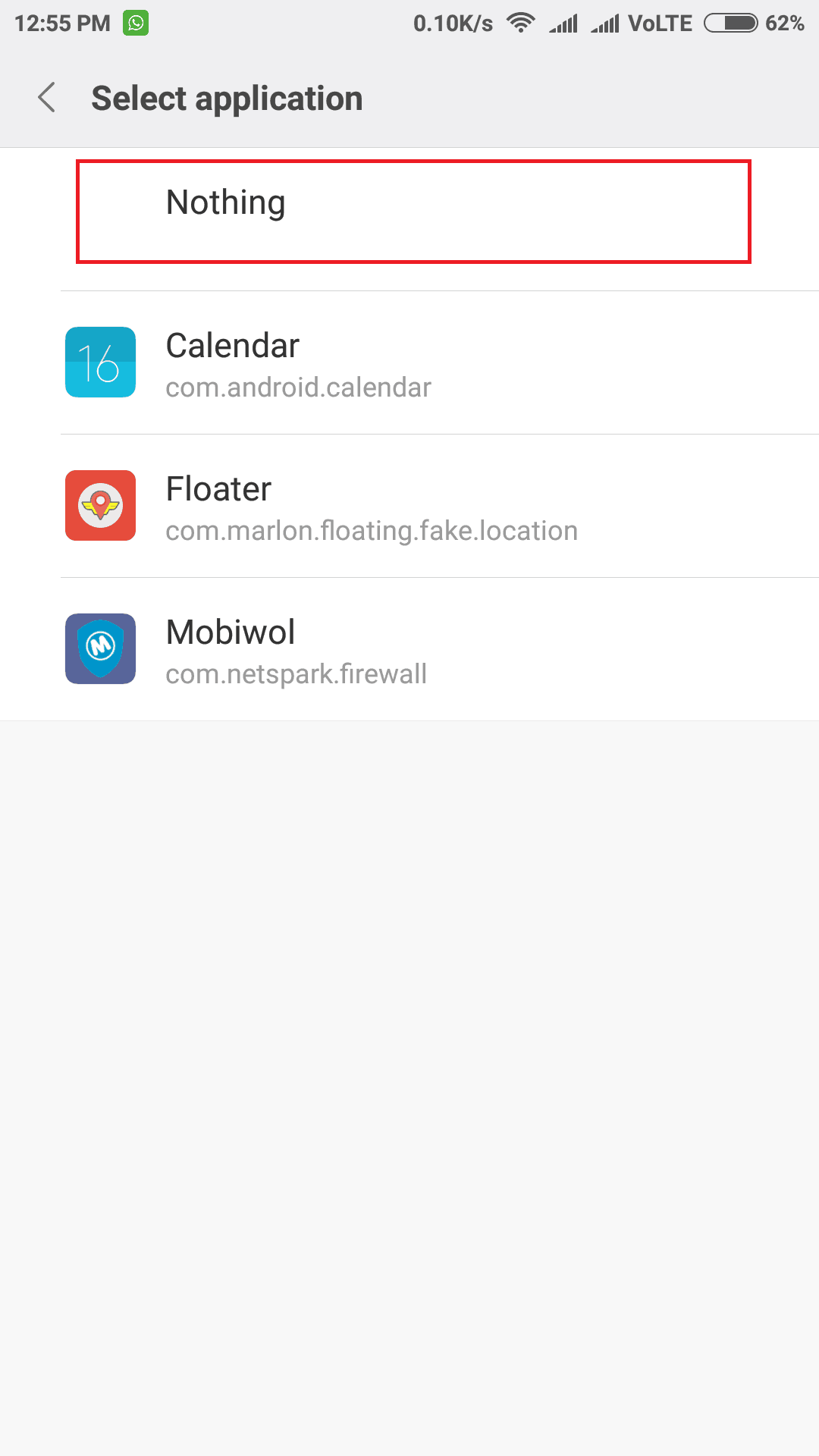
JOIN THE DISCUSSION: