Looking for solutions to fix Google Play Error 505 on Android? We have got you covered. Here we are going to share some of the troubleshooting steps to fix Google Play Store Error 505.
The Google Play Store Error Code 505 or Error Code -505 is shown most of the times only when the user tries to update an App. In our case, the error was shown only when updating the YouTube App. However, it can be shown for other apps like Facebook, Facebook Messenger, WhatsApp, Google Play Music, Play Movies, and others.
It doesn’t matter whether your device is running Android Lollipop, Marshmallow, Nougat, Oreo or Pie. The Google Play Store Error -505 is thrown independently of the Android version.
Below we have shared some of the troubleshooting methods to fix Google Play Store Error 505 on Android. Follow the steps carefully to get rid of the error code 505.
How to Fix Google Play Store Error 505 on Android:
Method 1: Clearing Google Play Store, Google Play Services, and App Cache
Step 1: On your Phone go to "Settings" > "Apps" and search for Google Play Store.
Step 2: Tap on "Google Play Store" > "Storage" and "Clear Cache" and "Clear Data". Also, it is recommended to "clear cache" and "clear data" of Google Play Services.
Step 3: Go back and look for the app which was causing the issue and clear its data and cache.
Step 4: Launch Play Store and try updating the app which was showing Error code -505.
Method 2: Uninstall Google Play Store and App updates
Step 1: Launch Settings and go to Apps.
Step 2: Look for Google Play Store and tap on it.
Step 3: Tap on "Uninstall Updates".
Step 4: Similarly, uninstall updates for the app you were trying to install.
Step 5: Power off the device and then Power it back on.
Step 6: Launch Google Play Store and try updating the app which you were previously trying to update.
Recommended: How to Fix Google Play Store Error -501
Method 3: Uninstalling the App and installing APK file
Step 1: Uninstall the app which was causing Google Play Error 505.
Step 2: Download the latest version of the app from APK Mirror and transfer the APK file to your phone if downloaded on PC.
Step 3: Enable "Unknown Sources" option from "Settings" > "Security".
Step 4: Open File Manager and go to the folder where you have copied or downloaded the APK file.
Step 5: Install the APK file and your app should be now updated to latest version. Next time a new update is available for this app, it should update without any issues.
This method worked for us and it fixed our issue in updating the YouTube App which was causing Error code: -505.
If you have encountered a Google Play Store Error other than Error Code 505, then have a look at our guide on fixing various Google Play Store Errors.
Did this tutorial help you in fixing Google Play Store Error 505 on your Android Phone? If yes, don’t forget to share it with your friends on Facebook, Twitter and Google Plus.
Have any questions? Ask them in the comment section below.
This page may contain affiliate links so we earn a commission. Please read our affiliate disclosure for more info.

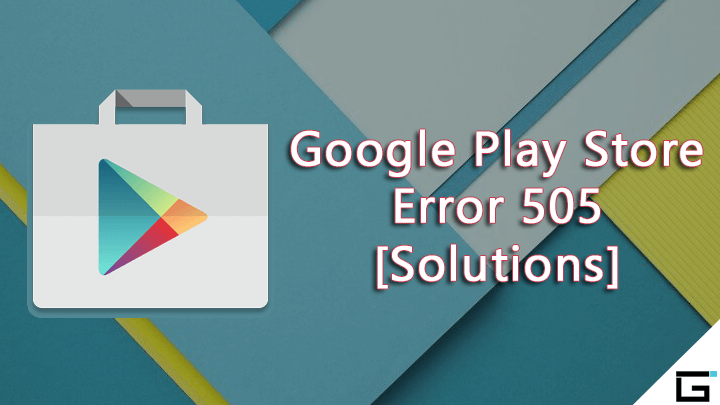
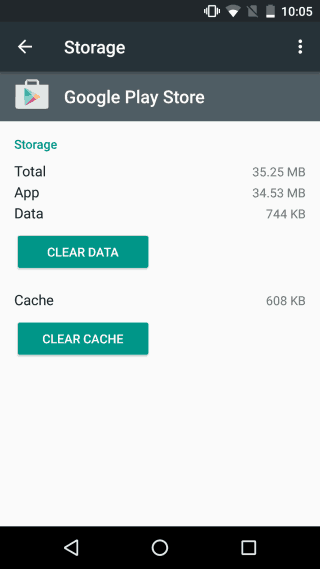
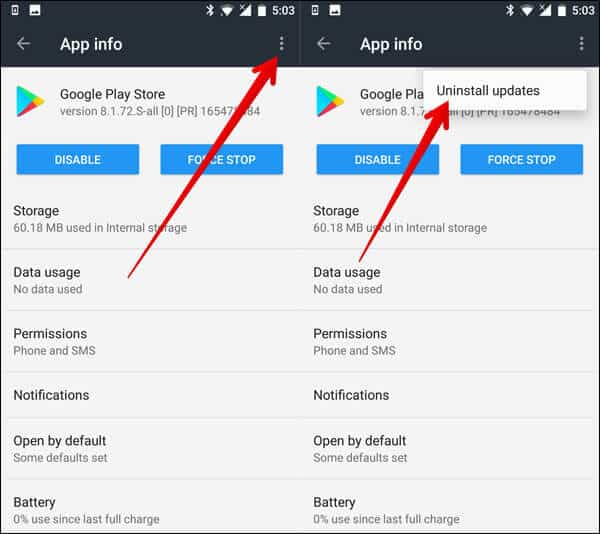
JOIN THE DISCUSSION: