Netflix is one of the most popular entertainment apps available for Smart TV. It produces TV shows, documentaries, movies, and more across different genres, which are critically acclaimed among its users. If you’re a Netflix subscriber, then you might be familiar with the Netflix Error Code UI-800-2. If you’re facing this error, then we have discussed different methods to fix Netflix Error Code UI-800-2 on your Smart TV.
Smart TVs are rising in popularity, and so are online streaming apps like Netflix, Amazon Prime, and Hulu, etc. You might agree that Smart TVs are the future of home entertainment. Similar to smartphones, we can install apps on Smart TVs, and the most popular entertainment app which is installed on most of the Smart TV’s is Netflix.
But occasionally, when you start Netflix, you may get an error UI-800-2. This error does not occur very often, but if it happens, don’t worry, as, in this guide, we will show you how to fix Netflix Error UI-800-2.
What is Netflix Error Code UI-800-2?
Netflix Error Code UI-800-2 may occur on a variety of Smart TVs, Set-top boxes, Streaming Media Player, Blu-Ray Player, Roku, Android TV Boxes, and other devices. This error generally means that the data stored on your device needs to be refreshed. It may sometimes occur because of poor internet connectivity, Netflix connection error, and hardware problem. But primarily, it happens because of the need to refresh the information stored on your device.
How to Fix Netflix Error UI-800-2
There are several methods to fix Netflix Code UI-800-2 on your device, and we have discussed them below. Follow the below methods one by one, and if the problem still persists, then contact your device manufacturer.
Method 1: Restart Your Wi-Fi
- Power off your Wi-Fi.
- Wait for ten or more seconds.
- Now, power your Wi-Fi back on and wait for a minute.
- Now, open Netflix App and see whether the issue is solved.
Method 2: Sign out and Sign in to Netflix account
- In the Netflix app, go to the Settings or Gear Box and choose to Sign out/Reset/Deactivate.
- If you are unable to find the Settings menu on your device, you can try using the arrow keys in the following manner to pull up the deactivation screen.
UP, UP, DOWN, DOWN, LEFT, RIGHT, LEFT, RIGHT, UP, UP, UP, UP - Now, the Sign out/Deactivate/Reset option will be shown on your display.
- Sign out of Netflix and sign back in again.
- Now, check if the problem is resolved.
Method 3: Reset the Smart Hub
- Go to the menu and select Smart Hub.
- Now choose Smart Hub Reset and enter the pin 0000 and then return to Smart Hub.
- If your device does not have a dial pad, then go to Settings and look for the Support option. Select Self Diagnosis and reset Smart Hub.
Note
All the installed apps will be uninstalled from your device if you perform Smart Hub Reset.
Contact your Manufacturer
If any of the methods mentioned above didn't solve Netflix Error Code UI-800-2 on your device, then try calling your device manufacturer. They will most probably help you out by installing the latest firmware or by performing a factory reset on your device.
We hope this guide was helpful and fixed error Netflix Code UI-800-2 on your device.
If you have any queries or suggestions, kindly let us know via comments.
Don’t forget to share this guide with your friends on Facebook, Twitter, and other social networks.
[Source]
This page may contain affiliate links so we earn a commission. Please read our affiliate disclosure for more info.

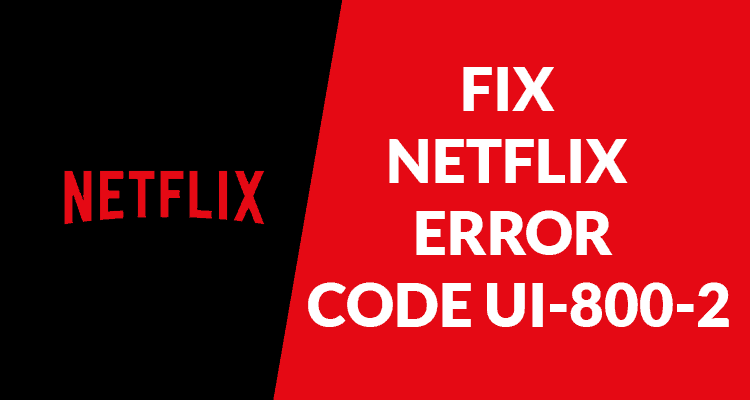
JOIN THE DISCUSSION: