Screen Overlay Detected error has been bugging some of the Android Marshmallow device users. This error is hard to understand and what's causing it. The "Android Screen overlay detected" error doesn't allow certain apps to launch and also prevents users from enabling permissions for certain apps from Settings > Apps. In this tutorial, we will provide a fix for Screen Overlay Error on Android.
What is Android Screen Overlay Detected?
The Android Screen overlay detected issue is caused by a new feature on Android 6.0 Marshmallow and Android 7 Nougat called "Screen Overlay" or "Draw over other apps". This feature allows one app to appear over the top of the other. For example, Facebook Messenger display chat heads to stay on top of whatever app you are using; this uses the "Screen Overlay" or "Draw over other apps" feature.
This feature is pretty useful, but it sometimes causes annoying problems. Some apps do odd things when an overlay is actively running, especially the app causing the issue requires you to enable some permissions. Android OS (Operating System) is not allowed to change any app permissions when Screen Overlay is active. This is a security or precautionary measure so that the apps aren't allowed to give themselves permissions that you haven't approved or authorized, thus results in Screen Overlay Detected Android Error.
The main apps which cause this error are Facebook messengers Chat heads, UC Browser, CF.lumen, Twilight and other apps which use Draw over other apps feature.
The Android screen overlay detected error gets annoying and might get stuck in a loop sometimes. Even though no apps are running as Screen Overlay, you might face the Screen Overlay Detected popup. That's when it gets confusing and annoying as users are not aware of how to fix this error.
But don't worry as we have shared step-by-step instructions on how to turn off Screen Overlay to stop the Screen Overlay Detected error to popup.
How to Solve Screen Overlay Detected Android Popup
To fix Screen Overlay Detected issue on Android try to disable Draw over other apps permission for apps one by one until the Screen overlay detected Android issue is resolved.
How to Access “Draw over other apps” Menu / Screen Overlay Menu on Android
However, the error provides the quick link to the Open Settings of Draw over other apps, but sometimes you might want to access it directly. So, follow the below steps to see how you can access Draw over other apps menu on Stock Android, Samsung, LG, and MIUI.
"Draw Over Other Apps" option on Stock Android
- Open Settings app and scroll down and tap on Apps.
- Tap on Gear icon at the top right corner.
- Now scroll down and look for "Draw over other apps". If the option is missing look for "Special Access" and tap on it to get the "Draw over other apps" option.
- Once you tap on "Draw over other apps", you should be presented with the list of apps to whom you can toggle the permission on or off.
"Apps that can appear on top" option on Samsung Devices
- Go to Settings > Applications.
- Tap on Application Manager and then on MORE at the top right corner.
- Now you should see an option saying "Apps that can appear on top".
- From here, you can toggle the permission for every app.
Screen Overlay option on LG Devices
- Open Settings and then tap on Apps.
- Tap on three dots at the top right corner and then Configure apps.
- Now there should be an option to manage Draw over other apps permissions.
- Tap on it to see the list of apps to which you can toggle permissions on or off.
"Display pop-up window" option on Xiaomi MIUI Devices
- Open Security app and tap on Permissions.
- Now Scroll down and select Other Permissions.
- Swipe from Right to left or tap on Permissions at the top.
- Find "Display pop-up window" and tap on it to control Draw over other apps permission for apps.
How to Fix "Screen overlay detected" error on Android
Try to disable Draw over other apps permission for apps one by one and test after every change. You can also disable permission for every app and then enable the required permissions for the app, which is throwing this error. Once done, you can allow Draw over other apps permission back for all the apps as it was before.
We faced the Screen overlay detected issue with one of our friend's Lenovo Vibe K5 Note, and the above suggestions didn't help us. So, we uninstalled some apps based on our guess, which might be causing the Screen overlay error. We uninstalled the UC Browser, and this did the trick. In most of the cases the error is caused by UC Browser, so uninstall it first before you uninstall other apps.
Tip: If the UC Browser is installed as the System app on your device. Then go to Settings > Apps > UC Browser and Force Stop the app and then Disable it.
Did this solve the Android Screen overlay detected issue? If yes, then do let us know in the comment section below. Also, don't forget to share it with your friends on Facebook, Twitter and other social media platforms.
Related
How to Fix Google Play Store Error -501 or YouTube Error 501 on Android
How to Fix Google Play Store Errors
This page may contain affiliate links so we earn a commission. Please read our affiliate disclosure for more info.

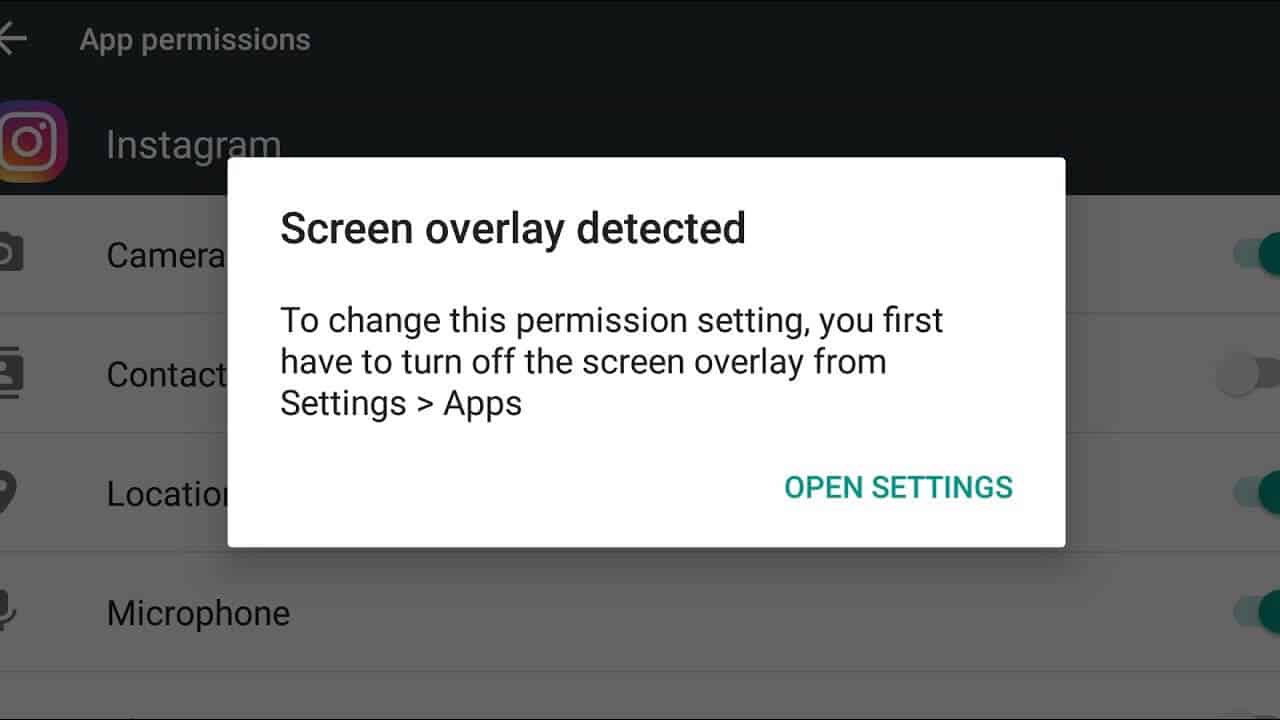
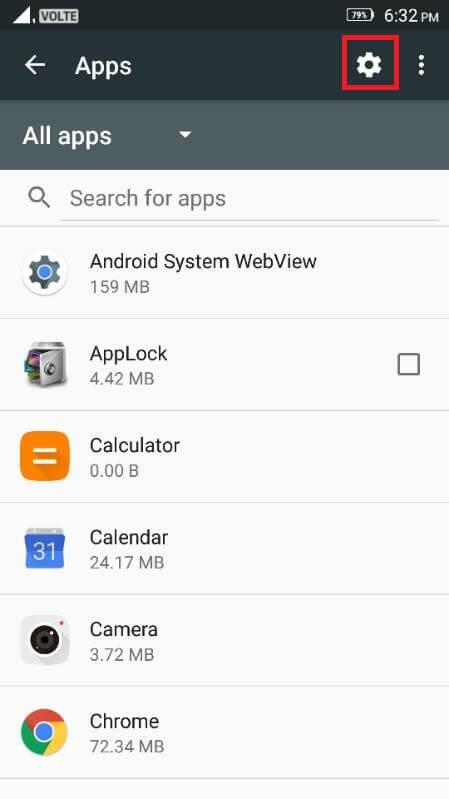
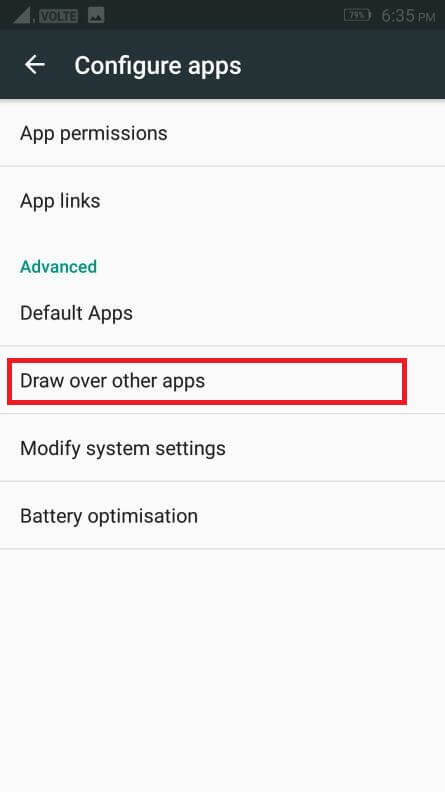
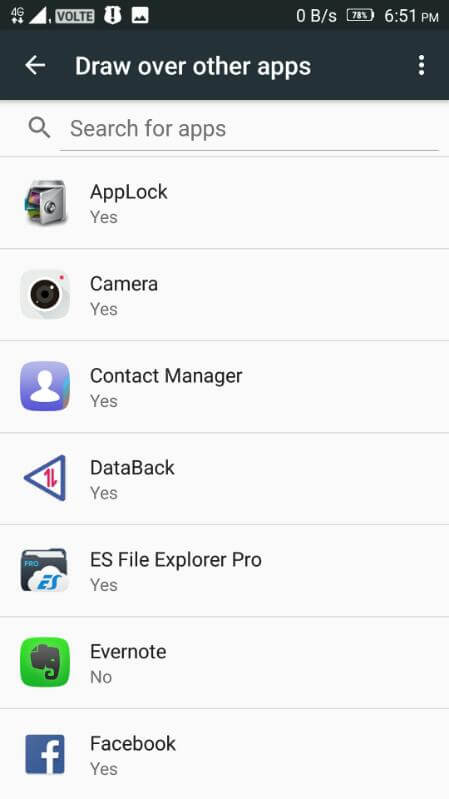
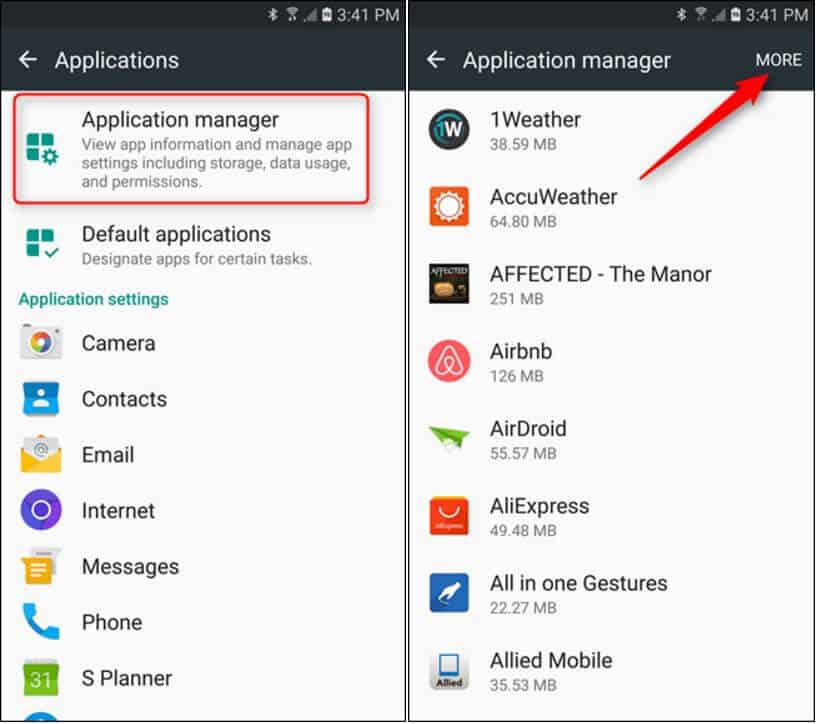
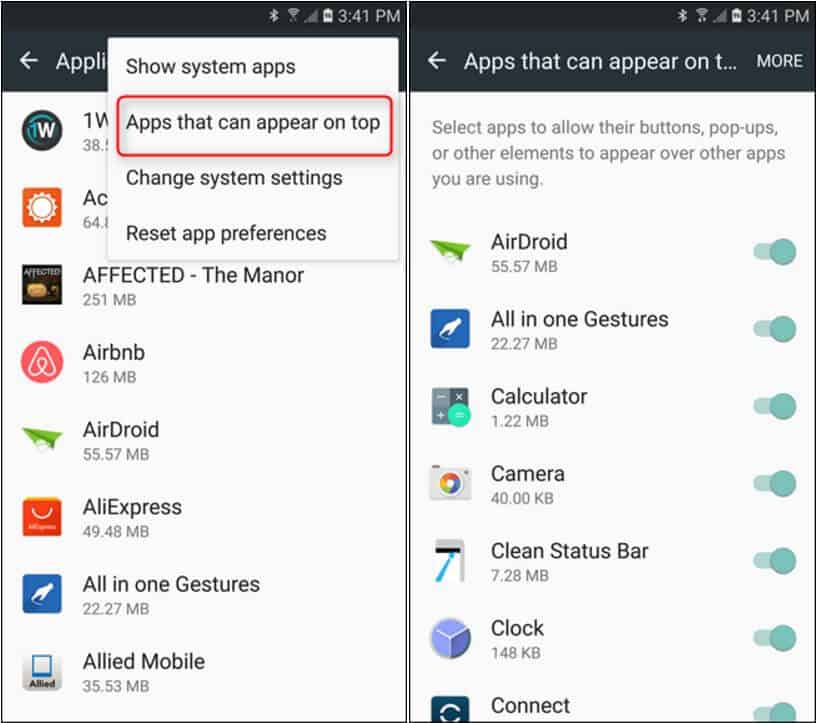
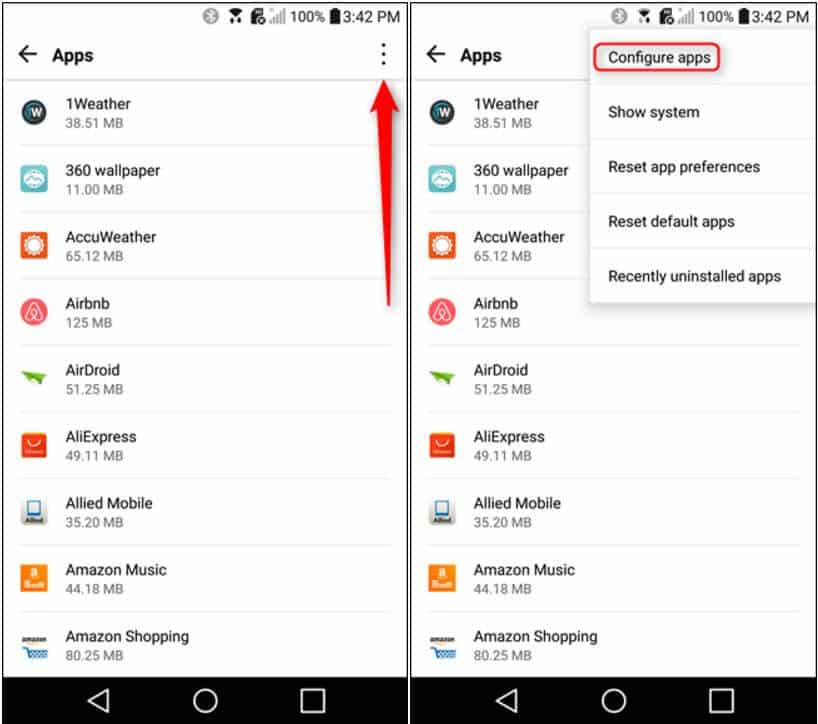
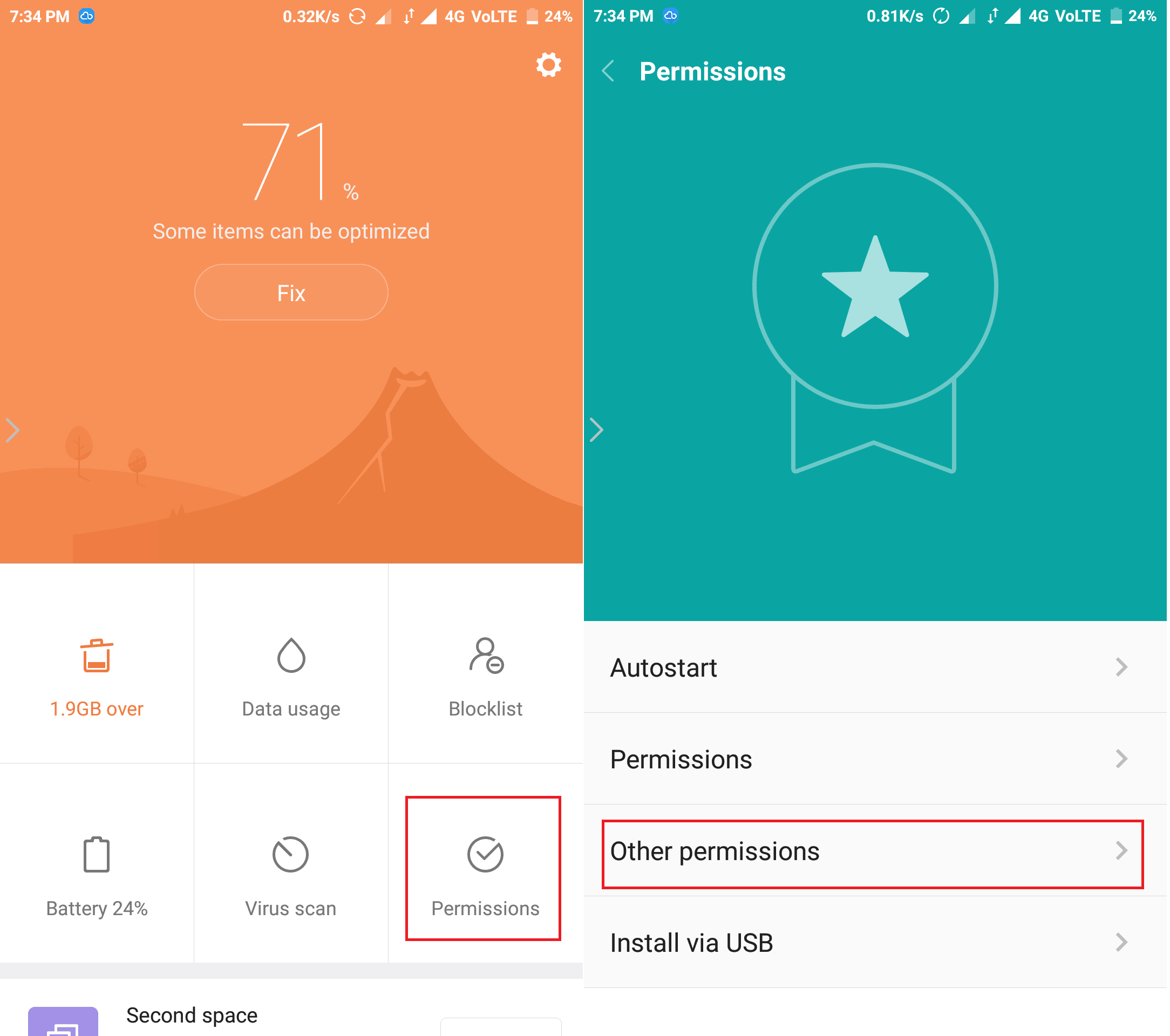
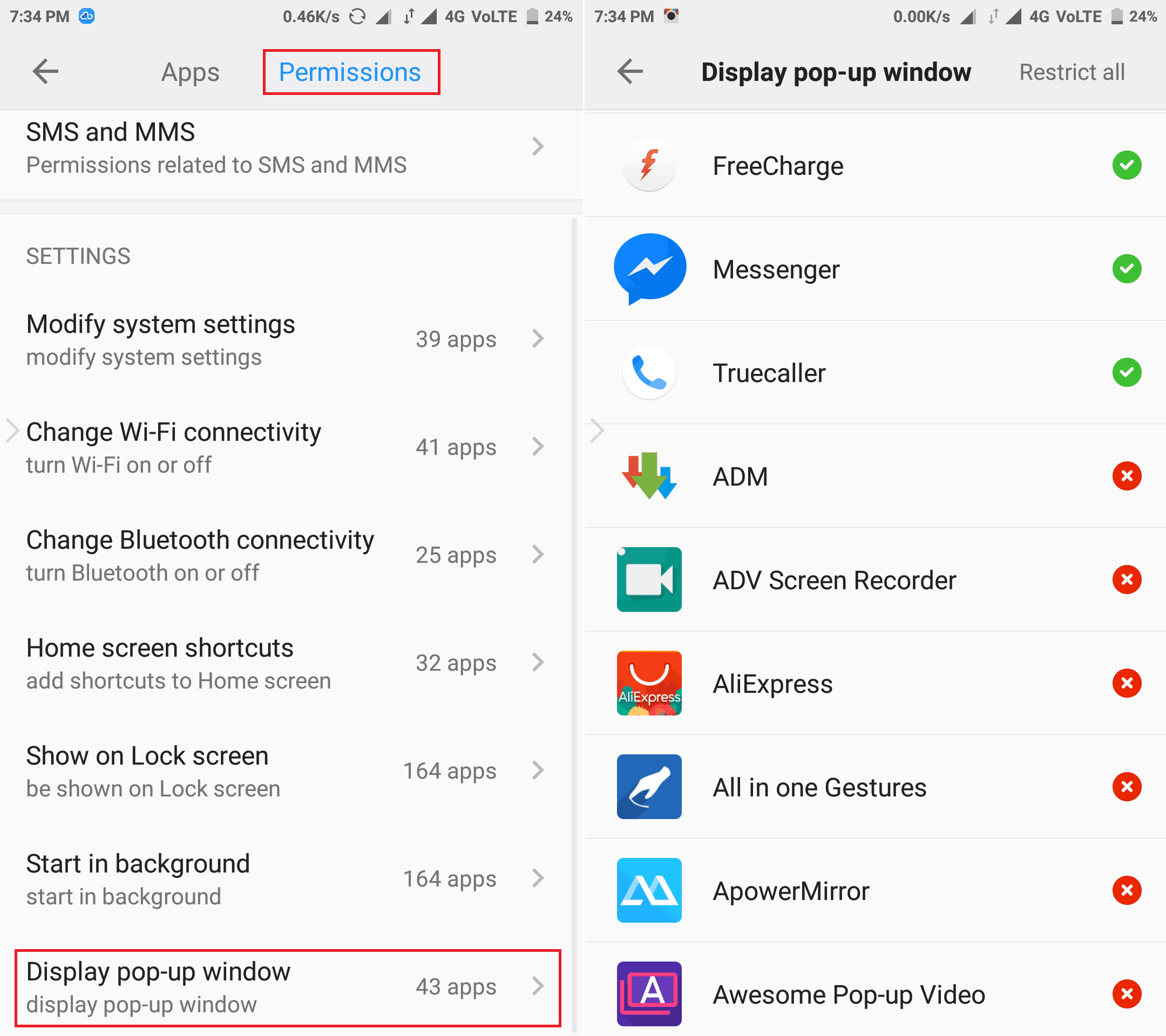
I’ve tried uninstalling UC BROWSER and it works; mine in Lenovo K5 Note.
Thanks.
Thanks, disabling UC Browser on my K5 note worked for me.
Glad it worked!
Yes it worked thanks VM
Uninstalling the UC browser and it worked for me. Thanks dear!
Glad we helped you! 🙂