This tutorial shows how to manually update Sony Xperia Smartphone by flashing FTF firmware files via Sony Flash Tool – Complete Guide
Sony rolls out the firmware updates via OTA (Over-The-Air) and users will receive the notification about the Software update when it is available. Sometimes some updates require you to connect your device to PC and install the update via Sony PC Companion. What if there is no notification regarding the Software update even if Sony has rolled out the Software update. In this situation, we can download the FTF firmware file and update Sony Xperia using Sony Flash Tool.
Basically, Sony Flash Tool is similar to Odin Flash Tool available for Samsung device. It allows you to manually update Sony Xperia device by installing the FTF firmware file on the device.
In this complete tutorial, we are going to shows you how to install Sony Flash Tool and how to use it to manually update Sony Xperia Smartphone by flashing FTF firmware file.
Early Preparations:
- Enable USB Debugging on your device from Developer Options.
- Download the Sony USB drivers on PC and install them.
- Download XperiFirm Downloader to download the suitable FTF firmware file for your Sony Xperia device Model.
Also Read: How to Unlock Bootloader on Sony Xperia devices - Official Method
How to install and Use Sony Flash Tool:
Step 1: Download and install the Sony Flash Tool from here on your PC.
Step 2: Run Flash Tool as an administrator.
Step 3: Upon running it may ask you to move the files stored in C:\Flashtool\firmwares to C:\Users\PC Name\flashTool\firmwares (Do move the FTF files also).
Step 4: Download the FTF firmware file and copy it to C:\Users\PC Name\flashTool\firmwares directory.
Step 5: Wait till it syncs the devices list.
Step 6: Once done hit the Black Thunder Lightening icon at the top left corner and choose Flashmode and hit Ok.
Step 7: Now on the left you will see all the firmware files you have placed in C:\Users\PC Name\flashTool\firmwares folder and on the right you have options for Wipe, Exclude and Misc.
Step 8: If you want to wipe all of your data and settings then check all the options under Wipe section.
Step 9: Once you are done with all the settings, hit the Flash button.
Step 10: Now the Flash Tool will prepare the FTF firmware file for flashing. Once done, it will show a popup to connect your device in Flashmode with USB Debugging Enabled.
Step 11: Power off your device and connect one end of USB Data cable to PC and press and hold the Flash key (Find the flash key for your device here. It is mostly Volume Down / Back key) and connect your device to PC.
Step 12: Now red and green LED blinks once, indicating that the device is successfully connected in Flashmode.
Step 13: As soon as your device is detected by the Flash Tool, it will flash the FTF firmware file on the device.
Note: Make sure not to release the flash key until the whole flashing process is done.
Step 14: Once the FTF firmware file is successfully flashed you can release the Flash key and reboot your device. Also, disconnect it from PC.
This is how we can install the FTF firmware files on Sony Xperia devices to manually update them to officially firmware updates. Do share this tutorial with your friends on Facebook, Twitter and Google Plus etc. and let them know how to use the Sony Flash Tool to manually update Sony Xperia Smartphones using official FTF firmware files.
Have any questions? Feel free to drop them in the comment section below.
This page may contain affiliate links so we earn a commission. Please read our affiliate disclosure for more info.


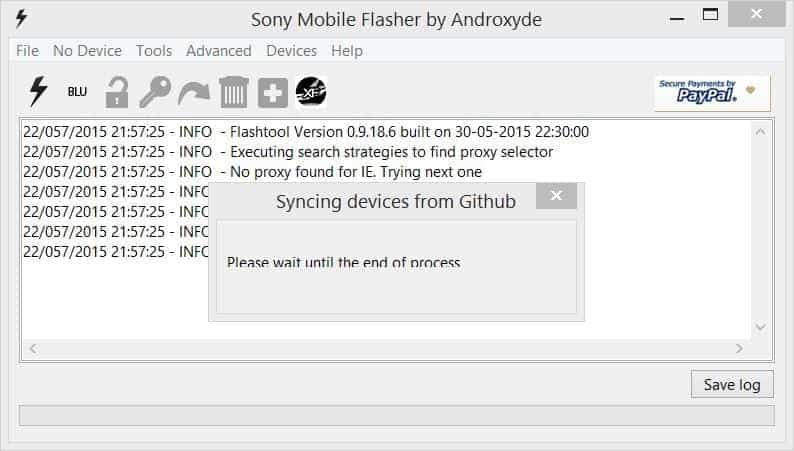
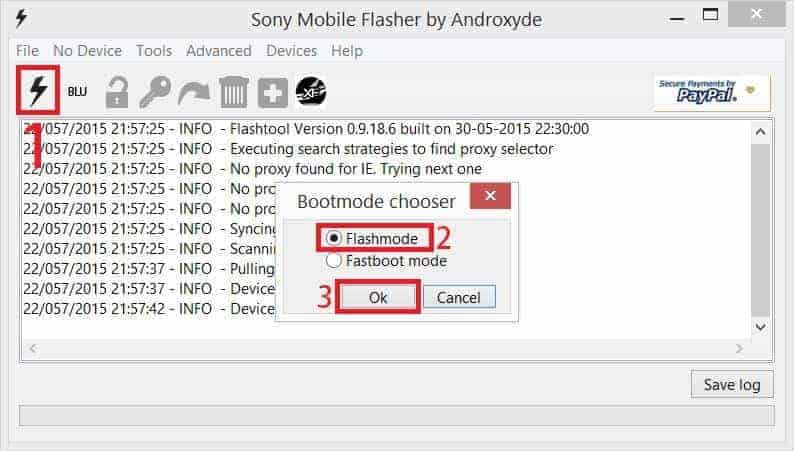
JOIN THE DISCUSSION: