This tutorial shows how to install CWM / TWRP / PhilZ Recovery and Root Android One devices (Micromax Canvas A1, Spice Dream UNO and Karbonn Sparkle V) – Guide
Earlier we have shared a tutorial on how to unlock Bootloader on Android one devices. So after unlocking Bootloader you can install Custom Recovery and Root Android One and here in this tutorial we will guide you on how to install CWM / TWRP / PhilZ Recovery on Android One and how to Root Android One devices like Micromax Canvas A1, Spice Dream UNO and Karbonn Sparkle V.
So before we proceed lets prepare our device for the installation and rooting process by following pre-requites listed below.
Pre-Requisites:
- Backup all of your important data.
- Charge your device to at least 75% to avoid unwanted shutdowns.
- Enable USB Debugging on your device.
- Unlock Bootloader on Android One.
- Download and install suitable USB Drivers for your device on PC.
- Setup ADB and Fastboot drivers on PC.
Disclaimer: We should not be held liable ore responsible in any manner for any damage occurred to your device. So proceed with the below steps at your own risk.
Also Read: How to install CWM Recovery and Root Lenovo A6000
How to install CWM / TWRP / PhilZ Recovery on Android One devices:
- Download your desired Recovery from the links below:
- Make sure it is in .img format, if it is archived then extract it to obtain .img file.
- Rename it to recovery.img and move it to the Fastboot folder.
- Now open CMD in Fastboot folder. To do so, open the Fastboot folder and press and hold the shift key and right click inside the Fastboot folder at the empty space and choose open command window here.
- Connect your device to PC and make sure it is detected.
- Now in CMD type the following commands and hit enter.
fastboot flash recovery recovery.img
fastboot reboot
- Now your desired recovery is installed on your device and your device will reboot automatically.
How to Root Android One devices:
- Download the Rooting Package from here.
- Copy it to the root of your devices internal or external storage.
- Connect it to PC.
- Open CMD in Fastboot folder as described in the above custom recovery installation steps.
- Now in CMD type the following and hit enter.
adb reboot recovery
Note: Alternatively you can enter into Recovery Mode by pressing and holding Volume Up + Power buttons simultaneously until the device turns on. Now navigate to Recovery Mode using Volume up and select it using Volume Down.
- Now from the Recovery Mode flash the Rooting package. How? Follow the guide here.
- Once installed reboot your device and check for Root permissions using Root checker app.
That’s all now you have successfully installed CWM / TWRP / PhilZ Recovery and Rooted Android One Device. Do let us know in the comments section below if you have any queries.
This page may contain affiliate links so we earn a commission. Please read our affiliate disclosure for more info.

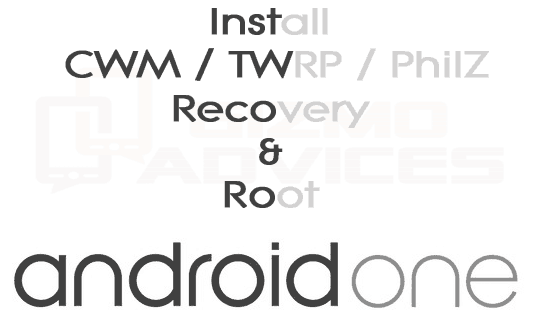
This doesn’t work on Infinix Hot 2 running Android One any idea why? Because from my Point of view I performed all the steps correctly and satisfied all conditions,