In this tutorial check out how to install Dolby Atmos on Android
Dolby Atmos is the name of the surround sound technology developed by Dolby Labs. Just like Beats Audio on Android, Dolby Atmos can enhance the sound quality of your Android device. It can enhance the sound quality of both Speakers and Headphones, however, it is more noticeable via headphones. In this tutorial, we are going to show you how to install Dolby Atmos on Android easily without any hassle.
To install Dolby Atmos on Android you must have rooted Android device with Custom Recovery installed. If you haven’t rooted your device then go here and Root your device.
The Dolby Atmos for Android is supported for the devices running on Android version 4.3 and up. So make sure to check your Android version before you proceed.
Preparations:
- Backup all the data.
- Charge the device to at least 65%.
- Root your device.
- Install Custom Recovery.
- Create a Nandroid Backup.
Disclaimer: We are not responsible for any damage to your device. Proceed with the below installation steps at your own risk.
Download Dolby Atmos for Android:
Dolby Atmos installation Package – Link
Dolby Atmos Uninstall package – Link
How to install Dolby Atmos on Android:
Step 1: Download the Dolby Atmos installation package from the above downloads section.
Step 2: Transfer it to your device’s storage.
Step 3: Power off and boot your device into Recovery Mode.
Step 4: Depending on which Custom Recovery is installed on your device, follow the instructions listed here.
Step 5: Reboot your device.
Step 6: Open the Dolby Audio or Dolby Atmos app from app drawer and enable it. Adjust the equalizer to make music sound better for you.
Note: If you are running on Android Lollipop, then download the SELinux Mode changer APK from here and install it. Once installed open it and tap on PERMISSIVE. This will make Dolby Atmos work on Android Lollipop version.
That’s it! Enjoy Dolby Atmos on Android.
How to uninstall Dolby Atmos on Android:
Just in case if you want to uninstall Dolby Atmos from your device, then just follow the steps listed below.
Step 1: Download the Dolby Atmos Uninstaller from the above downloads section.
Step 2: Copy it to your device’s storage.
Step 3: Follow the Steps 3, 4 & 5 from the above Dolby Atmos installation steps.
That’s it! Dolby Atmos is successfully uninstalled from your device.
This page may contain affiliate links so we earn a commission. Please read our affiliate disclosure for more info.

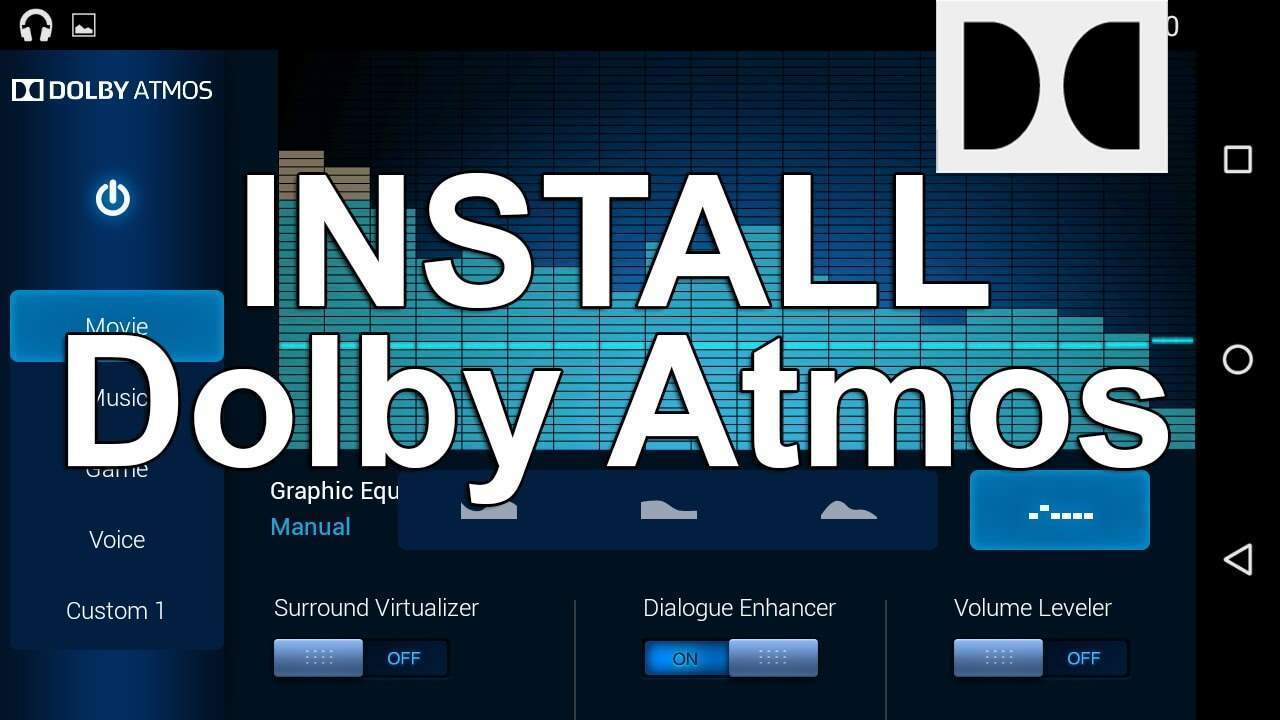
JOIN THE DISCUSSION: