This tutorial shows how to flash or install Zips or Mods using TWRP / CWM / PhilZ Recovery – Guide
Android is the most popular mobile platform and many developers are contributing towards it in the form of Custom ROMs and flashable zip mods. All these Custom ROMs and flashable zip mods can be installed on your Android device using Custom Recovery and in this tutorial, we will guide you on how to install zips and mods using TWRP or CWM or PhilZ Recovery.
Before we proceed, you must have installed CWM or TWRP or PhilZ Recovery on your Android device as some zips files can’t be flashed using the Stock Recoveries. Using Custom Recoveries you can install Custom ROMs, Google Apps Packages, and other flashable zip mods.
So if you are curious to know how to install zips and mods using TWRP or CWM or PhilZ Recovery, then without any further discussion, let’s proceed directly to pre-requisites and then to the procedure.
Pre-Requisites:
- Make sure you have CWM or TWRP or PhilZ Custom Recovery installed on your Android device.
- Enable USB Debugging from Settings > Developer Options > USB Debugging or Settings > Applications > Development > USB Debugging. Though Enabling USB Debugging, is not related to Custom Recovery, it comes in handy if you have bricked your Android device.
- Charge your device to at least 75%.
- Root your Android device, as most of the Custom ROMs requires a rooted device. Root using SuperSU Zip file.
- Copy the required files to the root of your internal storage or SD card. Make sure to copy at the root, but not inside any folder.
- Reboot your device into Recovery Mode, if you don’t know how to boot your device into Recovery Mode, then make use of app.
As you have followed the above steps, your device might be booted into CWM or TWRP or PhilZ Recovery, and now to flash the zip or mods, let’s follow the steps listed below, depending on which recovery you are booted into or which custom recovery you have installed on your Android device.
Also: ADB Sideload – Sideload ROMs and Zip Mods using ADB Command Tool
How to Install Zips and Mods using CWM Recovery:
If you have installed CWM Recovery and booted into it, then these steps are for you, so follow the below steps and install zip files on your device.
- In CWM Recovery Mode, choose “Install Zip”.
- Now a list of options appears, choose the one according to your flashable zip file location. This means to choose an option depending on the location where you have copied your zip file.
- Now browse for the name of the zip file you want to flash.
- Once found, confirm and install the zip on your device.
If the zip file you are flashing is Custom ROM, then you have to follow some additional steps, before you flash it on your device.
- In the Recovery Mode choose Wipe data/factory reset, wipe cache partition and now go to advanced and wipe Dalvik cache.
- Now choose Install Zip and choose the desired option and browse for ROM package and install the ROM on your device.
- Once done, Go Back and select reboot system now and boot your device into normal mode.
Also: How to Flash SuperSU Zip via TWRP Recovery
How to Install Zips and Mods using TWRP Recovery:
If you have installed TWRP Recovery on your device and booted into it then below steps will guide you on how to install flashable zips like ROM and mods using TWRP Recovery.
- If you are flashing a ROM package or flashable zip mod, which requires you to wipe the partitions then follow this step, otherwise, ignore it. Mostly Custom ROMs require you to wipe all the partitions, so if you are installing Custom ROM, then following this step is recommended. To wipe the partitions, go to Wipe and perform Wipe data, Cache and Dalvik cache.
- To install the Zip go to Install > Choose the Zip package and swipe to confirm and flash the package.
- Once all the zip files are flashed, go to the main menu and choose reboot to boot your device into normal mode.
How to install Zips and Mods using PhilZ Recovery:
- If you are installing Custom ROM then follow this step, otherwise, ignore it or if the zip package you are installing requires you to wipe partitions then only follow this step. To wipe partitions choose "Wipe and Format Options" and perform Wipe data, cache and dalvik cache.
- To install the flashable zip package, choose Install Zip > Choose zip package > Confirm flash.
- Once done, go back to the main menu and select Reboot System Now.
That’s all now you can flash or install zips and mods using CWM or TWRP or PhilZ Recovery. If you have any queries then do post them in the comment section below.
This page may contain affiliate links so we earn a commission. Please read our affiliate disclosure for more info.

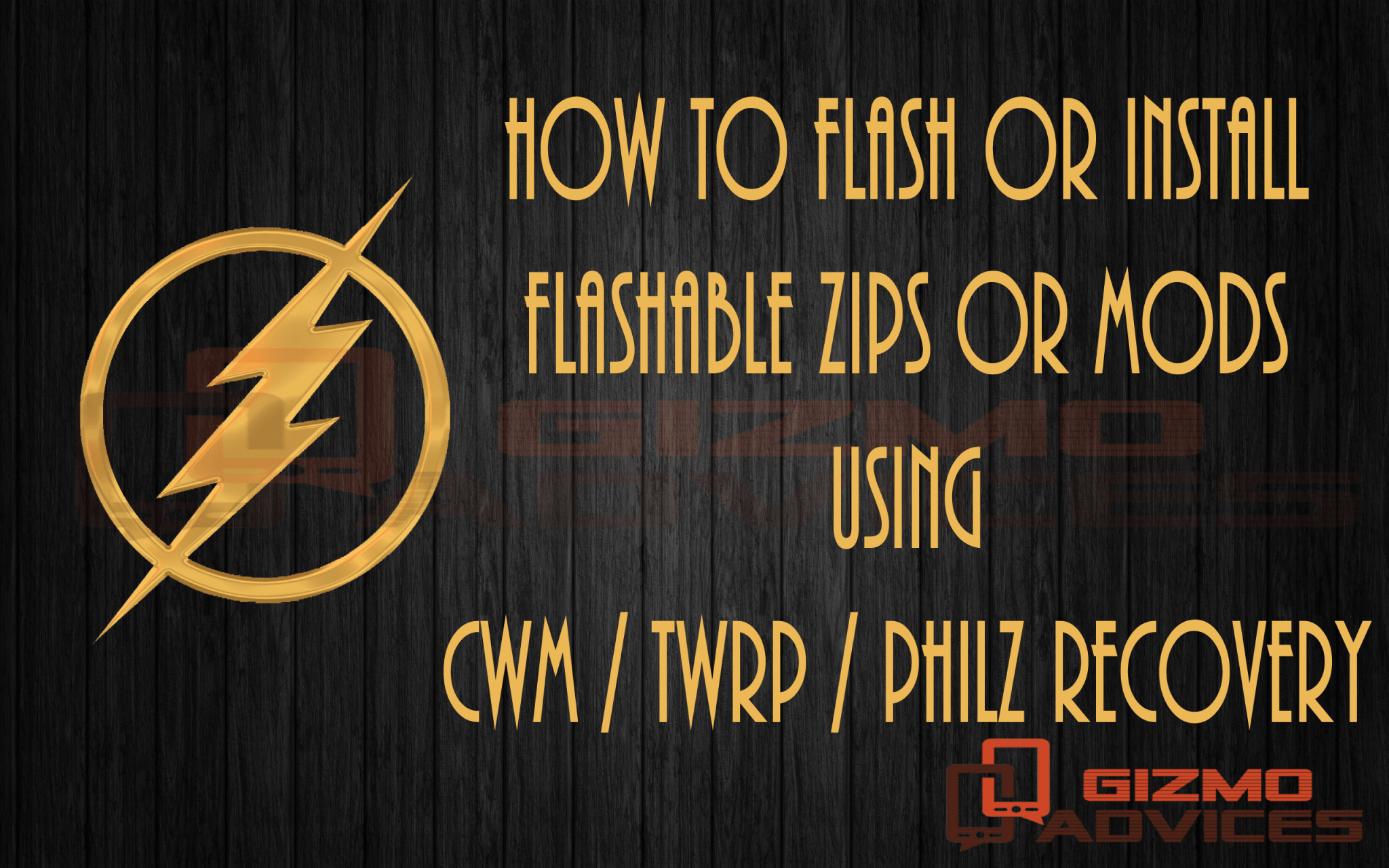
Hello, dude i read your above steps i am facing one issue , i am using micromax unite 2 A106 i had rooted with kingroot successfully, i had flashed philz recovery and cwm recovery (both tested in my phone) but i cannot take any backups in philz recovery mod when i click backup to sdcard option it stucks in backing up bootimage can u help me please, thanx.