Looking to Change the Apple ID in App Store on your iPhone/ iPad (iOS) devices, then here we brought easy guide to help you out. Most of the iOS users knows how to add Apple ID in App Store, but they doesn’t know to change to other ID. Apple ID is as important as Google Play Store account as both of them are useful in downloading various apps from their respective App Store. In fact, Apple ID is useful for FaceTime, iMessage and also protect your device if stolen. So creation and changing of Apple ID are the must thing that the iOS users should be knowing. This tutorial will also useful for recent launched iPhone 6 and iPhone 6 Plus.
The Changing of Apple ID in App Store on iOS devices is different for both normal and Jailbreak devices. So below are the two methods from which you can change the Apple ID in App Store on iOS 8.
Guide to Change the Apple ID in App Store on iOS 8:
Step 1: Take your iPhone/iPad and tap on Settings options.
Step 2: Next select the iTunes & App Store option and tap on it.
Step 3: The Apple ID will appear on the top of the screen, tap on it.
Step 4: When the Popup arises, Tap on Sign Out option.
Step 5: You will be logged out from the current Apple ID.
Step 6: Now add the new Apple ID whom you want to use in your iOS device.
Guide to Change the Apple ID in App Store on iOS 8: {Jailbreak}
Step 1: Take a Jailbreak iPhone/iPad.
Step 2: Open Cydia on your iOS device.
Step 3: Now install IDBox.
Step 4: Open App Store and find a new button on bottom of the Screen called ID Box, just Tap on it.
Step 5: Now a list of Apple ID will appear on the screen. Tap the one which you want to use on your iPhone/iPad.
That’s it! Any problems in the above guide, do let us know by leaving a comment below as we are always there to help you out.
This page may contain affiliate links so we earn a commission. Please read our affiliate disclosure for more info.

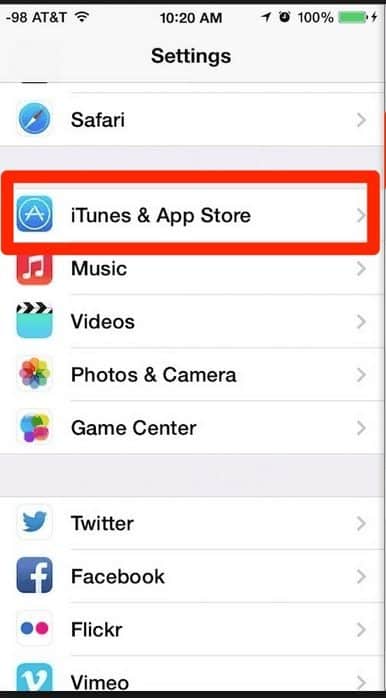
JOIN THE DISCUSSION: