Android Debug Bridge (adb) is one of the most powerful command-line tools for Android. It allows the user to follow a bridge communication between an Android device and PC. The adb tool offers several features and functionality. Similarly, the ADB Sideload mode is one of the new modes of ADB. In this post, we are going to learn more about ADB Sideload and how to use it to sideload OTA updates, ROMs, Recovery images, and Mods on Android devices.
What is ADB (Android Debug Bridge)?
If you're new to Android and haven't heard about ADB (Android Debug Bridge) then here is what ADB means. ADB stands for Android Debug Bridge, as the name implies it helps in debugging an Android device. Apart from debugging, it helps in the development of Android Apps, ROMs, and Mods, etc.
ADB is a versatile command-line tool that lets you communicate with your Android device from a PC. It facilitates a variety of features like installing and debugging apps, apply updates from adb by sideloading the OTA package, and many more. Here is a post with a list of all adb commands that lets you perform several actions on an Android device from a PC.
What is ADB Sideload?
As mentioned earlier, ADB Sideload is a new feature of the ADB command-line tool that was added to AOSP (Android Open Source Project) Recovery with Android Jelly Bean.
With the help of adb sideload, we can push and install a zip file using adb sideload command from the computer. The adb sideload mode most likely won't be very useful for normal Android users, but for the advanced users who are into rooting, developing ROMs, and Custom Recovery, etc., this mode is highly valuable.
Some of the uses of ADB sideload are flashing custom ROMs, flash zip Mods, and sideload OTA updates, etc.
Pre-Requisites
- Make sure to take a complete backup of your Android phone.
- Charge your device to at least 75% to avoid interruption between the process.
- Enable USB Debugging on your device from here.
- Download and install Android USB Driver for your device model from here.
- Download and install ADB and Fastboot drivers on your PC from here or else you can download ADB and Fastboot SDK Platform Tools or mfastboot-v2.zip and extract it to a folder.
How to Sideload ROMs and Mods using ADB Sideload Command Tool
- First of all, make sure you have installed the required USB Drivers and ADB and Fastboot ADK platform tools for your device on your computer.
- Make sure to enable USB Debugging on your phone from Developer Options. If you don't find Developer Options in your device's settings, then go to About Phone and tap on Build Number 7-10 times.
- Open the ADB and Fastboot folder and press and hold the Shift key and right-click inside the folder and choose Open command window here or Open PowerShell window here. A CMD or command prompt window should open.
- Copy the zip files you want to flash inside the ADB and Fastboot folder.
- Power off your phone and boot into Recovery Mode, if you're not familiar with how to boot your Android device into Recovery Mode, then you can use the Reboot Manager Android app to get the work done. Note that the Reboot Manager app requires root permissions.
- Once your device is in Recovery Mode, connect it to PC and select Apply update from adb sideload option.
— If you are in TWRP Recovery, then go to Advanced > ADB Sideload.
— If you are in CWM Recovery, then go to Install > Install zip from sideload. - Now enter the below command inside the Windows Command Prompt and press Enter:
adb devices
- Now enter the below adb sideload command and press Enter to flash zip file on your Android phone.
adb sideload <filename.zip>
In the above command, replace
<filename.zip>with the name of the zip file that you want to sideload to your Android device. For example, if the zip file is namedupdate.zip, then enter the below command:adb sideload update.zip
- Once you have entered the adb sideload command, you'll see the progress in CMD. The progress indicates that the zip file is copied to the device. Once it is transferred, it will be flashed automatically to your phone.
- Once the files are flashed, you can reboot your device to normal mode.
How to Manually Install OTA Update on Android?
- Download the OTA update package for your Android phone to your PC and copy it inside the ADB and Fastboot folder.
- We are assuming that you have enabled USB Debugging and installed USB Drivers and ADB and Fastboot drivers on your PC. Now, open the ADB and Fastboot folder.
- Now, press and hold the Shift key and right-click inside the folder and choose Open command window here or Open PowerShell window here. A CMD or command prompt window should open.
- Connect your phone to PC and enter the below command:
adb devices
A pop-up asking to authorize your computer should pop-up on your phone. Tap on, OK.
- Now enter the below command to boot your phone into Recovery Mode.
adb reboot recovery
- Once the phone is in Recovery Mode, select the option adb sideload or apply update from adb.
- Enter the below command to adb sideload the OTA update package and flash it on the phone.
adb sideload filename.zip
In the above command replace
filename.zipwith the name of the OTA update package. For example, if the name of the OTA update file isota-update.zip, then enter the below command.adb sideload ota-update.zip
- Now the adb sideload will start to transfer the OTA update zip file to your Android device.
- Once the file is transferred, it will be installed automatically.
- That's it.
How to ADB Sideload using TWRP Recovery?
- Download and install the USB Drivers, ADB and Fastboot tools on your PC and enable USB Debugging on your PC.
- Download the OTA update android file or ROM file or other files that you want to flash to your phone and copy it inside the ADB and Fastboot folder.
- Open the ADB and Fastboot folder and press and hold the Shift key and right-click inside the folder and choose Open command window here or Open PowerShell window here.
- Connect your phone to your computer and enter the below command and press Enter:
adb devices
You might be asked to authorize your computer. Just tap on OK on your phone.
- Now enter the below command to boot your phone into TWRP Recovery.
adb reboot recovery
- In TWRP head over to Advanced > ADB Sideload and enter the below command and press enter:
adb sideload file-name.zip
In the above command replace
file-name.zipwith the name of the file that you wish to sideload on your phone. - Once the file is transferred and flashed, reboot your phone.
That's it now you can adb sideload ROM, Mods, and OTA update file using adb sideload command easily and unbrick or update your Android phone.
ADB Sideload issues, errors and fixes
adb sideload not working
If the adb sideload is not working for you, make sure you have installed the Android USB Drivers, ADB and Fastboot Platform Tools on your PC. If you already have installed the drivers, uninstall the drivers and re-install them. Also, try using different Laptop or PC.
adb sideload cannot read the zip file
The adb sideload cannot read zip file issue most likely arise on 32-bit PC and is caused because of the large size of the zip file you're trying to flash.
As a workaround, you can use the Large Address Aware software and make adb.exe large address aware, and it should work fine. Source: XDA
If the above solution doesn't work, then it is recommended to use a PC with 64-bit architecture and 8GB RAM installed. Also, uninstall and re-install the latest USB Drivers and ADB and Fastboot Drivers.
adb sideload TWRP invalid zip file format
Invalid zip can mean all sorts of things; it could be but not limited to:
- The zip file is corrupted: download the zip file again.
- The zip file is not meant for your phone.
- You might have incorrectly edited the zip file.
- The "updater-script" in the zip file is incorrect.
- The "update binary" is not for your phone.
- The zip file is not a flashable zip: look inside and make sure there is a META-INF folder - if it is not, then it's not a flashable zip.
adb sideload no devices found
The "adb no devices found issue" is caused because of the corrupted drivers. So, it is recommended that you uninstall and re-install the latest USB Drivers and ADB and Fastboot Tool drivers.
Sometimes, it might be caused because of the lousy USB cable. So, try using a different USB cable and different USB port.
TWRP adb sideload closed error
The adb closed error can be fixed by using the latest ADB and Fastboot platform tools. If it doesn't fix your problem it is recommended to follow the below-mentioned links:
FAQ
Q) What files work with ADB Sideload?
ADB sideload only supports flashable zip packages and doesn't support other file formats.
Q) Where does adb sideload put files on your phone?
For TWRP versions lower than 2.8.2.0, the file will be copied to your device to whatever the current storage location selected in the mount page. It will always be placed in the root of that storage location and named as sideload.zip (e.g. /sdcard/sideload.zip) and it will automatically delete/overwrite any existing sideload.zip you may have on your device.
For TWRP versions 2.8.2.0 and higher the zip file will stream from your PC without storing it on your device. If you wish to save the zip on your device for later use, you should not use sideload and instead use adb push or some other method to copy the zip file to your device.
Q) How to exit adb sideload mode?
To exit the adb sideload mode, remove the battery and insert it back after 10 seconds if the battery is not removable then press and hold the power buttons for few seconds (~30sec) to force shut down the device.
Alternatively, you can create a zip file named test.zip and run the command adb sideload test.zip. The command should fail as the zip file is not flashable, and it should return you to the recovery mode.
Q) Can we sideload recovery.img using adb sideload?
ADB Sideload doesn’t support .img file formats. So, we cannot sideload recovery.img file. It is recommended to use fastboot flash recovery recovery.img command from Bootloader/Fastboot mode to flash the recovery file.
Was this post helpful?
Do let us know in the comment section, also don't forget to mention the issues which you come across while using adb sideload to flash ROMs, Android Mods, and OTA update package to your device.
Do share this post with your friends on Facebook, Twitter, WhatsApp, and other social media platforms.
This page may contain affiliate links so we earn a commission. Please read our affiliate disclosure for more info.

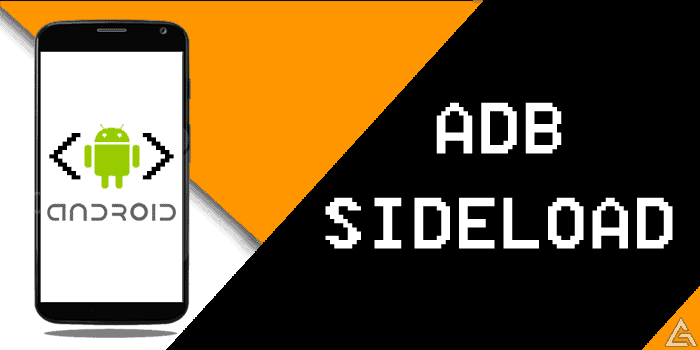
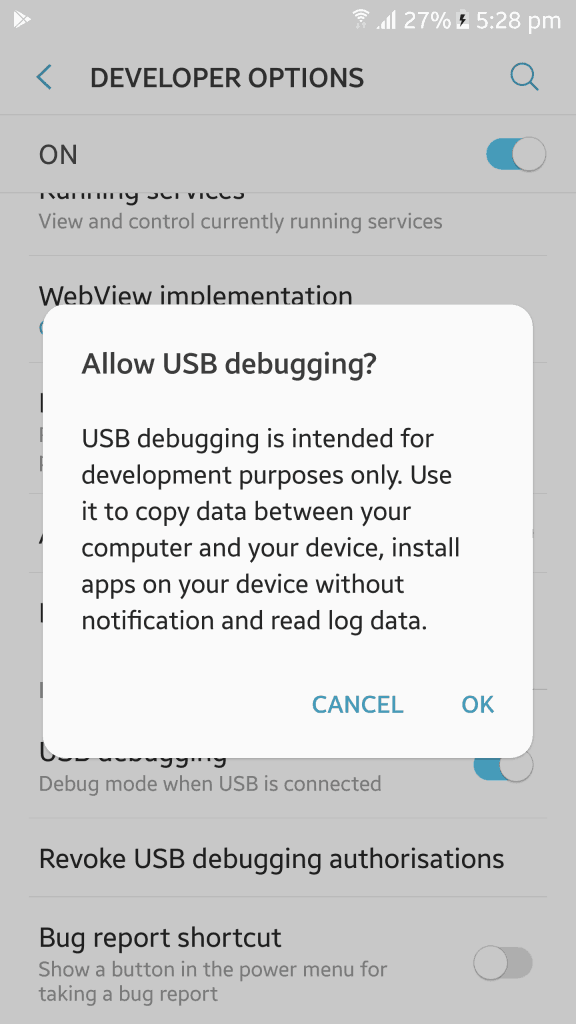
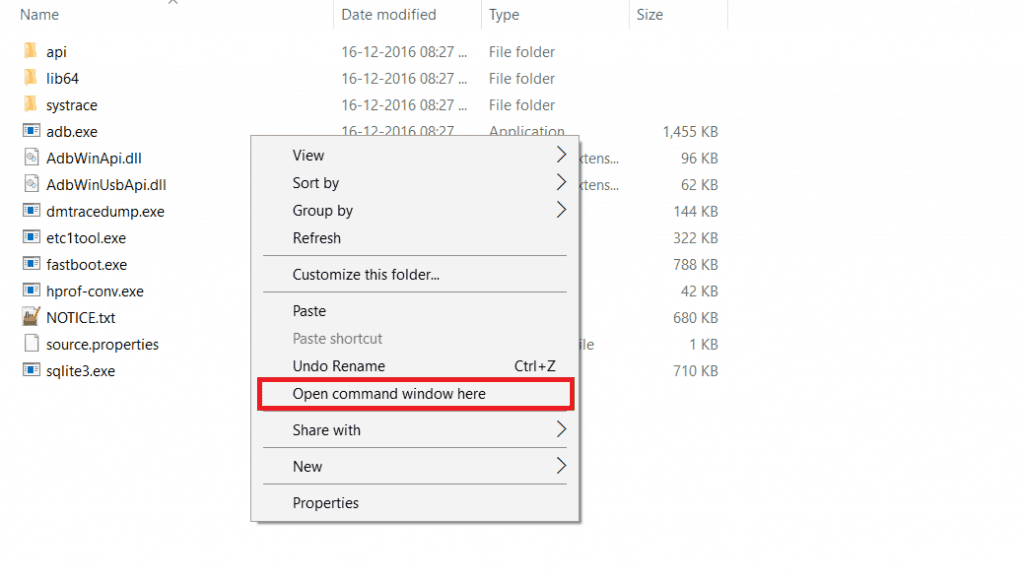
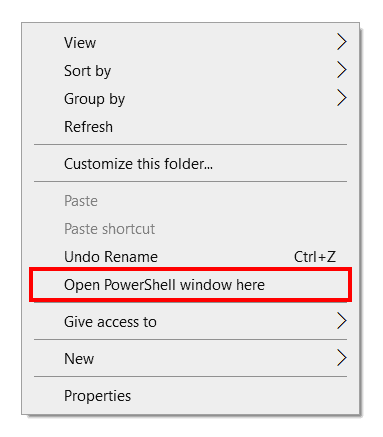

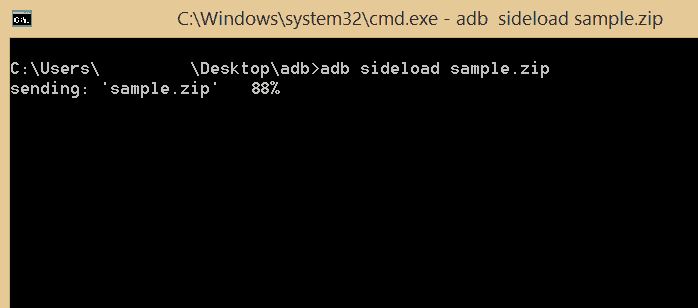
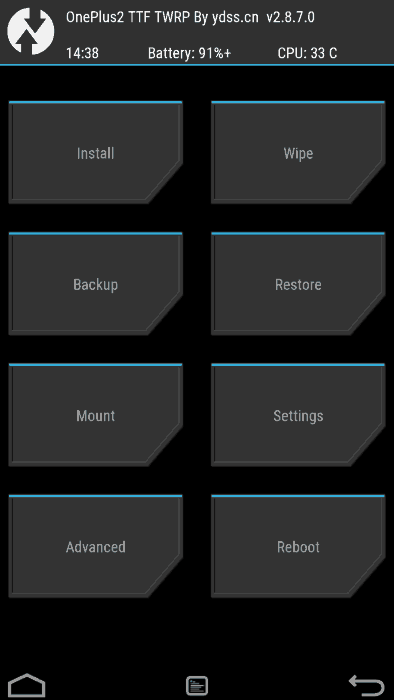
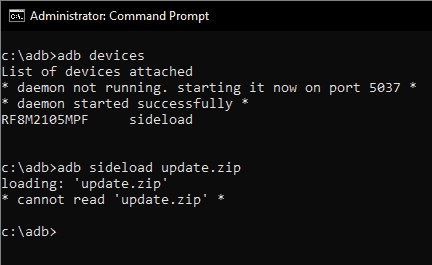
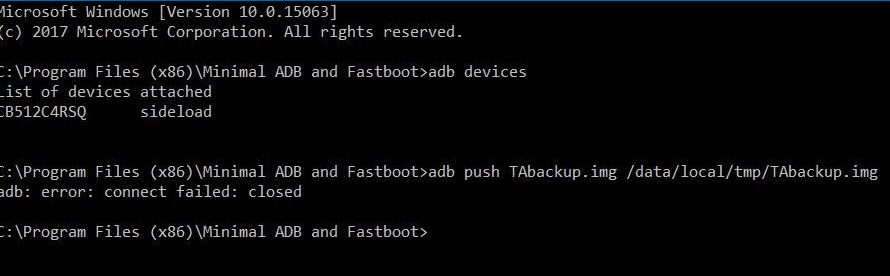
Hi,
What do I do if the phone is in recovery mode, inside twrp, in \apply from adb\, and after I do all the things you mention above, I get an error at the moment of copying the .zip file saying there is no device connected?
And yes, it is connected 🙂
Make sure you have installed suitable USB drivers on your PC and using the OEM or Original USB Data Cable.
Riccardo, it could be as simple as you must create an account with an account with the developer / tech support site you are utilizing (like “Gizmo Advices” for instance ??). Then go to your devices Settings Menue > tap Accounts, or Users / Accounts > at the bottom tap Add Account > Tap or add the type of Account you want to add (like Google, Samsung, Outlook, etc) > To add a different Personal Account, tap “Personal (IMAP)” .
Also, if I remember correctly, some devices may require “Java Script” to be enabled > on some current Android devices, go to “Sign In To Add Another Account” (“Google” – Sign In To Add Account” for instance) > Internet Settings > Advanced > Java Script Enable / On.
What if my phone cannot get into the settings and enable the USB Debugging because the System UI is messed up, can I still use that adb and replace that System UI APK using my PC?
You will not be able to replace the System UI using ADB without enabling USB Debugging. But if you try to make a flash-able zip file for the System UI then you can definitely flash using Recovery. Hope this advice helps you in fixing your device.
Thank you Mr. Alpesh, but seems like my phone is not flashable, because i’ve got a myphone(brand) My25 (model) and not a samsung or HTC, anyway your reply is helpfull..
My system is damaged, can I install a new system with ADB.
Yes you can install stock firmware files via Fastboot.
should it be in zip?
Yes it should be in .zip format.
My phone is soft bricked I have its system files but how to install it on phone please help me
please help me my device is kata i3s and im a tech newbie it is softbrick(i think?) i try to root it using kingoroot at first it ok but when i turn it off and try to open it again it stucks only on the kata logo
I rooted my phone to install Purenexus rom bt TWRP, i followed every steps of what they said, my phone went soft bricked, it remained stucked on the Google Logo, I downloaded the stock firmware of my phone and flash it the way you said, that worked perfectly man, hats off, Sincerely….Nexus 6P
Will this process remove my user data?
In most of the cases NO. It is used to sideload OTA updates and other zip files. Still it is recommended to a backup of your data.
what should i do? it says error: device null not found :(( HELP PLS.
Maybe your device is not detected. Make sure you have selected ADB Sideload or Install Zip from Sideload option. Once selected connect it and type
adb devices, if it lists devices then your device is properly connected. If it is not, then install USB Drivers and ADB and Fastboot Drivers on your PC.Can I sideload an apk this way?
No, you cannot. Check out the complete list of ADB and Fastboot commands here.
ok so I rooted my phone yesterday im going through and deleting what I thought was just something slowing my phone down well I deleted something…I got mess. saying systemui has stopped running and then something in Chinese I hit ok and and back and forth them two mess. would pop up now heres the smart thing I done I backed nothing up and my phone wont boot I can get it into recovery and to sideload from adb is about my best option can you please help