Spotify has transformed music listening by allowing users to stream songs easily. Spotify provides services like digital music, podcast, and video. Spotify gives access to millions of songs and other content from creators all over the world. Due to these, Spotify quickly gained huge popularity and became one of the leading music platforms for exploring artists, streaming music, and sharing music activities with your friends and family.
You can access Spotify on smartphones, laptops, PCs, tablets, Smart TVs, and more devices. While some users may be unaware of how to connect Spotify to their Smart TVs using the Spotify.com/pair code. In this guide, we will walk through the simple steps to pair Spotify with your TV via the pairing website. You can easily link your Spotify account and stream music on your Smart TV by following the steps mentioned here.
Steps to Pair Spotify With Android TV Code Using Spotify.com/Pair
If you're using an Android Smart TV and wondering how you can connect your Smart TV to Spotify, don't worry. Before we begin, First make sure you are connected to a stable internet connection on your Smart TV. Here's how to pair Spotify with your TV by following the steps below.
- Go to Google Play Store on your TV, search for Spotify, and Select it.
- Tap on the download option and install it on your Android Smart TV.
NOTE: Most Smart TV comes with a preinstall Spotify app, so you may not have to download it again.
- Open the Spotify app on your Android TV and log in with your login credentials.
- Now, enter your Spotify email address and password to log in.
NOTE: if you usually use your Facebook account to log in, then you need to create a Spotify password to log in with your email.
- Open the Spotify app on your mobile phone or tablet and find your device using Spotify Connect.
- Select the "Log in with PIN" option on the screen.
- On another device, visit www.spotify.com/pair and enter the pin you see on your screen.
- Now, you can access Spotify on your Smart TV and listen to your favorite music.
By following the above steps, you can easily pair your Android TV with your Spotify Account and enhance your music listening experience. Now you can stream your favorite songs and enjoy an experience similar to having a sound system at your Home. Through pairing, you can explore the vast library of Spotify music, listen to various podcasts, and pretty much just relax and enjoy to your heart's content.
Steps to Pair Spotify With Apple TV Code Using Spotify.com/Pair
If you have an Apple TV and want to connect your Apple TV to your Spotify, don't fret. You can connect your Spotify to your Apple TV by following the steps below. But first, ensure your Apple TV is connected to a stable internet connection.
- Open the App Store on your Apple TV, search for Spotify, and select it.
- Now, tap on the download option and install the app on your Apple TV.
NOTE: Most Apple TVs do offer Spotify App, so you may not need to install the app separately.
- Open the Spotify app on your Apple TV and log in with your login credentials.
- Now, enter your Spotify email address and password to log in.
NOTE: if you usually use your Facebook account to log in, then you need to create a Spotify password to log in with your email.
- Open the Spotify app on your smartphone or tablet and find your device using Spotify Connect.
- Choose the "Log in with PIN" option on the screen.
- On another handset, www.spotify.com/pair and enter the PIN you see on your device screen.
- Now, you can access Spotify on your Apple TV and enjoy listening to the music.
Combining your Spotify Account with your Apple TV can enhance your music experience, allowing you to appreciate music on a larger music setup. By following the above steps, you can easily pair your Spotify with your home entertainment system. The pairing allows you to enjoy the vast library of songs from Spotify along with other content like podcasts and more by just relaxing on your couch and listening to your heart's content.
Spotify is a great and popular digital music application that allows users to listen to various music genres, and users can create and share their playlists with everyone around the world. By following the steps mentioned above, users can connect their Spotify Account to their Android TV and Apple TV seamlessly by using the code by going to www.spotify.com/pair. If you are facing any problems while trying to connect the Spotify account to your Android TV or Apple TV, please let us know in the comment section below so we can try to resolve the issue, and if you have any other questions, then please do comment in the comment section we will try our best to help you out.
If you've liked our article, please let us do know in the comment section.
This page may contain affiliate links so we earn a commission. Please read our affiliate disclosure for more info.

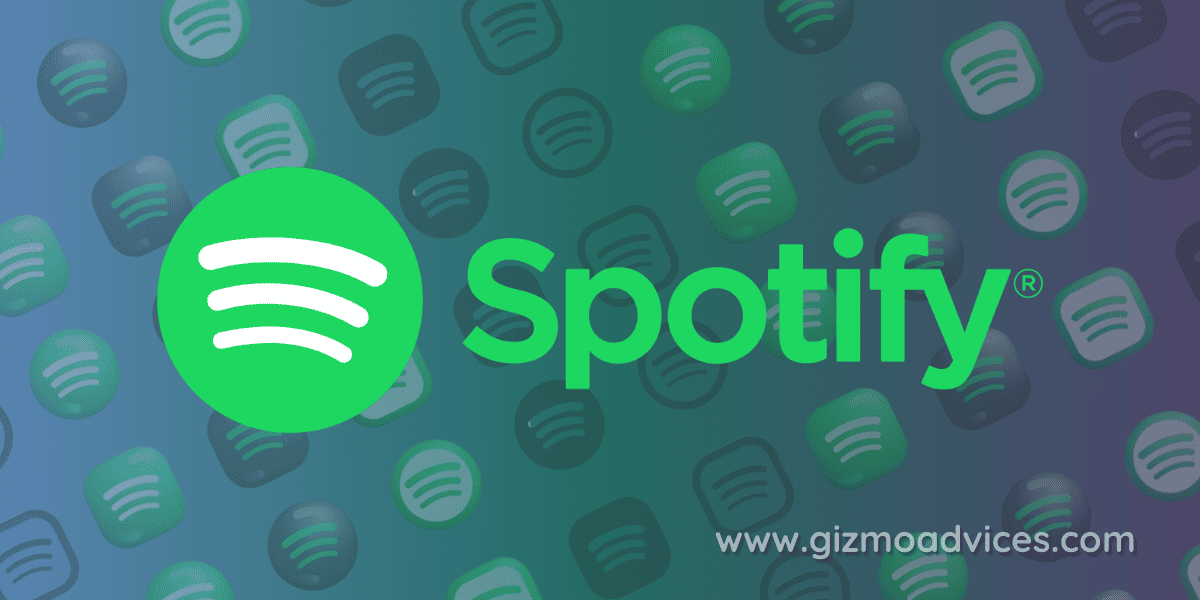
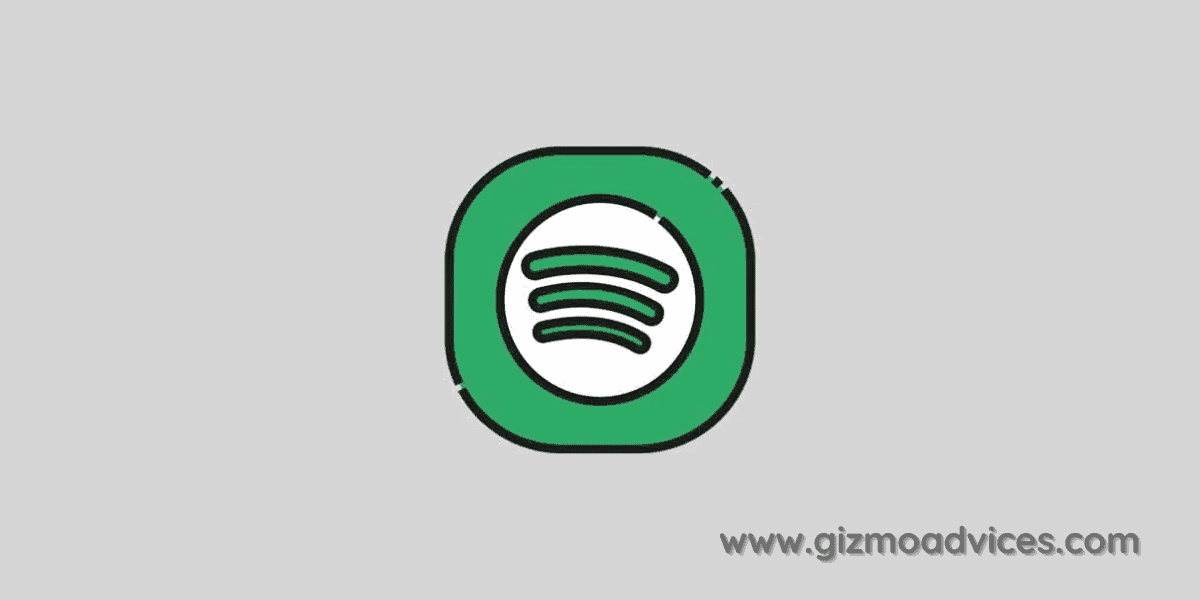
JOIN THE DISCUSSION: