Here in check out how to take screenshot on Galaxy S8 Plus and Galaxy S8
Samsung has recently launched Galaxy S8 and S8 Plus with amazing design and hardware specifications. With Galaxy S8 & S8 Plus Samsung has removed their physical home button and utilized all of that space for the display. As there is no home button, the traditional way to take a screenshot on Samsung devices won’t work on these devices. So in this tutorial, we will show you some methods on how to take screenshot on Galaxy S8 & S8 Plus. This tutorial also shows how to take scrolling screenshot on Galaxy S8 Plus and Galaxy S8.
So, without any further ado, let’s proceed and see how to take screenshot on Galaxy S8 and Galaxy S8 Plus.
Method 1: Take Screenshots on Galaxy S8 Plus and Galaxy S8 using button shortcut.
Step 1: Open the app or the screen that you want to capture.
Step 2: Press and hold Volume Down and Power buttons together at the same time for few seconds until you hear the camera shutter sound. Also, a flashing animation is seen and a notification should pop-up saying screen capture is taken.
Step 3: You can access the screenshot taken using Gallery app or using the My Files file manager. If using My Files, the screenshots are located under /pictures/screenshots.
Method 2: Take Screen capture on Galaxy S8/Plus by swiping the screen.
Most of the Samsung phones have got this feature and is called Palm swipe to capture. Before you can use this feature you have to enable it from Settings as it is disabled by default. To do so follow the below steps.
Step 1: Open Settings app on your Galaxy S8/ Plus.
Step 2: Scroll down to Motion and choose Motions and gestures.
Step 3: Tap on Palm swipe to capture and turn it on.
Now the Palm Swipe to capture feature is turned on you can proceed to take screenshot on Galaxy S8 plus by swiping your hand.
Step 1: Place your hand vertically at one side of the screen with your hand pointing towards up.
Step 2: Swipe your hand from one side of the screen to another side. Mostly left to right.
Step 3: This should take the screen capture or screenshot for you.
How to take scrolling screenshot on Galaxy S8 or S8 Plus:
Sometimes you need to capture the entire web page or the contents of the scrolling screen. So, Samsung has included the feature to take scrolling screenshot on Galaxy S8 Plus and S8.
Step 1: Follow any one of the above methods to take screenshot.
Step 2: Tap on the Capture more option to scroll down and grab more of the screen.
Step 3: Keep on tapping until you’ve captured what you need.
Note: Scrolling screenshots get larger in size as it involves stitching of more than two screenshots.
This is how we can take screenshots or screen capture on Galaxy S8 or S8 Plus.
Don’t forget this tutorial with your friends on Facebook, Twitter and Google Plus etc.
Related:
Download Official Samsung Galaxy S8 Plus/ Galaxy S8 Stock Wallpapers [Full HD]
Download Samsung Galaxy S8 Theme for Samsung Devices
Download Samsung Galaxy S8 Apps for Samsung Devices on Nougat Firmware
This page may contain affiliate links so we earn a commission. Please read our affiliate disclosure for more info.

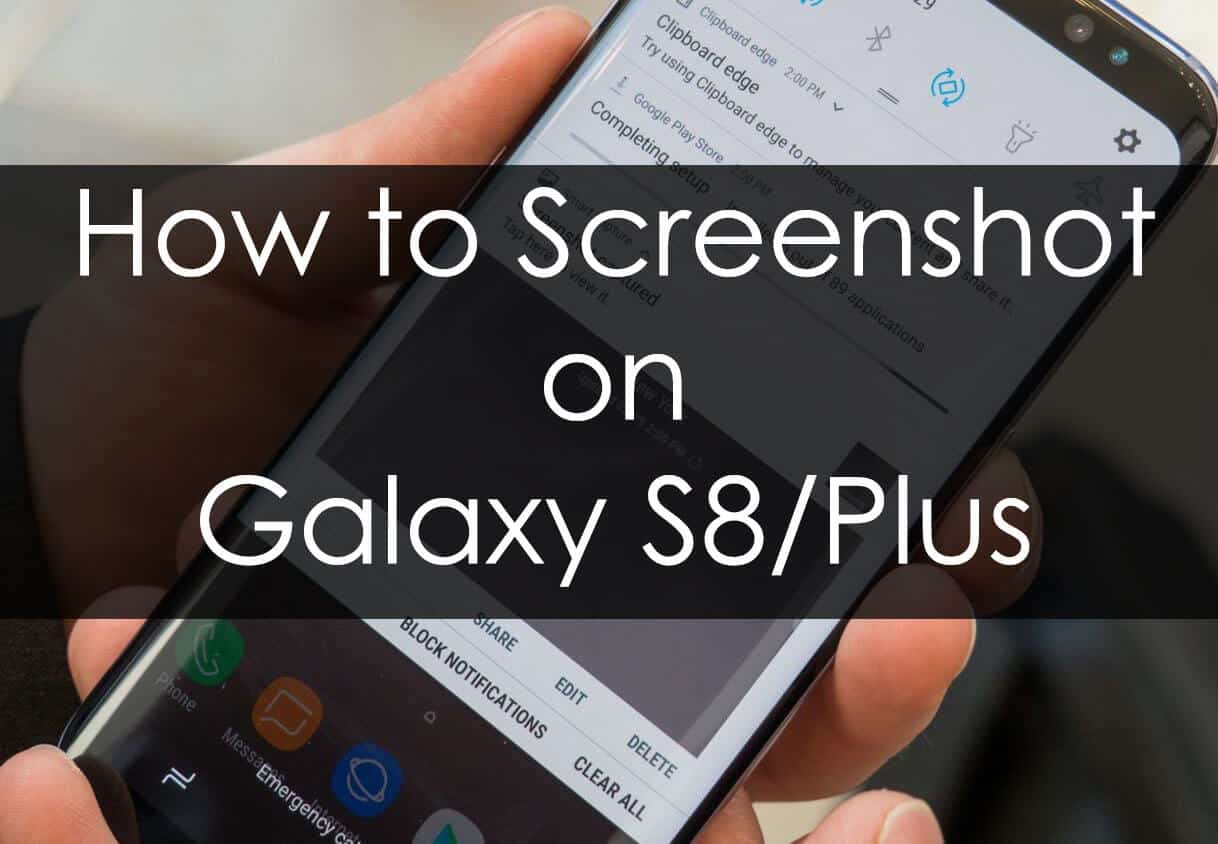
JOIN THE DISCUSSION: