Unlocking Bootloader on Android device opens doors to a lot of customization and development options. Once you have unlocked the bootloader on Android, you can install Custom Recovery and Root your device. Many manufacturers lock the bootloader on their devices to avoid users from editing the System files or to protect the System from malicious apps. Most of the Android Smartphones support a straightforward bootloader unlocking process, but some devices require a bootloader unlock token, which can be requested from the manufacturer. This way, the manufacturer gets to know that bootloader has been unlocked on the device and disables warranty on it.
Most of the Motorola, Sony, LG (flagship devices) don’t support the direct bootloader unlock process. If you are not sure whether your device supports direct unlock bootloader or not, you can still follow the steps listed in this tutorial. If it helps, then the process will pass, and if it doesn’t, then the process fails, no harm is done.
To unlock Bootloader on Android via Fastboot, you need to have a Computer with ADB and Fastboot drivers installed. Follow the step by step instructions on how to install ADB and Fastboot Drivers on Windows PC in seconds here. Follow the instructions listed here for Mac.
Note
Unlocking Bootloader on Android will wipe all the data and settings on your device. So it is recommended to take a complete backup of your device before unlocking the bootloader.
How to Unlock Bootloader via Fastboot on Android
- Enable USB Debugging and OEM Unlock options from Settings > Developer Options. Developer Options missing? Follow the instructions listed here.
- Connect your device to PC using an appropriate USB cable.
- Open Command Prompt on your PC and enter the below commands:
adb devices
It shows the list of devices connected to PC with USB Debugging enabled. At this point, you might have to authorize your PC to allow USB Debugging. Check your device screen for a popup.
If the list of devices is empty, then you might haven’t installed USB Drivers on PC. Download appropriate Android USB Drivers for your PC from here and install them on your PC.
- Boot the device into Fastboot Mode.
adb reboot bootloader
This command boots the device into Bootloader/ Fastboot Mode.
- (Optional depending on the device). If you see options on the screen, then select the Fastboot or Bootloader option using the Volume button and select it using the Power button. Highlighting and selection keys may differ from device to device, some devices allow Volume down for highlighting the option and Volume Up for selection.
- Once the device boots into Fastboot Mode, enter the below command:
fastboot oem unlock
Or
fastboot oem unlock-go (if the above command fails)
- If the confirmation screen appears on your device, use the Volume Up button to highlight Yes and press the Power button to select it. It will begin the bootloader unlock process. If the confirmation screen doesn’t appear, then you can skip this step.
- Once the bootloader is unlocked, enter the below command to reboot your device into standard mode.
fastboot reboot
- The first boot after Bootloader Unlock might take some time, as it undergoes Factory reset and then boots into the System.
That’s it for this tutorial on how to unlock the bootloader on Android via Fastboot.
This page may contain affiliate links so we earn a commission. Please read our affiliate disclosure for more info.

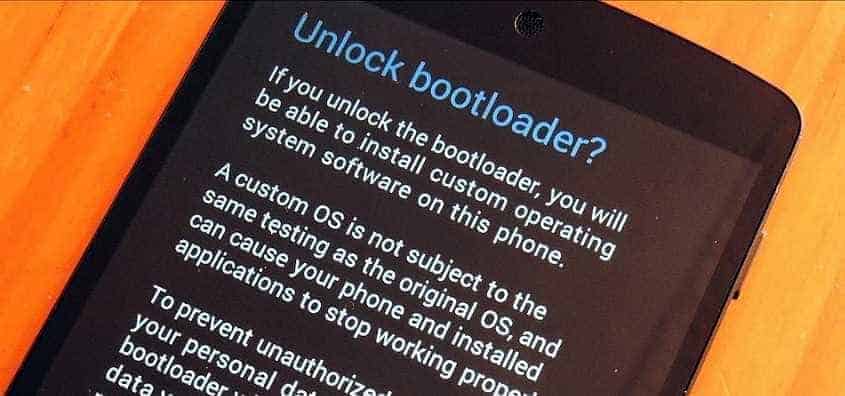
JOIN THE DISCUSSION: