In this tutorial checkout how to unlock Bootloader on Android One devices (Micromax Canvas A1, Spice Dream UNO and Karbonn Sparkle V) – Guide
The Bootloader of the Android One devices like Micromax Canvas A1, Spice Dream UNO and Karbonn Sparkle V can now be unlocked with an automated script and here in this tutorial we will guide you with the step by step procedure on How to unlock Bootloader on Android One devices.
Before we proceed, let’s follow the some pre requisites, to prepare Android One device for the unlock process.
Pre-Requisites:
- Backup all of your data as unlocking Bootloader wipes all of your data.
- Make sure charge on your device is at least 75% before you proceed.
- Enable USB Debugging from Developer Options.
- Make sure you have installed latest USB drivers for your device on PC.
- Setup ADB and Fastboot drivers on PC.
Disclaimer: We should not be held liable or responsible in any manner for any damage occurred to your device. So proceed with caution at your own risk.
Note: Warranty may get void if you unlock Bootloader, so take decision wisely and proceed.
Also Read: How to unlock Bootloader on Micromax YU Yureka
How to unlock Bootloader on Android One devices:
- Download and extract the one-click unlock Bootloader script on PC.
- Connect your device to PC using OEM USB data cable and make sure it is detected, if not download and install the proper USB drives for your device.
- Run android-one-bootloader-unlock.bat file as administrator on PC.
- Follow the onscreen instructions.
- This will unlock Bootloader on Android One device.
- Once done, your phone will reboot automatically.
That’s all now you have successfully unlocked Bootloader on Android One device. Do let us know your feedback in the comment section below.
This page may contain affiliate links so we earn a commission. Please read our affiliate disclosure for more info.

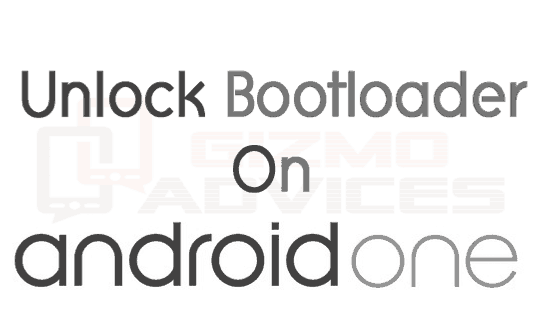
JOIN THE DISCUSSION: