Motorola locks Bootloader on their Android smartphones and tablets to prevent the users from bricking their device. But if you are an Android power user, then you might be looking to Root your device, but rooting requires you to unlock the Bootloader on your Motorola device. So in this guide, check out how to unlock Bootloader on Motorola Android Smartphones and tablets by following the official method.
Once you have unlocked Bootloader on Motorola device, you will be able to root your device and install Custom ROMs, Custom Kernel and other mods on your device. But you should be aware of below mentioned points before you proceed to unlock bootloader on Motorola phone or tablet.
Things to know before unlocking Bootloader on Motorola
- Unlocking Bootloader voids device warranty.
- Unlocking Bootloader wipes all data and settings from your phone or tablet.
- You will be opted out of the official Motorola OTA updates.
- If you have bricked your device, then the device manufacturer may cost you extra to re-lock the Bootloader.
- We (GizmoAdvices) and the manufacturer should not be held liable or responsible if you have bricked your device.
- The process to unlock Bootloader on Motorola is only for unlocked network carrier devices. It is not for network locked devices.
Pre-Requisites
- Backup all of your data to a safe place, as unlocking Bootloader erases all of your data and settings.
- Backup and Restore SMS
- Backup and Restore Call Logs
- Backup and Restore Contacts
- Backup files from the phone's internal storage to the PC.
- Enable USB Debugging on your Motorola device.
- Charge your device to at least 75% to avoid interruptions during the process.
- Download and install Motorola USB Drivers on PC from here.
- Setup Motorola ADB and Fastboot drivers.
How to Unlock Bootloader on Motorola devices
- Visit the Motorola's Official Bootloader Unlock website and click on Next.
- If you have already configured Google Account on your phone, then use that Google Account to sign in. Otherwise, use the Motorola account; if you don't have any account then Signup for one.
- Once signed in, you will be taken to the list of steps to Unlock Bootloader on Motorola. Take a snapshot of the steps or just follow the below-listed steps.
- Power off your Motorola device and boot into Bootloader/Fastboot Mode by pressing and holding the Volume Down and Power buttons simultaneously together.
- Now connect your device to PC using OEM USB data cable.
- Open the Fastboot folder on your PC and press and hold the Shift key and right-click anywhere inside the Fastboot folder at the empty space and from the list of options choose open command window here or Open PowerShell window here.
- Now a Command Prompt window should open. Enter the below command and hit enter:
fastboot oem get_unlock_data
- Now a long text with random letters and numbers should appear. It will be similar to the one below:
(bootloader) 0A40040192024205#4C4D3556313230 (bootloader) 30373731363031303332323239#BD00 (bootloader) 8A672BA4746C2CE02328A2AC0C39F95 (bootloader) 1A3E5#1F53280002000000000000000 (bootloader) 0000000
- Copy the text and paste it in Notepad or another text editor.
- Now remove all the spaces and string "(bootloader)". After removing spaces and "(bootloader)" string, we get a long string, as shown below:
0A40040192024205#4C4D355631323030373731363031303332323239#BD008A672BA4746C2CE02328A2AC0C39F951A3E5#1F532800020000000000000000000000
- Now on the website where you were provided with the steps to unlock Bootloader on Motorola, look for a text box and paste the entire string in it.
- Once you have pasted the string, click "Can my device be unlocked?" button. If your device is unlockable, then a button to "Request Unlock Key" appears at the bottom of the page.
- Accept all the terms and conditions and follow the onscreen instructions.
- Now you will receive an E-Mail from Motorola with the unlock code. Sometimes it may take a few minutes to get an E-Mail.
- Once you have received the Unlock Code via E-Mail, enter the below command in the command prompt window and hit enter:
fastboot oem unlock KEY
In the above command replace
KEYwith the unlock code which you have received in the E-Mail. - If everything goes well, you will see a warning message on your device, and your device will reboot.
That's all now you have successfully unlocked Bootloader on Motorola device.
Do let us know in the comment section if you have any queries.
Also, don't forget to share this tutorial with your friends on social media sites like Facebook, Twitter, and Reddit, etc. and help them in unlocking bootloader on Motorola smartphone or tablet using the official method.
This page may contain affiliate links so we earn a commission. Please read our affiliate disclosure for more info.

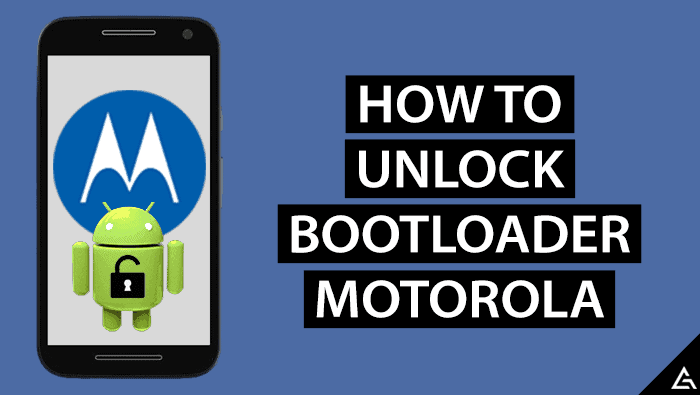
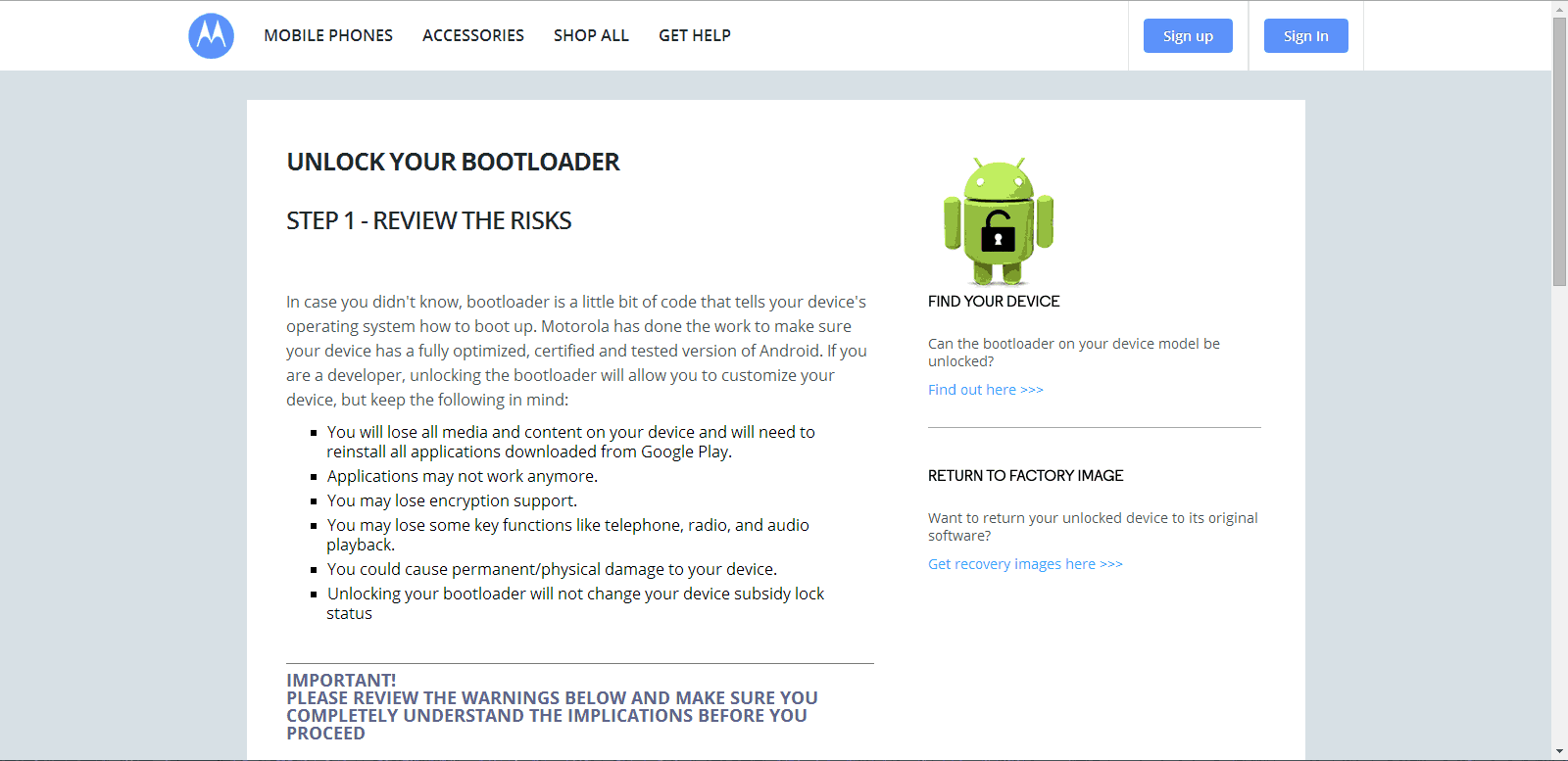
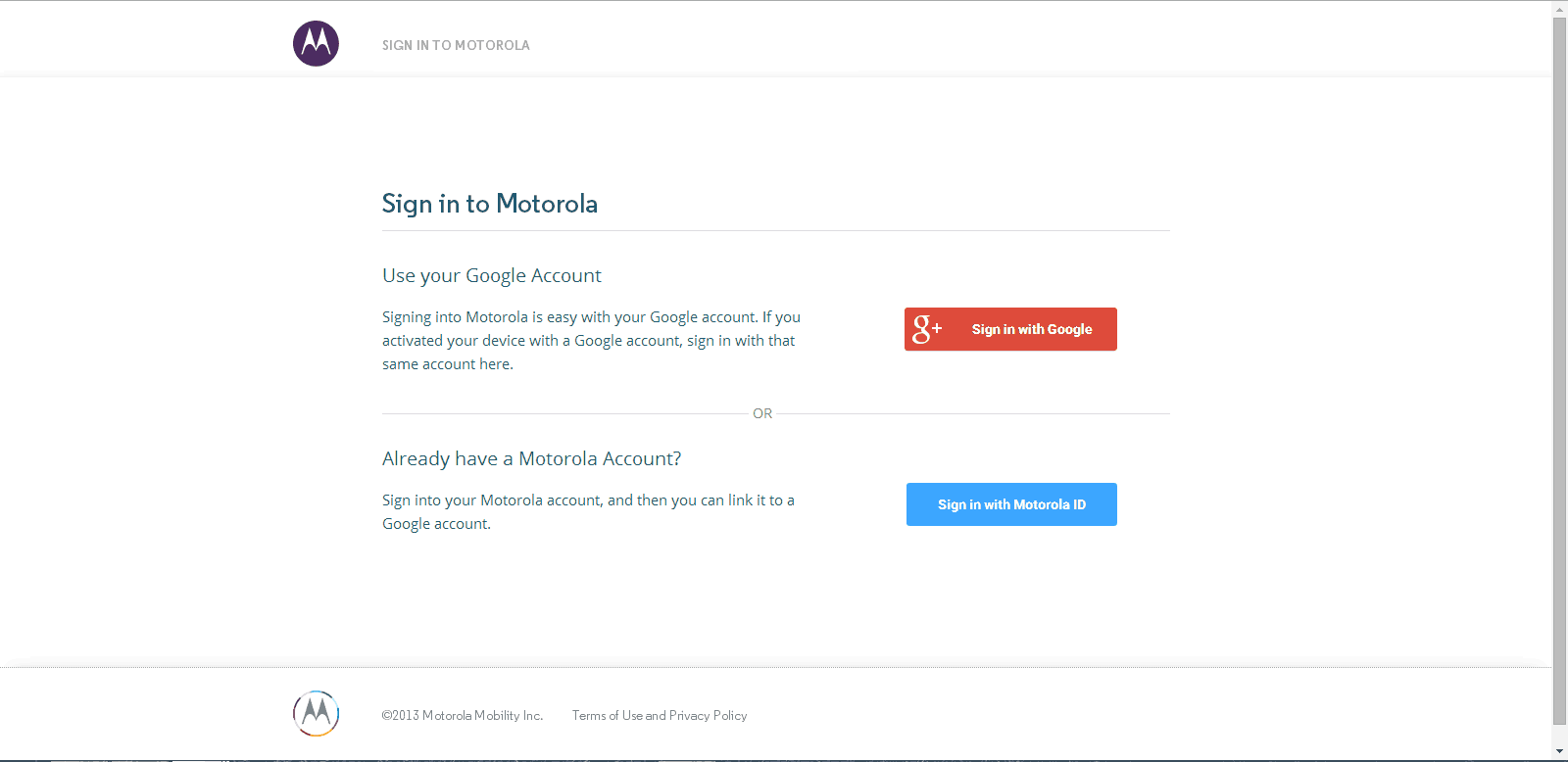
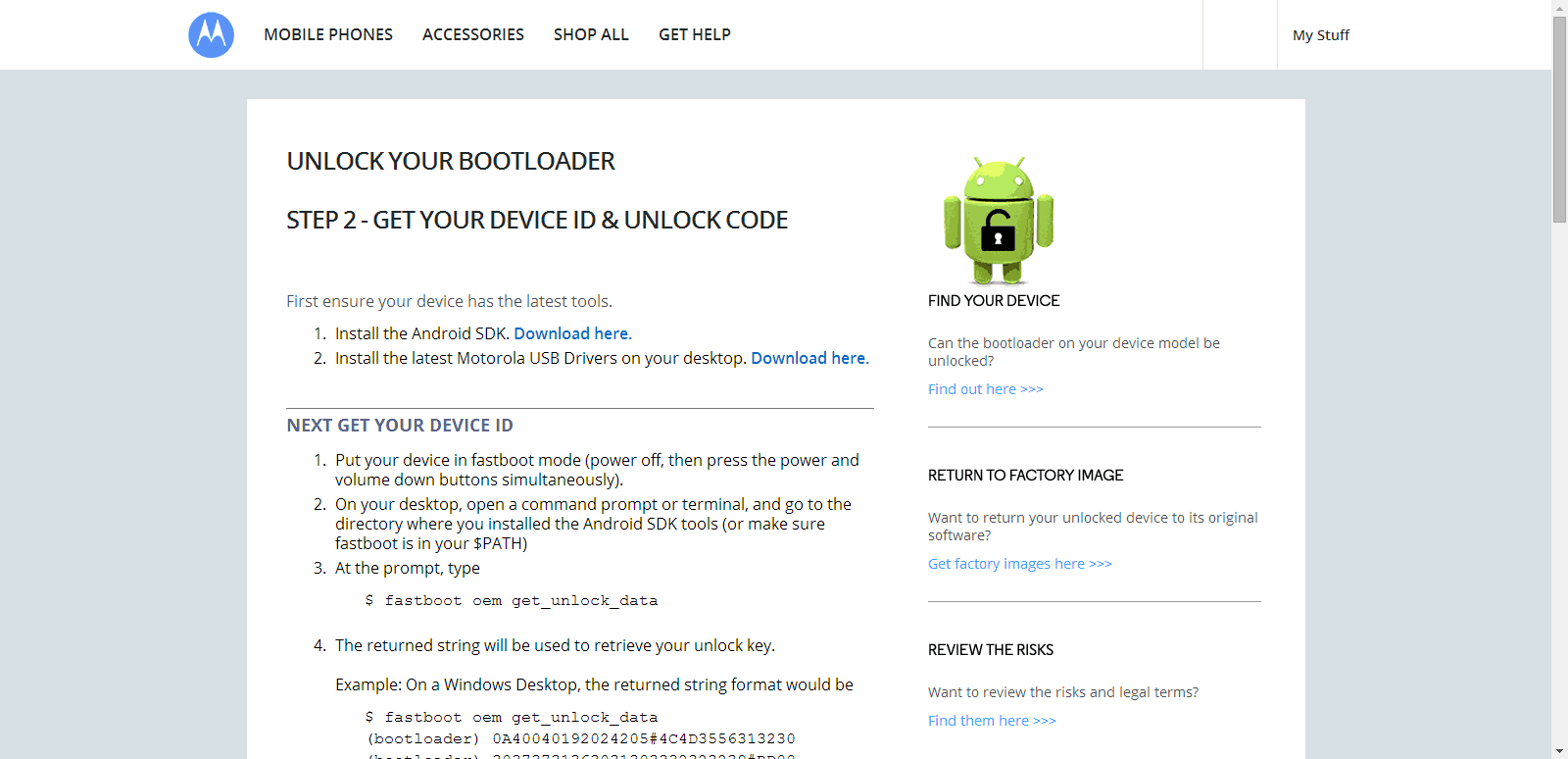
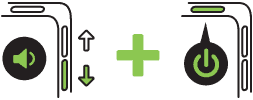
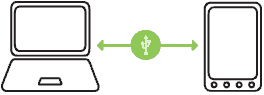
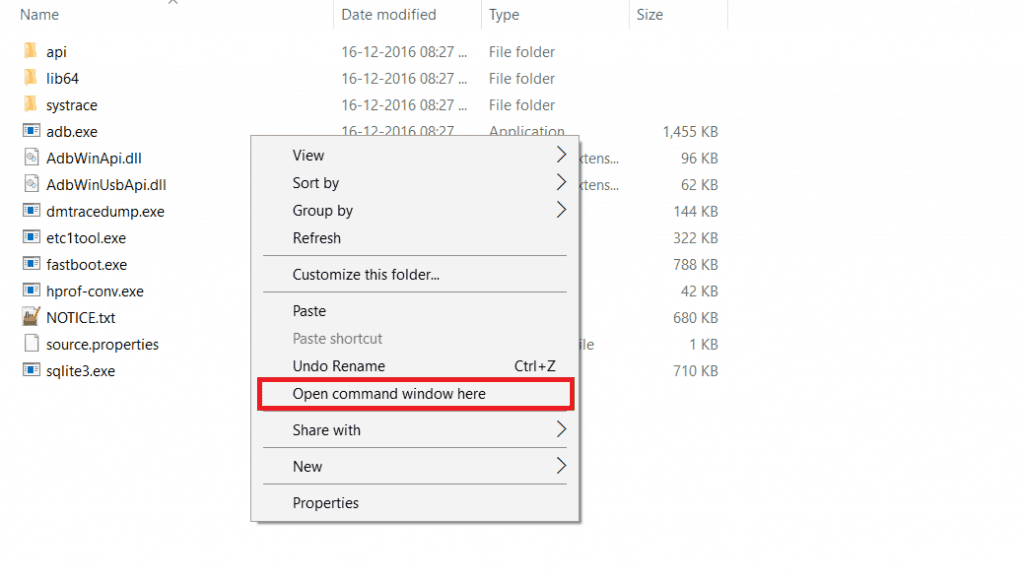
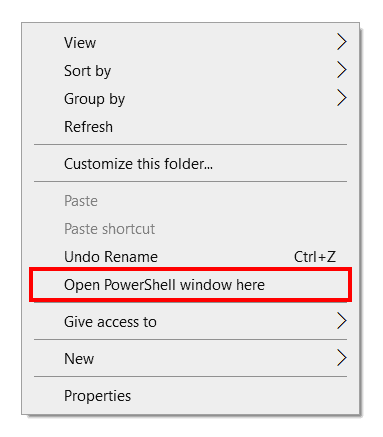
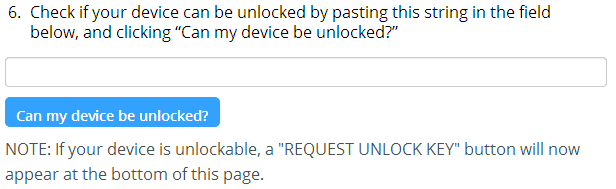
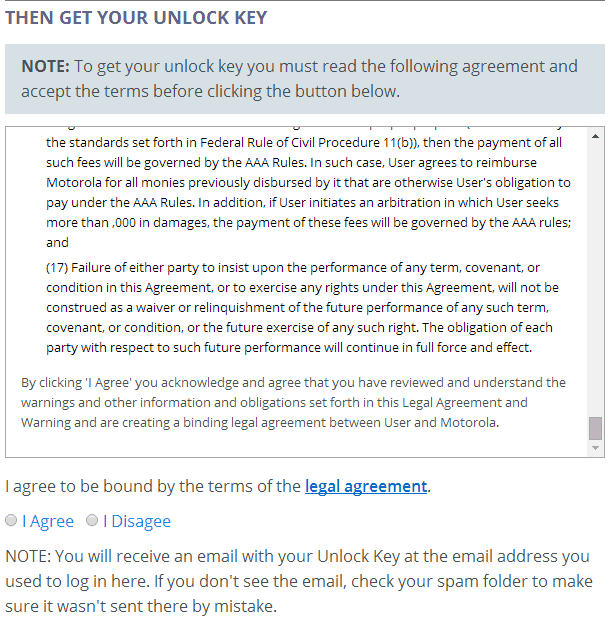
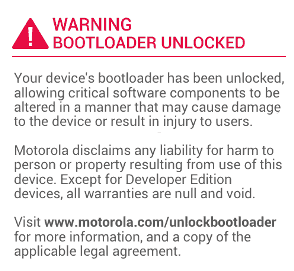
JOIN THE DISCUSSION: