Many Android users are tired of Stock UI or recovery on their Samsung smartphone. If you are among those people and want to flash a new custom firmware or root your device or install a custom recovery, then unlocking the device bootloader is the first step in the process. Many smartphone manufacturers lock bootloader on their devices due to security reasons. Unlocking bootloader also voids your device warranty.
But if, in any case, you want to unlock your bootloader, then in this guide, we will show you the steps involved in unlocking the bootloader on your Samsung Galaxy devices.
What is bootloader?
A bootloader is a code that runs when you power on your device. It contains a set of instructions to initialize hardware and kernel.
It specifies the OS and kernel either to run recovery mode or to initiate the booting process. Since Android is an open-source operating system, the bootloader of the Android device is changed by the vendor. Thus a bootloader is a vendor-proprietary image responsible for bringing up the kernel on a device.
Why do we need to unlock Samsung bootloader?
By unlocking bootloader on your device, you will be able to root your Android device and also flash any third-party Custom Firmware, Mod files, Custom Recovery, and more. Unlocking bootloader means to gain complete access to Firmware and explore its full potential on Android devices.
In case you want to flash any Custom ROM, you must unlock the bootloader. Due to Android's open-source nature, it's quite easy to unlock the device bootloader.
Is it safe to unlock the bootloader?
Unlocking bootloader voids the warranty of your Samsung Galaxy smartphone. The device performance may also get affected due to it. If any custom ROMs are flashed, they may not function properly. If unlocking the device bootloader is not carried out properly, it may brick your handset. Your Android device's security and privacy may be at risk.
Pre-Requisite to unlock Bootloader on Samsung device
- A PC or Laptop
- A USB cable
- Device charged at least up to 60%
- Samsung USB Drivers installed on your PC
- ADB and Fastboot Tools installed on your PC
- Complete backup of your Android device
How to Unlock Bootloader on Samsung Phone Using PC/Laptop?
- Firstly enable Developer options on your device. It can be done from Settings > About > Software Information > More > Tap on the Build Number 7-8 Times until you see a message "Developer Option Enabled" on your screen.
- Now you need to enable the OEM Unlock option. You can do this by going to Settings > Developer Options > Enable OEM Unlock and USB debugging.
- Now download and extract the ADB & Fastboot zip file on your Windows PC and install it.
- Connect your Samsung device to the PC via the USB cable.
- Now, go to the ADB & Fastboot folder on your PC, press Shift Key + Right Mouse Click on a blank area to open the Windows command prompt. Type the following command in Command Prompt.
adb devices
- A pop up may appear on your device, prompting you to allow USB Debugging. Tap on the OK button on your Android device.
- Now, type the below command and hit enter to boot Samsung device into Bootloader/Fastboot Mode:
adb reboot bootloader
- Enter the below command to see if your device is connected correctly to PC in Fastboot mode.
fastboot devices
This command shows you a list of connected devices. If the serial number of your phone is displayed, move on to the next step. If not, reinstall your device drivers and try the process again.
- Once your phone is recognized by PC, unlock the bootloader on Samsung phone using the following command:
fastboot oem unlock
Note
This step will wipe all your data on the device. - Finally, reboot your device into the main system using the following command:
fastboot reboot
You're done, now your phone will reboot into the system. It may take some time, so please be patient.
Now you have successfully unlocked Bootloader on Samsung Smartphone.
We hope this guide helped unlock the bootloader on your Samsung device.
If you have any queries, then don't forget to share them in the comment section below.
Also, don't forget to share this guide with your friends on Facebook, Twitter, and other social networks.
This page may contain affiliate links so we earn a commission. Please read our affiliate disclosure for more info.

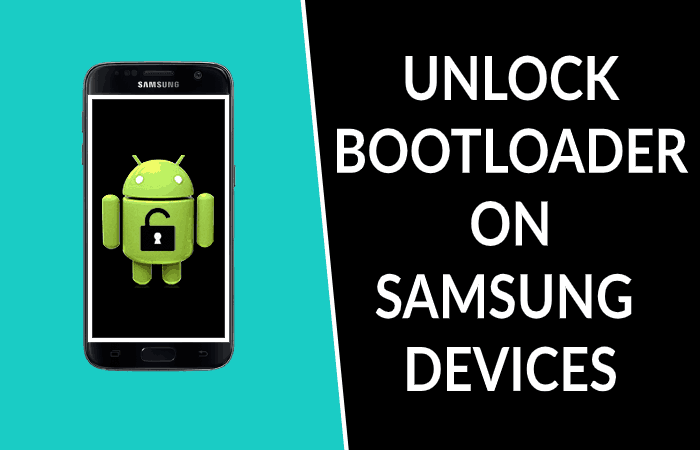
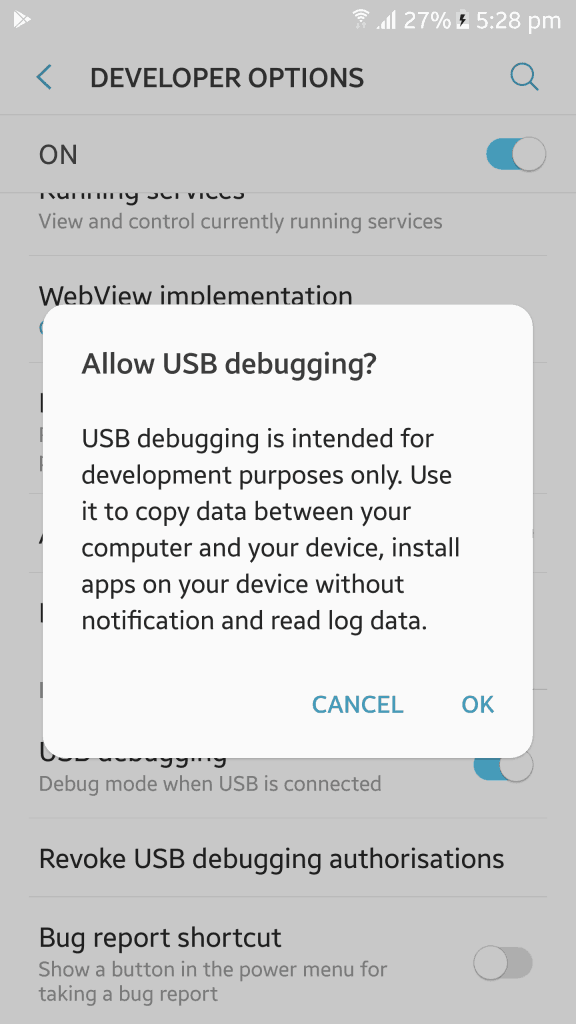
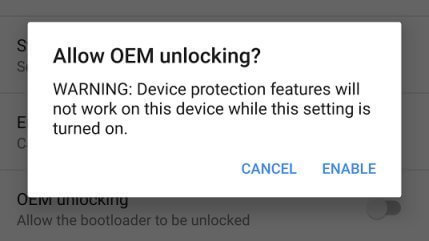
JOIN THE DISCUSSION: