Xposed Framework is one of the best tools available to customize your Android device. On this page, you will find more information about the Xposed Framework along with instructions on how to install it on your Android device. Also, there are instructions on how to install Xposed Modules using the Xposed Installer app.
What is Xposed Framework?
Xposed is a framework that allows the user to customize the look and feel of an Android device with the help of small programs called modules. With Xposed, users can add features, customize their device, and add functionality on Stock ROM without having to install new ROM.
Users are allowed to pick modules they are interested in from the large Xposed Module Repository. Thus, allowing the user to add the functionality they need. Xposed doesn't slow down the device as the modules are little programs and don't require many resources.
There are a few things that need to be taken care of before you can enjoy the features and power of the Xposed Framework on your device.
Pre-requisites
- Make sure to take a backup of your entire data. It is possible that you might run into issues while installing Xposed on your device.
- Xposed Framework needs root permissions to install and apply modules on the device. So, make sure your device is Rooted and have proper Root Permissions.
- A Custom Recovery like TWRP must be installed on your device.
- Depending on the Android version your device is running, download the suitable Xposed Installer from the download section.
Download Xposed Installer for Android
Android 5.0 or higher (Lollipop, Marshmallow, Nougat, and Oreo) – Link
Below Android 5.0 – Link
xposed-uninstaller*.zip - Link
How to Install Xposed Framework on Android
Method 1: Install Xposed Framework from Xposed Installer App
- Download and Xposed Installer APK on your Phone.
- Enable "Unknown Sources" option on your phone from "Settings" ? "Security".
- Using File Manager, navigate to the folder where you have downloaded Xposed Installer APK and install it.
- Launch the Xposed Installer app and go to "Framework" section and tap on "Install/Update". You might have to allow Root Permissions for the installation to proceed.
- Once done, reboot the device.
Method 2: Install Xposed Framework via TWRP Recovery
- Download the Xposed Framework flashable.zip from the downloads section and transfer it to your device's internal or external storage.
- Boot your device into TWRP Recovery and install the "Xposed*.zip" file by following the instructions listed here.
- Once, the Xposed Framework is flashed, reboot the device.
- Download the Xposed Installer APK file and copy it on your device.
- With the help of File Manager, install the Xposed Installer APK on your device.
How to install and use Xposed Modules on Android
Modules are an important part of Xposed Framework; they add functionality to the device. There are many sources from which a user can find and download modules. There is an XDA thread with a complete list of modules and an Xposed Repository (link) with more information about each module.
To install a Module on your device, follow the below instructions:
- Launch the Xposed Installer app on your device.
- Search for the module you are interested in from the "Downloads" section in the app.
- Once you have found the module, read the description of the module carefully as some modules require you to run Stock Android, and some don't run on Samsung TouchWiz or HTC Sense.
- Once you're sure that the module is compatible with your device, tap on "download" and install the module.
- After the module has installed a notification saying the Module is not active should pop-up.
- Tap on the notification to take you to the screen where all the downloaded modules are listed.
- Check the modules which you want to activate and uncheck the ones which you don't want to use.
- Reboot the device for the changes to apply.
- Modules are basically apps, so, to tweak the settings, just open the app and start experimenting.
How to Uninstall Xposed Framework
Depending on the method you have followed to install Xposed on your device, follow the below suitable uninstallation method (If installed using the Xposed Installer app follow Method 1 and if installed by flashing zip follow Method 2).
Method 1: Uninstall Xposed Framework from Xposed Installer App
- Launch the Xposed Installer app on your device.
- Go to "Framework" section.
- Tap on "Uninstall", to remove the Xposed Framework from the device.
- Finally, uninstall the Xposed Installer app and reboot the device.
Method 2: Uninstall Xposed Framework using Xposed Uninstaller zip package
- Download xposed-uninstaller*.zip from the downloads section above.
- Copy the flashable zip file to your device's internal or external storage.
- Boot your device into TWRP Recovery, and with the help of this guide, flash the zip file on your device.
- Reboot the device, and you're done.
Have you installed the Xposed Framework? If so, what are your favorite modules? Do let us know in the comment section below.
Related: Download and Install Xposed Framework on Lollipop
This page may contain affiliate links so we earn a commission. Please read our affiliate disclosure for more info.

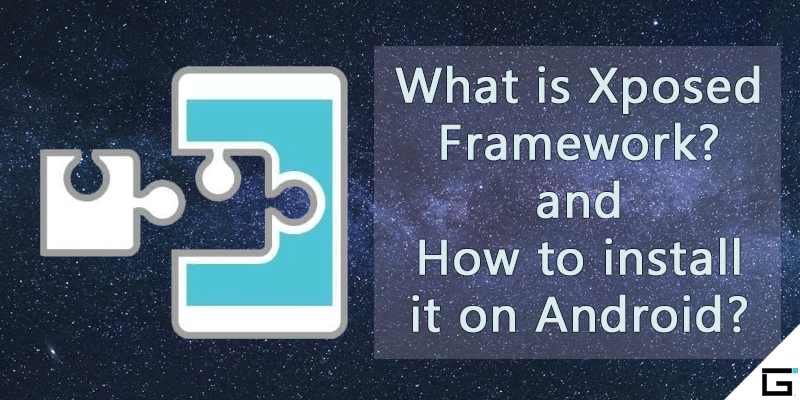
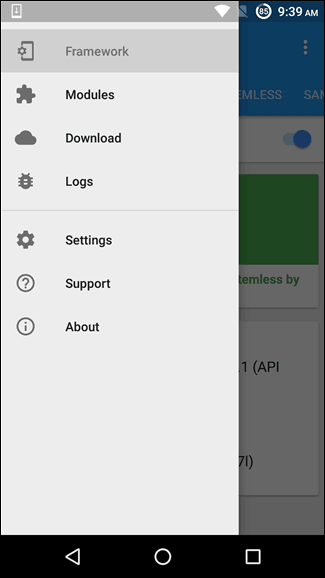
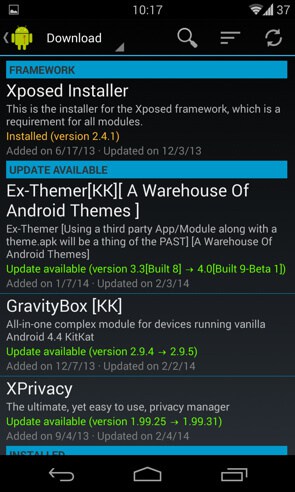
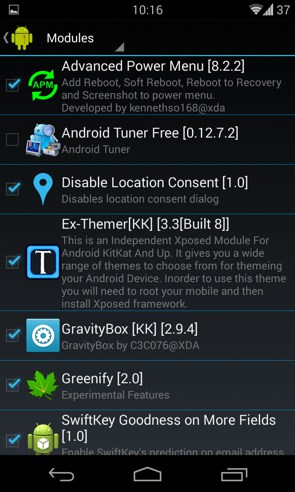
JOIN THE DISCUSSION: